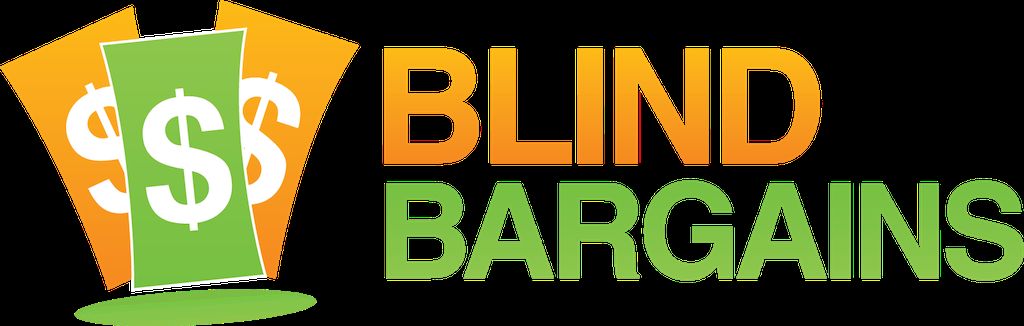One important part of setting up VoiceOver is choosing what will be included in the rotor. The rotor options change depending on the app that you're in, but each setting can be very useful for navigating quickly. To change what rotor settings you will have access to, visit the Rotor menu within the VoiceOver menu in settings/General/Accessibility. One of the new rotor settings in VoiceOver is called handwriting. As with many features, there is no explanation of what this does or how to use it, but that's why we have this tutorial.
To use the feature, make sure you've selected it in the rotor menu. The handwriting feature will be available at any time, and it serves multiple functions.
The first thing you can use the handwriting feature for is to open apps. To do this, change the rotor to handwriting, then draw the first letter of the app that you want. If you have multiple apps that have that same first letter, draw the next letter until you get the app you are looking for. When VoiceOver says the app you want, double tap with one finger to open it. This becomes useful when you have a lot of apps, don't want to use Siri, and don't want to hunt to find the one you want.
The handwriting feature will use lowercase letters by default. If you draw a letter and it misunderstands your drawing, you can use a two finger swipe to the left to erase the letter. I have found that drawing my letters from bottom to top is the most effective.
Beyond opening apps, you can also use the handwriting feature when you're in a text field. You can draw the letters for the words you want to write instead of using the on screen keyboard or dictation. When writing words, swipe two fingers to the right to put in a space. Swipe up with 3 fingers to switch from lowercase to capital letters, numbers, or punctuation.
That's all there is to it. Now go ahead, and start writing.
Category: SoftwareOne can also do a two-finger swipe up or down to cycle through the list of apps if handwriting the first few letters found multiple items. In fact, without drawing anything you get a convenient, alphabetical list of all your apps that way. Also, observe that the location of the handwriting rotor option seems to be dynamic rather than fixed.
judydixon Thursday, 19-Sep-2013 10:03 AM ET:
In VoiceOver help, there is a button for handwriting help that provides a similar opportunity to do gestures and find out what they mean. But it doesn't let you practice the letters. I am trying to figure out what font it is expecting. Is there an optimal font?
You must be logged in to post comments.
Or Forgot username or password?
Register for free
For the past three years Alena has been a feature writer for the online magazine Matilda Ziegler. She has also been a contractor for the Oregon Commission for the Blind, helping blind adults learn to use adaptive technology. She is studying to be a teacher of the visually impaired at Portland State. You might also recognize her from the Serotalk podcast Triple Click Home.