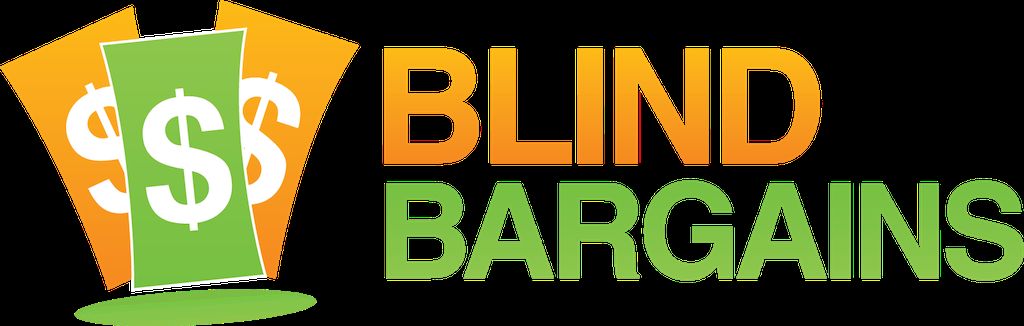Paul Warner, founder and head developer for VICT Consultancy joins us to discuss and demonstrate ATPrime, a program which makes controls in Windows applications easily accessible to all users, regardless of which screen reader they use. In this interview, Paul demonstrates some of the most common issues that make applications inaccessible or difficult to use, and shows how ATPrime eliminates these barriers to access. The product is expected to be released in the last quarter of 2015, and you can keep up to date with the latest developments by visiting the VICT Consultancy website.
Find all our conference coverage on our audio page, and don't forget to subscribe to our new weekly podcast for news and features about technology and beyond. Blind Bargains audio coverage of CSUN 2015 is generously sponsored by the American Foundation for the Blind. Do you enjoy our Blind Bargains Audio? You can help us out by taking this very short survey.
Transcript
We strive to provide an accurate transcription, though errors may occur.
Hide transcriptTranscribed by Kayde Rieken
Welcome to BlindBargains.com coverage of CSUN 2015 — the biggest names, provocative interviews, and wall-to-wall exhibit hall coverage — brought to you by the American Foundation for the Blind.
VisionAware.org is a free, easy-to-use website for adults with vision problems. If you're having trouble seeing and don't know where to turn for answers, VisionAware provides you with expert solutions and advice. Learn about your eye condition. Get practical advice for working with vision loss. Discover how to keep doing all the things you love to do. Find help, hope, and connection at VisionAware.org.
Joe Steinkamp: Hey, everyone. It's Joe Steinkamp from the Blind Bargains podcast. Did you know that we have a weekly Apple column? It's called the Apple Rundown, and it's at our article section there in the News page of BlindBargains.com. It goes over all sorts of links that are happening in the world of i-devices and Macs each week. ALSO, while you're there, make sure you check out our Classified, our Deals section, and other news that we post there: BlindBargains.com. Be sure to read that in the app as well. Remember, iOS and Android also have their own Blind Bargains apps, and you can keep up on our podcast, our news, our deals, right there in the very palm of your hand. And now, let's run off to CSUN 2015.
Now, here's J.J. Meddaugh.
J.J. Meddaugh: We are here at CSUN 2015 at VICT Consultancy group. I am here with Paul Warner — he is the founder and lead developer for VICT Consultancy — and looking at a product that we talked about a little bit on the podcast last week called ATPrime. Paul, welcome to Blind Bargains.
Paul Warner: Thanks, J.J. It's great to meet you after all this time.
JM: Why don't you go ahead and explain to me what we have here.
PW: Well, ATPrime is really quite new and revolutionary. I'm — I'm calling it an accessibility optimizer, and I've had to come up with that description because, really, there's nothing else like it. So what it does — it — it works in the — the — deep in the heart of the Windows operating system, and any applications that you're running, to dig out information which screen readers can often miss. And it passes that to the screen readers to make the applications and everything that you're using not only more accessible, but incredibly easy to use.
JM: So you say it works deep in the heart of the screen reader. So you're referring a lot to dialogs and — and things that were not accessible previously, right?
PW: Principally, it — it starts by making controls accessible through the keyboard in a very, very easy way.
JM: Sure.
PW: One of my goals, actually, was to abolish the need to use special navigation modes such as the JAWS cursor or object navigation if you're using NVDA. Most simulation — sometimes you have to use special keystrokes to get to a control and activate. And, really, I — there's too much to learn. So ATPrime is an attempt to do away with all of that and just make everything accessible out of the box.
JM: Sure. This might be better — better illustrated — you actually have a laptop here.
PW: Yep.
JM: And —
PW: Well, what we've done is programmed a — a simple-looking program with some controls in it which display different types of accessibility problems; and we can go through it without ATPrime running so that you see what the problems are, and then we'll run ATPrime and see what the difference is.
JM: Let's do that.
PW: So they — I'll just do an Insert Tab — we're using NVDA on Windows 8.1.
JM: But the screen reader doesn't matter, right? It's designed to —
PW: The screen reader doesn't matter.
JM: All right.
PW: This works with any screen reader from Narrator up to JAWS. So I'm — I'm going to do an Insert-Tab for the first control.
[NVDA announces an unchecked check box.]
PW: So just to — as a reference point, the first control is an ordinary, standard check box.
JM: Okay.
PW: No problem with that. I'm going to press Tab.
[NVDA announces another unchecked check box.]
PW: Now, this is another accessible check box. It says in the text, "This text is replaceable," and I'll explain why we've done it that way. You'll be able to replace the text with ATPrime.
JM: Okay.
PW: I'm going to press Tab again.
[NVDA announces a button.]
PW: This one is just an ordinary button which is labeled "Standard Button." Again, it's accessible. There's no real problem with it.
JM: All right.
PW: I'll press Tab again.
[NVDA encounters an example of an inaccessible control.]
PW: Now, it's given the window title "ATPrime demonstration," but then it says "unknown." What is this control? No idea. I'll tab to the next control ...
[NVDA encounters an example of an unlabeled button.]
PW: ... which is — just says "button." If I press Insert-Tab ...
[NVDA focuses on the button.]
PW: "Button focused."
JM: That's not accessible at all.
PW: It's not accessible. I mean, you might be able to activate it if you press Enter, but we don't know what it is.
JM: Right. You could guess, and maybe after process of elimination, but still.
PW: Yeah. You could ask someone who's sighted, blah blah.
JM: Yeah.
PW: I'm going to press Tab again.
[NVDA announces the first check box again.]
JM: Now you're back to the beginning.
PW: Correct. So in this form, NVDA has landed on five controls. Three of them are accessible in — in the sense that we knew what they were for. Two of them, we have no idea what they do. So what I'm going to do now is to launch ATPrime, and we'll see what the difference is.
[Paul loads the program.]
PW: So that's it running. I'm going to switch back to the — the form that we're using.
[Paul switches to the sample form again.]
PW: And I'm going to press Insert-Tab.
[NVDA announces the accessible check box as before.]
PW: Now, if — if a control is already accessible, ATPrime doesn't do anything with it.
JM: Right. There's no reason to touch it.
PW: Indeed. I'm going to press Tab.
[NVDA announces a different check box.]
PW: This is new. NVDA didn't know that this one was on the screen. I'll press Insert-Tab again so you hear it again.
[NVDA repeats the information about the check box.]
PW: And I've — I've designed it so that it says, "This standard check box has no keyboard access," but ATPrime has automatically given it keyboard access.
JM: Okay.
PW: You just Tab to it, and it's there.
JM: Right.
PW: And I'll press the space bar ...
[NVDA fills in the check box.]
JM: Now it's checked.
PW: Press it again ...
[NVDA clears the check box.]
PW: So you can interact with it. Normally, you would have to use object navigation and possibly, you know, mouse click it to do that, which means that you would have to learn how to do that and even know in advance that that check box was there, that you were missing it. You don't have to think about that at all. With ATPrime, you just Tab around the screen, and the inaccessible controls suddenly appear. I'm going to press Tab again.
[NVDA reads the second check box from before.]
PW: Now, that was the second control when we went through the first time.
JM: Yes.
PW: I'm going to Alt-Tab to the application — ATPrime application window.
[Paul focuses on the program.]
PW: I'm going to Tab.
[Paul navigates to an edit box containing the original title of the control.]
PW: So this is just a very rough idea of what the user will be able to see if they launch the — the actual GUI, the window of ATPrime. And so they can look at information about the current control. At the moment it says, "This standard check box has no keyboard" — Sorry. "This text is replaceable." I'm going to delete that.
[Paul removes the selection.]
PW: And I'll just put in "J.J."
JM: Okay.
PW: And I'll go to ...
[Paul navigates through the controls of the program.]
PW: ... Save button. Going to press Enter. I'm going to Alt-Tab back.
[NVDA announces a check box labeled "J.J."]
JM: And there it is.
PW: And there it is.
JM: Now, some screen readers have modes where you can relabel icons and things like that; but of course, that's only one specific screen reader and —
PW: Yep. Now, NVDA does not have that at all.
JM: Right. Okay.
PW: And there are others, of course. And given that this will work even with Narrator, you can see that — that in different ways, ATPrime is bringing a lot of power to whatever screen reader you have.
JM: Sure.
PW: I'm going to press Tab again.
[NVDA announces an edit field.]
PW: Now, this is a — an edit box that says "Your username is ...' NVDA did not read this out at all. In fact, what we had designed was a — a static text label that says, "Your username is ...' And then, next to that would be a — another static text field which would then give you the result of a variable. And in both cases, we designed it to be completely inaccessible. But for the very first time, ATPrime will allow you to Tab to a static text label and, once you're on it, because it's been converted into a read-only edit box, you can go through it with your arrow keys.
[Paul reads the text character by character.]
PW: Okay?
JM: Right.
PW: So any text in a message box, no matter what size, you will now be able to Tab to it, and you will be able to copy it using normal —
JM: Now, is that a — would that be an option that you would turn on or off, or would it just always —
PW: It will always be there. If you don't want all of these text boxes to have — text controls to have keyboard focus in the future, you'll be able to hide them —
JM: Okay.
PW: — so that you're not having to Tab through multiple controls in a dialog box or — or on the screen. So you can build up a profile so that you can skip easily past the ones you don't want to hear and you'd be able to save them, and ATPrime will load them automatically. I'll press Tab again.
[NVDA reads an edit box containing a series of numbers and letters.]
PW: Now, that's just a demonstration of — of your — the username, if you like. So you can imagine your username is ABC123DEF.
JM: Right.
PW: And that's the second static text control which ATPrime has made accessible. And again, you can arrow through that.
[Paul goes through the text character by character.]
PW: And you can copy it, if you want, to the clipboard, which —
JM: So it's getting this information off of text that's on the screen, or —
PW: It — the text is on the screen, but it — you would have to access it using something like the JAWS cursor or the review cursor —
JM: Right.
PW: — with NVDA.
JM: Yes.
PW: Again, you would know — you would need to know that the text was there. You would need to know how to —
JM: Right.
PW: — engage object navigation or — and, as you know as a trainer, J.J., you know, not everyone learns these things.
JM: Yeah. And if it — everything's a different way to access different commands, everything is just — you can Tab through it.
PW: Yeah. And each screen reader —
JM: I see where you're going. Yep.
PW: — has different ways of doing it.
JM: Yep.
PW: ATPrime gives you one way of doing it. And that one way is — is an ordinary Windows way. You just Tab and press arrow keys.
JM: Now, what about screens where - you know, a lot of times, you download an app, and you realize you can't do anything because you can't Tab anywhere; or maybe it's just a bunch of graphical icons on the screen; or maybe it's not even printing text at all. Are there ways around that? Are you going to be able to work with some of those apps?
PW: Yeah, sure. I'll show you the — the next thing before I address that directly.
JM: Sure.
PW: I'll press Tab again.
[NVDA announces the labeled button from before along with its help text.]
PW: Right. Now, remember there was a — a button called "Standard Button?"
JM: Right.
PW: If a — a button has help text, ATPrime will automatically read that out.
JM: Okay.
PW: I'm going to press Insert-Tab and let you hear that again.
[NVDA reads the help text again.]
PW: "This is the help text for the standard button." So that's been something that had been quite difficult for blind people to — to —
JM: Right.
PW: — ACCESS.
JM: And maybe they're in a tool tip; but usually, it's not easily discernible.
PW: Yeah.
JM: Right.
PW: So if there's any help text at all, ATPrime will read it out.
JM: Okay.
PW: And the power of that is — is later on. I'll show — I'll press the next key.
[NVDA reads an unlabeled edit box, then an ATPrime explanation.]
PW: Now, this is a real first. This is revolutionary. This control was designed to be a windowless control. There's no window handle.
JM: Mm-hmm.
PW: There's — technically, it's an identifier that Windows would use to interact with it. And normally, screen readers have an absolute nightmare of a problem trying to get information out of a windowless control. We're actually using a third-party tool —
JM: Okay.
PW: — which isn't normally used for accessibility. But I'm able to grab text from a windowless control and make that accessible, which is a first. I'll press Tab again.
[NVDA reads the unlabeled button, this time with its help text.]
PW: Right. Now, remember that the end of the — the form, the first time around, it just said "Button"?
JM: Right.
PW: This — because it has help text — it's reading out the help text as well, it also is giving some codes and things because it's, you know, really got into Windows and — and dredged up some — some codes used in the — the programming of this button. I'm going to switch back to ATPrime Loader, which is the title of the program that won't be called that when the program comes out.
[Paul switches back to the program.]
PW: And I'll Tab.
[Paul tabs through the controls to the Close button.]
PW: Oops.
[Paul goes back to the field for labeling the button.]
PW: Right. So it's blank here. We didn't have a name for the button before, but let's just pretend that this is a Print button because the help text has said —
JM: Okay.
PW: — you know, the help text could have said something like "Click here to print the current document."
JM: Right.
PW: So I've now put the word "print" in the edit box.
[Paul navigates to the Save button.]
PW: I'll hit Save and then go back.
[NVDA reads the button with its new label.]
PW: It now says "Print Button," then the — the help text for it.
JM: There it is.
PW: So in — in a situation where you might have needed sighted assistance — say, for example, if you were using JAWS. Yes, you've got a prompt labeler, you've got a graphics labeler, but sometimes you need sighted assistance to tell you what's there so you have the information which enables you to — to label them.
JM: Okay.
PW: But if it has help text, you know, that will be read automatically.
JM: You could pull it in. Sure.
PW: Now, your question about graphical buttons. They come in two — two forms, really. Some graphical buttons will have the text of the — the name of the button appearing as graphics. Now, with JAWS, with NVDA — possibly with the others. I don't know — but you can use optical character recognition with them. Okay?
JM: Yeah.
PW: But you need to know, A, that there's a control there to recognize; and, B, how to use your OCR, and then to know what to do with the text once — once it's been displayed. Again, although these tools are there in these screen readers, not everyone knows how to do that.
JM: Well, it's a lot of non-standard user interface stuff. I mean, like I said, the — the example where you have an application with nothing that you can Tab to, you're kind of lost —
PW: Yeah.
JM: — with, you know —
PW: Okay. So the first thing that ATPrime will do with a graphical control is give it keyboard focus. The next thing it will do is, it will look for help text. Now, normally, if you have a — just a graphical control, they almost always come with help text because there's no text there for people to read what it is.
JM: Right.
PW: It may just be a graphic. So the developer really does need to give it help text. And if its help text is there, ATPrime will read it out. You just Tab to it. It reads it out. And if you want, you can give it a — a specific name.
JM: Does it have to be standard Windows controls, though? If they — if the developer did a whole custom user interface and everything —
PW: If it's — if it's completely custom, we — we are able to give it keyboard focusability. As an ongoing process — we couldn't show you today — but we're — we're using things like artificial intelligence object recognition to enable us to reinvent the control in realtime.
JM: Okay.
PW: And so even if we can't specifically give accessibility to the original control, we can generate an accessible copy over it, and you could then get access to it.
JM: Right. Do you anticipate — I see a potential use case looking at — if you have various screen readers and — would — would you create, you know, custom files for different applications, ones, you know — with, you know, proper labels that could be shared between ATPrime users, or —
PW: Yeah. I — interestingly, I was asked about that by — by someone who saw the — the software just before you. At the moment — it's not going to be in 1.0. I want to see what the demand is out there because it will actually be very easy for each user to do that because the — the help text will be there. The information is all there, and it's a matter of personal preference for the user to bother to label it, given that the label will be — will be read in addition to the help text.
JM: Gotcha. Sure.
PW: It's up to them whether they want to re-label it. And secondly, the — you know, the — what they call their control might mean something to them, subjectively; but it might not mean the same thing to someone else.
JM: Sure.
PW: So, you know, that's the difficulty in sharing. Obviously, because it was a cloud solution, it gives us the — the ability to organize a general community of resources like that; and I think that's probably an exciting way for this to go forward. And if people want that and think that's a good thing, of course we'll build it in.
JM: So you mentioned version 1.0. So what's the — the timeline here? Or when do you anticipate this being available, and what's it going to cost?
PW: Well, looking at the third quarter of 2015, so hopefully by October, there will be a product out there.
JM: And ...
PW: Because it's a cloud solution and because — don't want people to get into the — this terrible thing that we often get stuck in of having paid a lot of money for software, and only then, you know, on a yearly basis, pay more money just to update, it's — it's probably better just to spread it out. So it will be by annual subscription. There will be two price levels, one for organizations, and the individuals — blind people — will get discounts.
JM: Okay.
PW: So we're talking about an annual subscription of significantly less than $100.
JM: Okay. And — and then, an organization — like, like, a slight license price or something would be available, or you're — I'm sure you're working those types of things out.
PW: Well, if — if, for example, they want — a government agency or whatever wanted to buy the whole thing without doing the cloud thing, we — we'd come to some bespoke arrangement.
JM: Yep.
PW: That sort of thing is not unknown in the industry. That's a commercial detail that I'll attend to later on. But at the moment, my focus is on the technology. I'm getting that ready. And — and you'll be the first to know, J.J., when, you know, when — when the product hits the market.
JM: It'll be an — an interesting thing to follow, for sure, and we'll definitely look forward to — to hearing from you and getting updates. Speaking of, how can people learn more or get updates and follow the progress of — of this?
PW: Well, yeah. They can go — if they want to just go to the homepage of our website at VICT-consultancy.co.uk. And on the homepage there, you'll find very quickly — there's a link to the ATPrime page. And on that page, you can subscribe to a newsletter. You just put your details in, and it will then send you a newsletter once the software is ready to be released.
JM: And is this going to work in all versions of Windows or — that are current, or —
PW: That's the goal, yes, because I'm quite conscious — particularly in the developing world — that despite the — the withdrawal of support by Microsoft of Windows XP —
JM: Right.
PW: — you know, there's still many people who are using XP.
JM: Yeah. Mick from NV Access was just saying the same thing.
PW: Yeah.
JM: For NVDA — they're still supporting it because of —
PW: Exactly.
JM: Yep.
PW: And so that's my goal, is to — to enable people all around the world — whatever their — their skill, whatever hardware they've got, whatever operating system they have — at least in Windows, anyway — to be able to run this. And so far, what — what you've seen today is — runs on XP. It runs on 32. It runs on 64-BIT. And I want to keep it that way.
JM: It doesn't — no administrative rights needed, or —
PW: Not at the moment. But, I mean, if — if — there might — there might be some things like that which crop up in the development, but that's something for —
JM: Okay.
PW: — for us to deal with, J.J. It's not — it's not a — a major issue.
JM: Okay. Sure. Awesome. Hey, thank you so much. We definitely look forward to following more of this. And thanks for coming out, Paul.
PW: You're very, very welcome, J.J. It was nice to talk to you.
For more exclusive audio coverage, visit BlindBargains.com or download the Blind Bargains app for your iOS or Android device.
Blind Bargains audio coverage is presented by the AT Guys, online at ATGuys.com.
This has been another Blind Bargains audio podcast. Visit BlindBargains.com for the latest deals, news, and exclusive content. This podcast may not be retransmitted, sold, or reproduced without the express, written permission of AT Guys. Copyright 2015.
Listen to the File
File size: 23.4MB
Length: 20:56
- Download the file
- Listen using our Enhanced Accessible Web Player
- Download our Blind Bargains Apps to listen from your phone or tablet
Check out our audio index for more exclusive content
Blind Bargains Audio RSS Feed
This content is the property of Blind Bargains and may not be redistributed without permission. If you wish to link to this content, please do not link to the audio files directly.
Category: SoftwareNo one has commented on this post.
You must be logged in to post comments.
Or Forgot username or password?
Register for free
J.J. Meddaugh is an experienced technology writer and computer enthusiast. He is a graduate of Western Michigan University with a major in telecommunications management and a minor in business. When not writing for Blind Bargains, he enjoys travel, playing the keyboard, and meeting new people.