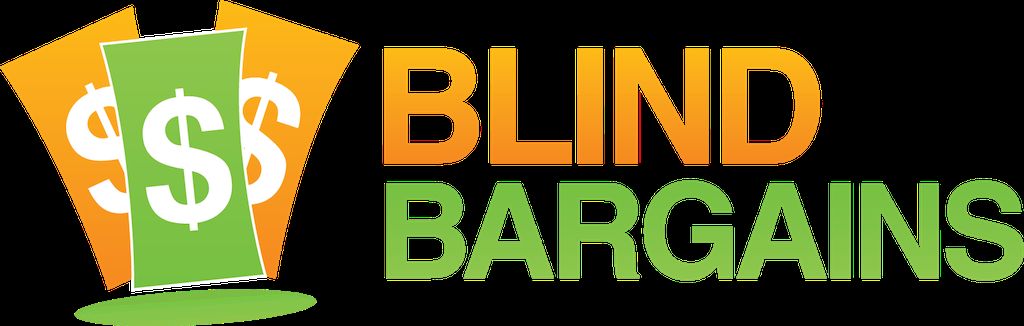Nick Lum, CEO of Beeline Reader, joins us to talk about several tools which use a color gradient to guide your eyes from one line to the next for easier and faster reading. These tools function exclusively in a browser, so no download or installation is required. All these tools are currently available for free online, and the company can also be reached on Twitter and Facebook.
Be sure to check our audio page for more exhibit hall coverage, and check out our new weekly podcast for news and features about technology and beyond. Blind Bargains audio coverage of CSUN 2015 is generously sponsored by the American Foundation for the Blind. Enjoy our Podcasts? You can help us out by taking this very short survey.
Transcript
We strive to provide an accurate transcription, though errors may occur.
Hide transcriptTranscribed by Kayde Rieken
Welcome to BlindBargains.com coverage of CSUN 2015 — the biggest names, provocative interviews, and wall-to-wall exhibit hall coverage — brought to you by the American Foundation for the Blind.
Every parent wonders, Will I do a good job raising my child? If your child is visually impaired, you have that question, too, and many more. FamilyConnect is a website that gives parents of children who are visually impaired a place to connect with each other, share stories and concerns, and find resources on raising their children from birth to adulthood. You aren't in this alone. Get connected at www.FamilyConnect.org.
Now, here's Joe Steinkamp.
Joe Steinkamp: Hey, everyone. I'm here in the coffee shop of the Manchester, and I'm sitting here with Nick Lum from Beeline Reader. And we're going to talk a little bit about his services; and, hey, you can actually help him with feedback. You want to pay attention to that part. But first, let's go ahead and talk about what that is and how it all came about, Nick.
Nick Lum: Yeah. So Beeline Reader is an adaptive text tool that displays text not in monochrome — just black, that is — but instead displays it using a color gradient. Now, that might not sound like something that's particularly helpful, and it might sound like it would actually be distracting; but we use a gradient in a specific way. So the gradient will flow across a line, so a line might begin with black and then end with blue, and then everywhere in between is some fading of that color. And then the next line will pick up with blue. So the key to that is that when you move your eyes from the right side of the page to the left side of the page to find the next line, you don't end up accidentally rereading the same line because the text is a different color, and you don't end up accidentally skipping a line because the text is also a different color. Your eyes are just naturally drawn to the same color text.
JS: You know, that's been tried before in print. There used to be — I don't know if you knew about this, but red, green, and yellow streetlight paper. So one line was red, one line was yellow, one line was green. And that was used a long time ago in learning disabilities, so this sounds something very similar to that, but really, some eye conditions are drawn to certain colors. Diabetic Retinopathy likes blue and yellow.
NL: Yeah. And it sounds like you know a lot more about the specifics of that than I do, for sure.
JS: (Laughs)
NL: But yeah, it's — it's true. We've heard from people with specific vision differences that they like particular color schemes.
JS: Mm-hmm.
NL: A lot of people like the inverted color scheme —
JS: Correct.
NL: — where you have a dark background and then lighter colored text.
JS: Yep.
NL: And one that I've discovered recently that I really like is actually a grayscale with a black background —
JS: Mm-hmm.
NL: — which obviously works for folks who are colorblind just as well as those who aren't. And it looks really nice, especially at nighttime.
JS: Absolutely. And that's some of the common colors you might find on video magnification like the ones that we would see here on the floor at CSUN.
NL: Right.
JS: Excellent. So you would import this text, or does it act like a filter, or do you have to put it into a — a website, or how —
NL: Great — great question. So we have a couple of different tools, and one of them is a PDF converter.
JS: Oh, good.
NL: So anything that is in a PDF form, or that you can print to PDF, you can convert in our tool. That tool's actually free right now. Unlimited use on our website. It's BeelineReader.com/pdf for the PDF converter.
JS: Okay.
NL: And it's cross-platform, since it is web-based — Mac, PC, Linux, doesn't matter.
JS: Awesome.
NL: And then, if you have text that you just want to copy and paste a small chunk of text, we have a pasteboard, which is what it sounds like. You just paste something in, and then it colors it. With both of those tools, you can choose between different color schemes. And then, the — the last tool that we have that's — that's free is a browser plug-in so that when you're reading something on the web, you can click a button and it colors it. And on many sites, it'll actually color it automatically using your color scheme of choice. And then we also have an iOS app which is a couple dollars in the iOS App Store, works on iPad and iPhone, and is something that functions like Instapaper.
JS: Right.
NL: So you import your — your reading list from Safari. You can also color text within Safari so you don't have to leave the app. And that's actually a — a pretty slick new app that we released about a — a couple months ago.
JS: Now, does that just pull the text out and leave pictures alone, or does it also do the same color scheme to the pictures?
NL: So we don't color pictures. We do try to intelligently leave pictures in place —
JS: Cool.
NL: — but take out advertising —
JS: Right.
NL: — which can be distracting.
JS: Right.
NL: But we have — also have a web view so that you can just see the whole page —
JS: Right.
NL: — with everything undisturbed in case our algorithms aren't quite right.
JS: Right. Or if you just wanted to see what it looked like visually when trying to say, hey, go down to the third paragraph. Right.
NL: (Laughs) Yes. Exactly.
JS: Right.
NL: Yeah.
JS: That makes a lot of sense. Now, when you were saying — about the plug-in before, is that browser-specific, or does that work across, let's say, Firefox, Internet Explorer ...
NL: So Firefox and Chrome are the two browsers that we support.
JS: Okay.
NL: And we hope to support more in the future, but our —
JS: Spartan, right? Spartan? (Laughs)
NL: Our — our user base is — is skewed pretty heavily toward Chrome and Firefox.
JS: Yeah, that makes sense.
NL: And it's a — it's a big development effort to add new browsers. So we'll hope to. And we have JavaScript tools so that websites can actually build in the technology, if they want to, themselves. And that way it's available to anybody, no matter what browser they're using, as long as it's reasonably modern.
JS: And a lot of people who want to manipulate text anyway already are using those tools towards that for that very reason. But a reason why you might do it this way is that when you go to invert text with, let's say, screen magnification — and this is the reason why I asked about the pictures — you're inverting the picture as well. So this is a perfect way of being able to keep some of the materials you want to stay in color, in color.
NL: That's right. Yeah. So when we do an inversion, it doesn't affect — it just actually changes the background color —
JS: Yeah.
NL: — of the page and then changes the color of the text, but it leaves all the images the same color as they originally were.
JS: That is fantastic. Okay. So people can get some of these tools for free, and also people can give you feedback. Where would be the best place for them to do that — from the website or contact you guys via email?
NL: Yeah. So the website has a — a web form, but they can also just email contact@beelinereader.com with any suggestions, questions, that sort of thing. And the free tools are the browser plug-ins, the PDF converter, and the pasteboard. Those are free for unlimited use — unlimited personal use. People can — can use those as much as they want. We're going to be moving the browser plug-in and the PDF converter to a freemium model.
JS: Oh, wow.
NL: So it'll be free for sort of the base, you know, features —
JS: Uh-huh.
NL: — and then, if you want more features, then that'll cost an incremental amount. But anybody who actually has installed the browser plug-in before we switch it over to freemium will be able to keep that version as long as they want and use it with that existing functionality.
JS: So let's say exporting or saving might be something that might be worth a charge versus, like, free view and just reading on the fly, I would imagine.
NL: Yeah. And, for example, with the PDF converter, we might do a free conversion if it's 10 pages —
JS: Right.
NL: — but if it's a hundred pages or a thousand pages —
JS: Yeah.
NL: — then it costs a little bit.
JS: That makes sense. Yeah. Once — when you start pulling it down on the server, yeah.
NL: Right.
JS: Makes a little — (Laughs). Oh, those bits aren't free. Right. No, that makes perfect sense.
NL: Exactly. But we're actually going to a buy one, give one model —
JS: Okay.
NL: — because we — we know that this is a really valuable tool for a lot of our users, and for students in school especially, we want to be able to provide this at low or no cost. So when people upgrade to our premium versions, they'll have the opportunity — they can buy a solo license, or they can buy a license that costs less than twice as much but results in us giving a free license to a school that can't afford it. So that way, we can make this accessible to — to, you know, public school districts that are strapped for cash and have a lot of students with a lot of different needs and can't afford to buy all the tools for all of them.
JS: And it's a lightweight procedure. It's not like something that's going to be, like, let's say, a traditional assistive technology program that you have to install, take up a bunch of memory and resources. With it being all on the web, you have a little bit more flexibility than most solutions.
NL: That's right. The PDF converter is just completely in a browser window.
JS: Yep.
NL: And the browser plug-in, obviously, is just a — a lightweight for a browser. The pasteboard is just a website. So there's nothing to install for some of the tools, and it's really lightweight, doesn't affect your processor or anything like that.
JS: Now, for someone who uses, say, limited amounts of speech, or is a low-vision user that relies on speech, have you tried this with other programs — let's say — you know, like ZoomText or VoiceOver on the Mac and see how that works, if it grabs text and follows along pretty well?
NL: Yeah. So in our testing, it has worked. I know I've tested it with VoiceOver on the Mac.
JS: Yeah.
NL: The PDF converter works just fine. You know, you convert the PDF. If you export it using Firefox, Firefox is able to export PDFs via the Mac print to PDF tool —
JS: Right.
NL: — and give you a text PDF. If you export it via Chrome, it gives you a picture of text, which —
JS: Right.
NL: — obviously is not —
JS: Yeah.
NL: — quite so useful.
JS: Yeah.
NL: So use Firefox is — is the takeaway from that.
JS: Yeah, exactly.
NL: But it does work with text-to-speech, and we've not heard of any problems with the browser plug-ins or the pasteboard. And we have a pretty vocal user base, so we tend to find out when there's problems.
JS: Well, that was going to be my next question. Was there a certain type of user that you were looking for that could help you out, or if you're looking for certain types of visual disability that might help you improve the product or at least harden it.
NL: Well, we've recently heard from people who've had traumatic brain injuries and the visual problems that can sometimes go along with those —
JS: Right.
NL: — that this is very helpful.
JS: Yeah.
NL: Love to find out more about that.
JS: Yeah.
NL: I know some people have said this has made a huge difference for them in terms of getting back to their pre-injury reading ability, which is tremendous.
JS: Right.
NL: Also people who have MS or other issues that cause tremors.
JS: Right.
NL: That's not so much a visual problem as it is — if you're holding a device or — you know, it's — it's then moving, and also your head might be in motion in ways that makes it difficult to track along lines. And so it'd be great to hear from people who have those particular issues and find out if it's useful for that. But really, we'd love to hear feedback from anybody. We are talking with Apple, we're talking with Amazon and the other companies that you'd expect; and they just aren't quite sure that people really want this yet, even though we show them all of the amazing quotes from people who say this is really changing their life and their ability to read. So we just need more things like that. So send us anything you have to say about it, and we will use it to make the product better and use it to get the product adopted in the places where it needs to be so that it — it can make a difference. You know, people ask, Can I use this on a — on my Kindle? And it's like, no, not without — not until Amazon decides they want to support this, we can't.
JS: Yeah. Yeah. And it's — it's wild because, you know, you would think, with the Amazon — you know, with their version of the Play Store, more people would want to do that because, if anything screams reading —
NL: Yeah.
JS: — it's the Kindle.
NL: It's the Kindle, yeah.
JS: Yeah.
NL: We'd love to be on their — on their browser that they have developed just specifically for the Kindle as well as —
JS: Right. The Silk — Silk Browser.
NL: Yeah, exactly.
JS: Yeah.
NL: And then as well as on the books themselves. And right now, the only way to read a book on Kindle with Beeline is to install the browser plug-in and open the book in the browser using —
JS: Yeah.
NL: — the Kindle Cloud Reader.
JS: Yeah.
NL: Which is fine, but just — most people prefer not to read a book on a browser that's on a computer; they'd rather read it on a tablet or on a Kindle device for a smartphone.
JS: Well, and even more so, some people might not have the technical inclination to jump through step one, two, and hoop three.
NL: Yeah.
JS: You know?
NL: Yep.
JS: Yeah.
NL: It's pretty easy, but you have to sit in front of your computer —
JS: Sure.
NL: — while you're reading. You can't do it on the couch.
JS: Sure. Absolutely. Well, you know, ChromeCast. (Laughs)
NL: Yep.
JS: Anything's possible.
NL: That's true. That's a good point.
JS: Yeah. ChromeCast.
NL: That's a good point.
JS: You can put it up there on a really big screen if you — if you have the inclination.
NL: Yeah.
JS: So I — and I'm thinking that because I know somebody who actually does that on a — a — you know, with all these HDMIs on the back of televisions —
NL: Yep.
JS: — on those 40-inch televisions in hotels, all sorts of things are possible.
NL: That's true.
JS: So where, again, can people find the information and the plug-ins and everything so they can start helping you out?
NL: Yeah. So the website is BeeLinereader.com, BeelineReader.com. And at the bottom, we've got links to all of our tools, and again, most of those are free for now; and we'll be grandfathering folks on the browser plug-ins when we switch it over to the freemium model. So would love to hear from you. Contact@beelinereader.com.
NL: Okay. Any social media presence — Facebook, Twitter?
NL: Yeah. We're @BeelineReader on Twitter and Beeline.Reader on Facebook. I don't know why the difference, but that's the way it is.
JS: (Laughs)
NL: We're also on Google+.
JS: Okay.
NL: We have — we have about six followers over there.
JS: I — I think that's kind of what everybody has on Google+ —
NL: Yeah. Yeah.
JS: — reading the news this morning, so —
NL: We try not to take it personally.
JS: I — no, no, I — I completely agree. Absolutely. Well, Nick, I appreciate your time today and sitting down here in the coffee shop and giving us some information about things. My name is Joe Steinkamp, and I'm reporting in from Blind Bargains in sunny California. Please stay tuned to more information this week, and be sure to check out our weekly podcast over at BlindBargains.com.
For more exclusive audio coverage, visit BlindBargains.com or download the Blind Bargains app for your iOS or Android device.
Blind Bargains audio coverage is presented by the AT Guys, online at ATGuys.com.
This has been another Blind Bargains audio podcast. Visit BlindBargains.com for the latest deals, news, and exclusive content. This podcast may not be retransmitted, sold, or reproduced without the express, written permission of AT Guys. Copyright 2015.
Listen to the File
File size: 17.6MB
Length: 0:
- Download the file
- Listen using our Enhanced Accessible Web Player
- Download our Blind Bargains Apps to listen from your phone or tablet
Check out our audio index for more exclusive content
Blind Bargains Audio RSS Feed
This content is the property of Blind Bargains and may not be redistributed without permission. If you wish to link to this content, please do not link to the audio files directly.
Category: SoftwareNo one has commented on this post.
You must be logged in to post comments.
Or Forgot username or password?
Register for free
Joe Steinkamp is no stranger to the world of technology, having been a user of video magnification and blindness related electronic devices since 1979. Joe has worked in radio, retail management and Vocational Rehabilitation for blind and low vision individuals in Texas. He has been writing about the A.T. Industry for 15 years and podcasting about it for almost a decade.