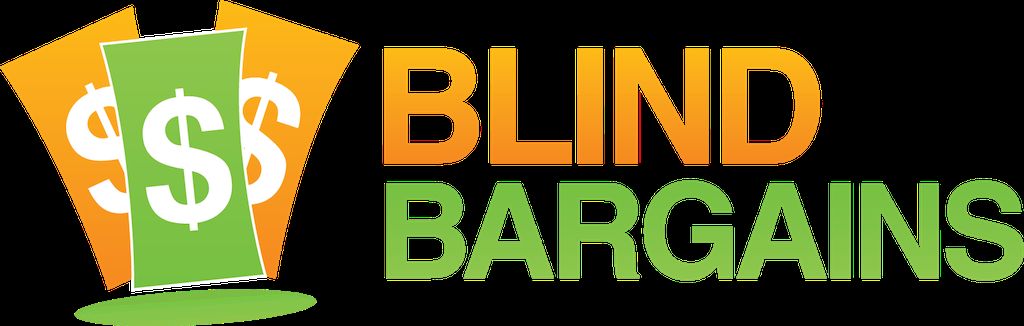Optelec unveiled two new desktop video magnifiers at CSUN including the ClearNote HD, a close-up and distance model which uses software on a Windows 8.1 computer and a touch-screen interface. Stephan Terwolbeck, President of Optelec, explains all about them in this audio podcast. Blind Bargains audio coverage of CSUN 2014 is generously sponsored by the American Foundation for the Blind.
Transcript
We strive to provide an accurate transcription, though errors may occur.
Hide transcriptDirect from San Diego, it’s BlindBargains.com coverage of CSUN 2014. The biggest names, provocative interviews, and wall-to-wall exhibit hall coverage, brought to you by the American Foundation for the Blind.
Looking for a quick and easy way to take notes at work, school, or home? AccessNote is the new specialized note taker app produced by the American Foundation for the Blind for use on the iPhone, iPad, and iPod Touch. With AccessNote, users with vision loss can easily take notes, create documents, and access applications on their mobile device. It is designed to be completely accessible, having all the features of a traditional note-taking device and more. AccessNote is available for $19.99 in the iTunes App Store.
Now, here’s J.J. Meddaugh.
J.J.: We are here at CSUN 2014 with Stephan Terwolbeck. Is that close enough?
ST: That’s very good, very good.
J.J.: You know, we’ve had you on before; you’d think by now I’d know how to pronounce your name, or getting close enough. The president and CEO of Optelec, and some new magnifier products, of course, here again at CSUN. Welcome back to the podcast.
ST: Thank you so much or having us, and we are proud to present some new products. Don’t worry about pronouncing my last name; I’ve been practicing my whole life on it.
J.J.: Well, I can pronounce ClearNote HD. That’s a simple thing to pronounce. Why don’t you tell me exactly what this is?
ST: Terrific. The ClearNote HD that we see here that has a nice 18x optical zoom camera and is built on flexible arm and only uses single cable can be connected to a laptop and it runs Windows 8.1. A touch screen, and you can easily zoom in on activities in the front of the class or look at the birds in the yard or something to read on the table.
J.J.: Right, you have newspaper underneath here, and you also can point the camera out.
ST: Exactly.
J.J.: I see.
ST: So now we’re pointing in the distance and we’re looking at the end of our booth, but if you point it down as you’re doing now, you can flip the lens in front of it and it will read what’s on the table.
J.J.: I’d say it’s about a 3 inch wide box, and I’m using my one hand to kind of rotate it around, and you can point it at you or down or out.
ST: Exactly.
J.J.: So this thing folds up and becomes compact?
ST: Exactly. You can move the camera upside down, but also left and right, so it’s really versatile in where you want to point it. And if you want to move it around, you just tilt the arm a little bit, and now it folds down, as you can feel yourself here. It folds down, and you can take it with you.
J.J.: What does it weigh?
ST: The weight is, to be honest, it’s a little like a kilo, so it would be 2 pounds.
J.J.: Okay. So this is really I guess ideal for someone who’s already in class and already has a computer to take notes or do whatever else they’re doing with the computer, as opposed to buying a self-contained video magnifier. If you already have an existing screen, you could just use this, right?
ST: Exactly. This is so easy to set up very quickly. It takes less space in your luggage that you take around with you. With your laptop, you just connect a USB cable to it and it works, starts up the application. So within a half minute to set up, and that’s important when you go from class to class so you don’t have to wait two minutes before you can get started again.
J.J.: So the software comes with the package? You get the camera and the software as part of the package?
ST: Yes. It’s a full package, so we take the hardware and the software to run on the latest operating system, Windows 8.1, and the earlier versions.
J.J.: Does it currently just work with Windows computers?
ST: Yes, it will work with Windows computers, not with the Apple computers. The beauty is that with the touch of my screen, I can shrink the image to a very small footprint; I can swipe it away so I can make some notes, and if I tap one more time the screen, then it opens up the full window again. So for a student that wants to see in this and see what’s happening in the class, just watch on your screen, and when you want to make some notes, just double tap the screen and it shrinks, and you see your note app, and you can make your notes. Very efficient.
J.J.: Is it a built-in notepad, or can you use it with any Windows application to go between the two?
ST: Any Windows application you can use with that. If you like, you can save the image which is on your screen from the video magnifier and save it under a directory, a folder.
J.J.: And then as far as – it’s USB powered; how much can you magnify the image on the screen?
ST: This one is up to 40x magnification full screen, and it goes back to almost 1.5x magnification. So starts very low, up to 40x.
J.J.: All right, and how much does this cost and when is it available?
ST: This will be available end of April, beginning of May, and the price point will be $2,895.
J.J.: Okay, so that is the ClearNote HD, and there’s also a MultiView. Why don’t we come around and talk about that one.
ST: Yes, let me bring you there.
J.J.: All right. I’m going to walk around. This is a very festive booth you have here.
ST: Yeah, we’ve got some music playing. We like to make it joyful for people that come by.
J.J.: Walking on sunshine, very good.
ST: Exactly. You can go on this side and you can feel a chair, and you can sit down there.
J.J.: All right.
ST: What you have in front of you is a nice big monitor and small remote control, and on top of that is mounted a camera on an arm with additional light.
J.J.: There it is. Yep, so it’s a big camera, and above – on the top of that there’s a few buttons. A triangle button, a round button, another round button that’s filled in, and another down arrow, it looks like, triangle.
ST: Exactly. So those buttons can be used to control the camera, so you can zoom in, zoom out. You can change the contrast colors, and there’s a find function built in. Especially when you’re zoomed in and you magnify a lot, you lose your overview where you like to watch it. If you press a button, the camera zooms out completely so you have an overview where you want to look. You point to the point where you want to see in the middle, and you release that button, and it zooms in exactly where you want to look at.
J.J.: So why do you call it the MultiView?
ST: The MultiView is because it’s watching something on the table; you can see something on distance, and you can do some self-viewing with this camera.
J.J.: Okay. And then we have down here, like you said, there’s a remote control which has several different buttons, I guess for various controls of the unit?
ST: Yeah. It’s interesting, when you start with a product, most people just want to read and use it very simple and effective. When you add more functionality, you also add some more buttons. So that’s why you feel more buttons. This one gives you a little more on the functionality. As I said, you can zoom in, zoom out, different contrast colors. But you can also freeze the image. When you then zoom in, most times a part of the image disappears. We can pan around when the image is frozen so that we can use a combination of two keys, and you can go up or down, left, right, and see what’s more hidden in the screen.
J.J.: So I guess to compare the two, this is kind of like the other one that we were looking at, except this one is a self-contained unit, right?
ST: Exactly, it’s self-contained, so it comes with a monitor, the arm mount on it, an additional light. So you just have to switch on the unit and it works; you don’t need any extra laptop or other products.
J.J.: Are you finding that these modern systems with the camera-based interface are being more popular, more well-received as opposed to the old XY table models?
ST: Not really, not really. It depends what people need and what kind of magnification they need. If they need not that much magnification, this kind of product is nice because you have a smaller footprint and you don’t need much magnification. You don’t have to move around the paper so much. If you need more magnification, you probably need to move your paper a little more on the table. Then an XY table is a much better solution. Also, the light on a desktop unit is better spread so you have a better image quality in the end.
J.J.: Sure. In other words, you still see there’s room for both categories of these on the market.
ST: Absolutely. A lot of people like this unit because it’s very light and you can carry it around from room to room or from class to class, or when people live for awhile in Florida for the better weather – especially people on the East Coast understand what I’m saying here; they’re escaping from the snow – then this unit is a very, very nice unit to use. HD camera, again, HD quality, so the minimum magnification, you will see the full width of the paper, almost three-quarters of the page.
J.J.: Okay. And for this one, pricing and availability?
ST: The pricing will be $2,495 and $2,695; $2,495 for the 22-inch unit, and 24-inch unit will be $2,695.
J.J.: Okay, and that will be available when?
ST: It will be available end of April, beginning of May.
J.J.: All right. If people want to get more information about Optelec, how can they do that?
ST: They can call Optelec, of course. Optelec has its 800 number, which is (800) 826-4200, or they can go to our website – that’s optelec.com. We have a staff of 10 people waiting for calls and helping out with questions. If you don’t see the information on the website or you want a brochure, please call in on (800) 826-4200.
J.J.: Did you guys hire a DJ for the music?
ST: We should. But we have compiled a nice album.
J.J.: All right, I wasn’t sure if you were taking requests or not. Maybe you could tweet your requests to @optelec.
ST: Please let me know what you like and we’ll see if we can…
J.J.: We’ll see what we can do for you.
ST: For tomorrow.
J.J.: Hey, thank you so much, Stephan. We’re glad to have you back on the podcast.
ST: All right, thank you, J.J. It was a real nice opportunity, and thank you all, listeners, for listening to this, and hope to see you soon somewhere on our website or phone or at a booth at one of our shows.
Blind Bargain is your home for the latest assistive technology news and reviews. Visit us at blindbargains.com, or follow Blind Bargains on Twitter for the inside scoop.
This has been another Blind Bargains audio podcast. Visit BlindBargains.com for the latest deals, news, and exclusive content. This podcast may not be retransmitted, sold, or reproduced without the express written permission of A T Guys. © 2014.
Listen to the File
File size: 10.1MB
Length: 10:59
- Download the file
- Listen using our Enhanced Accessible Web Player
- Download our Blind Bargains Apps to listen from your phone or tablet
Check out our audio index for more exclusive content
Blind Bargains Audio RSS Feed
This content is the property of Blind Bargains and may not be redistributed without permission. If you wish to link to this content, please do not link to the audio files directly.
Category: Computers/HardwareNo one has commented on this post.
You must be logged in to post comments.
Or Forgot username or password?
Register for free
J.J. Meddaugh is an experienced technology writer and computer enthusiast. He is a graduate of Western Michigan University with a major in telecommunications management and a minor in business. When not writing for Blind Bargains, he enjoys travel, playing the keyboard, and meeting new people.