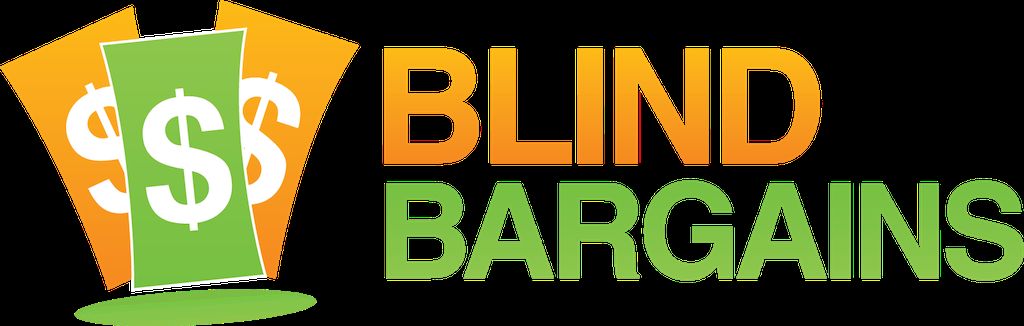Capti is an iPhone app which allows you to read news, blogs, and other content while walking, driving, or anywhere where you would prefer a hands-free experience. Plus, the app is now free. Charmtech Labs President and CEO Yevgen Borodin joins us to give an update on the Capti product and demonstrate some of the new features. Blind Bargains audio coverage of CSUN 2014 is generously sponsored by the American Foundation for the Blind.
Transcript
We strive to provide an accurate transcription, though errors may occur.
Hide transcriptCapti iPhone App Reads the Web and More, Now for Free
Transcribed by Kayde Rieken
Direct from San Diego, it's BlindBargains.com coverage of CSUN 2014. The biggest names, provocative interviews, and wall-to-wall exhibit hall coverage. Brought to you by the American Foundation for the Blind.
Looking for a quick and easy way to take notes at work, school, or home? AccessNote is the new specialized notetaker app produced by the American Foundation for the Blind for use on the iPhone, iPad, and iPod Touch. With AccessNote, users with vision loss can easily take notes, create documents, and access applications on their mobile device. It is designed to be completely accessible, having all the features of a traditional note-taking device and more. AccessNote is available for $19.99 in the iTunes App Store.
Now, here's J.J. Meddaugh.
J.J. Meddaugh: We're here at CSUN 2014 with Yevgen Borodin. He is the president and CEO of Charmtech Labs, LLC, and he's back on the podcast to talk about the latest for the Capti Narrator app for iOS. Welcome back to Blind Bargains.
Yevgen Borodin: Thank you, J.J.
JM: So go — kind of give us the basic overview of the app for those who might be unfamiliar, and then we'll talk about some of the new features that are in it.
YB: Capti Narrator is an app for iPhones and iPads, and we designed it to be universally accessible. It is literally for everybody: for people with and without vision impairments; people with dyslexia; busy adults; multi-taskers; students; anybody who wants to improve their reading experience by listening instead of staring at the screen or interacting with their device all the time. So the app enables you to take any content from Google Drive, Dropbox, from webpages, and put into a playlist — just like a music playlist, but with the stuff that you'd like to read as opposed to listen to music. So you can add PowerPoint documents; PDFs; EPUB books; Word documents; like I said, from Google Drive, Dropbox, and the web.
JM: Okay.
YB: Once they're in the playlist, you press play; and you can listen with one of 24 different voices from Ivona, NeoSpeech, and Acapela. The voices, by the way, range between $1.99 and $5.99; and they're restorable across all of your iOS devices.
JM: And we should mention that the app is now free, you said, right?
YB: The app is now free.
JM: Okay. So when you are playing — this is really designed for hands-free listening. So, I guess, anybody who — well, who's driving or just walking around and wants to — to have a playlist of files or — or news resources would be able to listen to them while they're walking or traveling, right?
YB: Yes, exactly. You can put the phone in your pocket or, you know, set your — set your iPad on the table and fix — fix a meal, have breakfast. You can also synchronize the playlist that you build between your devices; so you can start listening on your iPad and then grab your iPhone, walk out of the door, and keep listening.
JM: Okay.
YB: So I, myself, listen the most in the car as I'm driving. You can drive safely, controlled from the steering wheel. Or I go to the gym, and I run the treadmill and listen and — and I use the volume controller to control the playback — pause, resume, go to previous track, next track. And on the airplane, of course, as well.
JM: Can you skim through it? Is there — is there much navigation inside of an article?
YB: In the —
JM: Or is it mostly, like, a play and stop control?
YB: At the moment, there's a — there's a progress bar. So let me — let me run the app —
JM: Sure.
YB: — and use the VoiceOver. So in the upper left corner, there's a Menu button.
(The phone announces the Menu button.)
YB: This is how you get to content. This is how you add content.
JM: Okay.
YB: So next —
(The phone begins reading a document: "I knew my parents were going to kill themselves.")
JM: Oh.
YB: This is — (Laughs) — not a very fun.
JM: (Laughs) Well, it's — there it is.
YB: I'm just getting stuff from the — from webpages. That's — I guess it was one of the news.
JM: Right.
YB: So this is the currently playing article.
(Yevgen begins flicking through the app.)
YB: Edit — Edit button.
(The app announces the reading position: 1 minute, ten seconds.)
YB: So this is an accessible — accessible reader.
JM: Okay.
(Yevgen adjusts the position in the article.)
JM: Okay. So you're — okay. So it pretty much converts the article into audio — at least, it kind of times it out, and —
YB: Yeah. And it does it on the fly, so —
JM: All right.
YB: — it's not an audio track; it's a — it's a text content that is stored on your device —
JM: But it's able to, given the — your VoiceOver speed or whatever voice, it's able to — to judge how long the file's going to be? Is that how that works?
YB: Yeah, yeah. Based on your — the speech rate that you set.
JM: Okay.
YB: So all I need to do is to double-tap an article.
(Yevgen goes to the list of articles and selects one. It begins to read in a different voice from the VoiceOver screen reader.)
YB: Okay.
JM: So that is a voice that you could purchase?
YB: Yeah. This is one of the Ivona voices.
(Yevgen shows the playback controls: Pause, Next track, and Faster.)
JM: So is it always going to read out using one of the Ivona or Acapela or whatever voices? It's not going to read out using the VoiceOver voice, or —
YB: So the — you can use VoiceOver, obviously, on top of this app. It's — it's very accessible with VoiceOver.
JM: Mm-hmm.
YB: The voice that you can use for free with this app is the same voice as the — as the VoiceOver voice.
JM: Okay.
YB: I'm going to go — let's go to the voices.
(Yevgen activates the menu and selects "Voices.")
YB: So I have the — I have the "Manage voices" and "Download voices." So two different tabs.
JM: Right.
YB: So now I switch to Download, and hopefully —
(Yevgen selects the "Download" tab.)
YB: So let's see what voices I have here.
(The app reads the voices available from various companies.)
JM: What's "expired" mean?
YB: Yeah. "Expired" means that I have tried the voice.
JM: Oh, so you get a demo of it.
YB: So you can — yeah.
JM: Okay.
YB: I've been demoing a lot of voices.
JM: Sure.
YB: So any voice you can try for one week free of charge.
JM: Okay.
YB: And then once it expires, you can only buy it.
JM: Okay.
YB: Or you can delete it. You don't —
JM: Sure. So it's an in-app purchase for — you said anywhere from a couple dollars on up, depending on the voice.
YB: Exactly. But with 24 different voices, you can essentially keep using the app for 24 weeks, trying one voice per week.
JM: Yeah, that's — I guess that's true. And of course, you have the free voice to fall back on.
YB: Yeah. And the voices — we have voices with American accent, Australian accent, Indian accent, British accent. And yeah, absolutely right; you can use the app absolutely free and never spend a cent.
JM: You were showing us, before we went on air, about how easy it is to add new things to the playlist from the saved — like, New York Times or something like that. Want to go ahead and show us that?
YB: So I'm going to go to the menu.
(Yevgen scrolls to the menu options as he announces them.)
YB: So we have the playlist; browser ...
(The menu announces Clipboard, Dropbox, and Google Drive.)
YB: I'm going to go to the browser. So I have New York Times open. This works with most webpages just as well. You know how hard it is to interact with a webpage using VoiceOver on the iPhone?
JM: Right. So you could add pretty much any — is it a list of sources that you guys provide, or can you add any —
YB: No. You can enter any website, put in the URL —
JM: So you could add Blind Bargains.
YB: Yeah.
JM: Okay.
YB: You could do that, too.
JM: Mm-hmm.
YB: So once you load a webpage — let's say, the front page of Blind Bargains or —
JM: Okay.
YB: — New York Times or anything — you can double-tap and hold on any link, add it to the playlist. You don't even need to open article.
JM: Is it smart to figure out which links are actually news articles, or how does it — is there a way to determine that, or —
YB: So, like, if you're just using VoiceOver and find an article yourself, you can double-tap and hold on it.
JM: Right.
YB: So there's also — in the upper corner in the browser view, there's a Links button.
(Yevgen navigates to the Links button.)
YB: And this button converts the webpage into a list of articles links. And it is smart enough to filter out irrelevant links, so —
JM: How does it do that?
YB: It uses a proprietary algorithm —
JM: Okay.
YB: — to determine which — which links —
JM: So I assume it's, which —
YB: — are likely to be articles.
JM: Right. And I assume it's going to work better on other sites than others, or —
YB: Yeah. It's not a hundred percent, but it is pretty accurate. So now this gives you a very simple list; let me just go over this. It's for New York Times' front page.
(Yevgen goes through the list of article links.)
YB: And here, all you need to do is to double-tap any of these items, and they get added to your playlist.
JM: Okay.
YB: So once you have a playlist, you just press the Play button, put the phone in your pocket, and enjoy your life not being tied to a computer or to the iPhone, not having to interact with it with VoiceOver all the time.
JM: Okay. So you have the in-app purchases for the voices; and since you've made the app free, is that enough to make the company sustaining; or do you guys have other products, or how do you make money with this?
YB: Absolutely. At the moment, we are just selling the voices. We will add premium services on top of this.
JM: Such as ..."
YB: Well, I — I don't think I — I should be speaking about that because —
JM: All right.
YB: — I don't want to spoil the surprise.
JM: All right. Okay.
YB: But we definitely have very exciting services coming soon, so try Capti. It's free, and it's a very useful productivity tool. Like I said, it is for everyone.
JM: Well, the freemium model's a very popular way to go these days, and it makes a lot of sense to —
YB: Yeah.
JM: to get people in the door.
YB: Mm-hmm.
JM: You are also, though, expanding platforms, or into other platforms.
YB: Yep. Thanks for mentioning that. In about two months, we will release a version for Windows and Mac computers. So you could — you'd be able to use similar voices on your desktop computer.
JM: Okay.
YB: And you can start listening on your desktop at home, grab your iPhone, keep listening.
JM: So do you create, like, an account to — to manage your playlists? That way, you can — that you — would you log in on your desktop to your Capti account, or how does that work?
YB: Yes. Once you install Capti, it will offer you to register, create an account. And it's an optional feature, but if you want to synchronize your playlist between your devices or —
JM: Right. You would want to do that.
YB: — or — yeah. Or try voices, you know, we would ask you to create an account.
JM: How's that going to work as far as the voices on Windows or Mac? Is it going to use screen reader voices or is it going to be voices that you can purchase, or how does that work?
YB: You will use voices that are already pre-installed in your device and are available to VoiceOver on the — on the Mac —
JM: Right.
YB: — or to Narrator on the Windows machine.
JM: Okay.
YB: And it will also — we will also offer in-app purchases of voices in the desktop application.
JM: As far as Windows, have you looked into using the various screen reader hooks to hook directly into screen readers?
YB: Yes. We are making this — this — we're making this app on the desktop accessible to screen readers.
JM: Okay.
YB: It will be — basically work the same — similar way as you were using it on your VoiceOver.
JM: Okay.
YB: And we will also offer a screen reader of our own that will work inside the browser.
JM: So you wouldn't have to have a screen reader, but it would work — you know, work with one. Sure.
YB: Yeah. Mm-hmm. You would be able to use any screen reader —
JM: Okay.
YB: — however, our screen reader will be more usable. It will have, actually, additional features that none — none of the other screen readers have. And again, I'm going to not spill the news.
JM: Okay. That's — well, I'll just have to follow up on that, though, in the — in the coming months.
YB: Mm-hmm.
JM: And if you — one more thing on the voices. If you purchase the in-app voices, is that platform-dependent, or —
YB: The voices, unfortunately, have to be platform-dependent, so —
JM: Because of licensing and whatever else, yep.
YB: Exactly. So —
JM: Okay.
YB: But if you buy a voice on a Windows computer, one of your computers, you'll be able to restore it to another Windows computer.
JM: Sure. Mm-hmm. Have you looked at other platforms? Android or Windows Phone or anything else like that at this point, or —
YB: It's in the plans. I cannot speak as far as the —
JM: Okay.
YB: — how soon we'll be able to make that happen.
JM: Sure. Okay. So of course, the app is free now; you can get it from the App Store. And you have a website? Or how can people get ahold of you?
YB: Yep. The — the best way to find the app is to just type "Capti" in the App Store search. And also — you can also go to our website, captivoice.com. And you'll be able to learn more about Capti.
JM: Great. Hey, thank you so much.
YB: Thank you so much.
For more exclusive CSUN coverage, visit www.BlindBargains.com, or download the Blind Bargains app for your iOS or Android device.
Blind Bargains CSUN coverage is presented by the AT Guys, www.atguys.com.
This has been another Blind Bargains audio podcast. Visit BlindBargains.com for the latest deals, news, and exclusive content. This podcast may not be retransmitted, sold, or reproduced without the express, written permission of ATGuys. Copyright 2014.
Listen to the File
File size: 11.4MB
Length: 12:29
- Download the file
- Listen using our Enhanced Accessible Web Player
- Download our Blind Bargains Apps to listen from your phone or tablet
Check out our audio index for more exclusive content
Blind Bargains Audio RSS Feed
This content is the property of Blind Bargains and may not be redistributed without permission. If you wish to link to this content, please do not link to the audio files directly.
Category: SoftwareNo one has commented on this post.
You must be logged in to post comments.
Or Forgot username or password?
Register for free
J.J. Meddaugh is an experienced technology writer and computer enthusiast. He is a graduate of Western Michigan University with a major in telecommunications management and a minor in business. When not writing for Blind Bargains, he enjoys travel, playing the keyboard, and meeting new people.