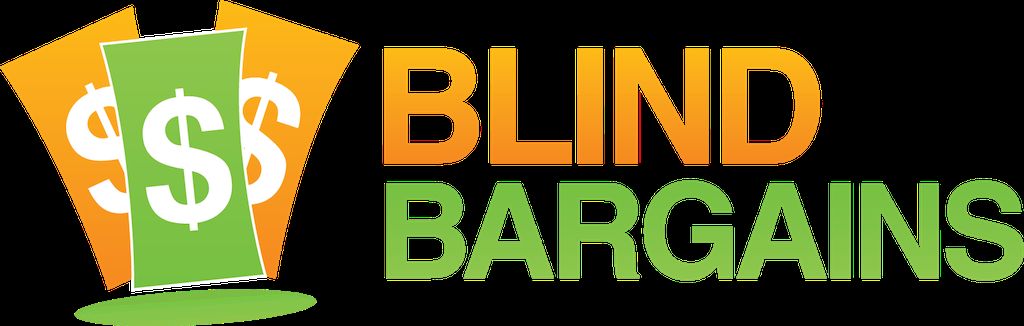The Eye-Pal Ace Plus is the latest in portable OCR solutions from ABISee and, along with the other models in this series, includes braille output to several displays. Lori Berkey, Customer Support and Marketing Associate for ABISee, joins us to tell us more and give a demonstration on this podcast. Blind Bargains audio coverage of CSUN 2014 is generously sponsored by the American Foundation for the Blind.
Transcript
We strive to provide an accurate transcription, though errors may occur.
Hide transcriptTranscribed by Kayde Rieken
Direct from San Diego, it's BlindBargains.com coverage of CSUN 2014. The biggest names, provocative interviews, and wall-to-wall exhibit hall coverage. Brought to you by the American Foundation for the Blind.
Are you willing to share your skills and knowledge of the workplace as a person who is blind or visually impaired? Become an AFB CareerConnect mentor and help job-seekers find their path to success. Sign up today at www.CareerConnect.org.
Now, here's J.J. Meddaugh.
J.J. Meddaugh: We're here at CSUN 2014 with Lori Berkey. She is the Customer Service and Marketing Associate for ABISee. And I am standing in front of the latest OCR product from ABISee. Lori, welcome to the podcast.
Lori Berkey: Thank you so much for the opportunity to be here.
JM: So this is the new Eye-Pal Ace Plus, right?
LB: Yes, that's right.
JM: So go ahead and — let's describe this a little bit, what it looks like; and in a little while, we'll try it out.
LB: Great. The Eye-Pal Ace Plus is a portable scanner/reader with some additional exciting functions. It's 3 and a half pounds; it has a 10-inch built-in screen; and it is about 10 inches high by10 inches, and about 2 and a half inches thick at the bottom.
JM: So the screen is facing us.
(The Eye-Pal begins speaking.)
JM: And there it is talking. The — the screen is facing us, and then — so it's very vertical. And on the top, there is — what, four buttons, arrow kind of keys with a — with a center key.
LB: Yes. There's a set of DAISY buttons on the top that are used to navigate through the text and also allows you to check the battery's status —
JM: Okay.
LB: — and make Internet connectivity with the press of a button.
JM: And we also have another single button with a — a round button with a little dot in the middle, the middle here.
LB: Yes. That's a Home button, and that always brings you back to the main menu so you can scroll through the different options.
JM: Okay. And then on the right, another rectangular — no it's a trapezoid.
LB: Yeah, it's kind of a half moon. (Laughs)
JM: A half-moon button. (Laughs)
LB: Half-moon shape, and it has a tactile —
JM: Mm-hmm.
LB: — camera outline on it. And that is the scan button for scanning documents.
JM: Okay.
LB: And the —
JM: And then, is that volume right there?
LB: Yes, exactly.
JM: Volume up above that.
LB: Right.
JM: And then one more button on the right side — or a couple more over there.
LB: Yes. Each — on each side of the device on the front top of the device is kind of a — like, at the right shoulder and the left shoulder, there's a thumb wheel, which makes it easy for people to scroll with the thumb wheel —
JM: Okay.
LB: — through the menu options. On the top of each of those thumb wheels there's another button. And on the right side, the top button on top of the thumb wheel is used to select the different options that you scroll through. So by scrolling through the menu options, you'll hear the different choices.
JM: Sure.
LB: And when you come to the one you want, you just press the right action button.
JM: Okay. So let's do that. I'm assuming you want to scroll to "Scan picture," right, to —
LB: That's the — that would; great, yeah.
JM: Let's do that.
LB: Okay. So we're going to start by pressing that big center button, and that's going to bring us to the main menu.
JM: All right. Let's turn the volume up a little bit here so we can hear it.
LB: Yeah, okay. So that brings us to the "scan and read." I'm going to press that "Action" button because that's the menu option that I want; and it's going to —
(The Eye-Pal speaks a prompt.)
LB: — it's going to cue me to scan a page, which it just did. I have an 8 and a half by 11 sheet that I'm placing —
JM: Which is sitting right in front, yep.
LB: Yes. It — the document is aligned landscape mode; and you can feel along the base of the device, lines up very nicely with an 8 and a half by11 piece of paper.
JM: I see that, yeah. That's different because most of these — you would line it up, normally, portrait. And so landscape, I guess, is a — because of the design of this device; I see how you did it. And the camera's kind of right there on the top.
LB: Yes. It actually has two built-in cameras; and since there's two cameras that take a picture of the document and stitch the — the two sides together, it eliminates the need for having a long camera pull like some of the other devices —
JM: Okay.
LB: — that has to have the — the camera be a distance from the document. So this makes it be able to be a compact, portable device with the —
JM: Sure.
LB: — with the cameras. So we just heard a moment ago — the device was asking us to please press the Scan button. So I'm going to go back to that half-moon-shaped button on the top —
JM: Okay.
LB: — and press that.
(The Eye-Pal makes a camera sound.)
JM: And a picture.
LB: Yes. So here the camera size — I was — Actually, I was just —
(The Eye-Pal begins reading the document.)
JM: There's one of your brochures.
LB: Yes.
JM: And it's — of course, it's read it within a couple seconds there, and —
LB: Yes. So the brochure that I placed in front of it has a couple of different columns. It also has some images on it; the device was ignoring the pictures. There was a — there's a picture of the device, and it's broken up into — it has different-sized font. It's a standard — I mean, different — it's a standard type of font —
JM: Right. Yep.
LB: — but different colors and different interests on the page; and it reads it very well.
JM: Sure. Now of course, the Eye-Pal series has been around for a while in various forms and permutations. But this one — part of the Plus is support for some Braille displays.
LB: Yes. Since last year's CSUN, the Braille display compatibility has actually been something that we added to the existing Ace, which was here at the show last year; as well as the Eye-Pal ROL, which is the same device but without the screen. But the Eye-Pal — the Eye-Pal Ace Plus, the ace, and the ROL are all now compatible with a refreshable Braille display. But the additional functions, besides the Braille display, that the Plus offers is Internet connectivity. So now people are able to send voice mails with attachments and to — also to be able to receive emails right on the device. So people who are — don't like using computers, this is a computer-free way to be able to stay in touch with people and receive emails right on — on the device.
JM: And that's always been your specialty, right? The simple solutions, especially for those who may be a little less tech savvy but still want to have, you know, an OCR product or, in this case, email, or whatever other things you're doing.
LB: Exactly. It's a way that so many people are being able to keep in touch with people lately; and for folks who don't like computers, they can be separated from that segment of folks who like the email. So this is a solution for people who — who don't like the computers but want to be able to participate in — in that kind of connections with people.
JM: So which Braille displays do you support?
LB: Currently, we — we have six different Braille displays that are supported, and it's possible that more will be added in the future. But for the present time, it supports the Freedom Scientific Focus 14; the ALVA BC640; APH refreshable — Refreshabraille 18 —
JM: Yep.
LB: — and the Hims Braille Edge 40; the Humanware PDI Brailliant 40; and the Humanware Brailliant VI 40.
JM: Okay. All right. So if you have one of those Braille displays, is that — do you plug it in the USB, or is it Bluetooth as well as —
LB: For the present time, it's — it is with the USB. There's a USB port on the left side of the —
JM: Okay.
LB: — device so that you can plug in — plug it in that way, and it pretty instantly will convert the — the printed text to —
JM: Sure.
LB: — the Braille.
JM: Okay. Great. And does that support both grade 1 and contracted and —
LB: It has — grade 2 Braille is available through the Settings menu. Before plugging in the Braille display, you could just go into the Settings menu, set — select grade 2 Braille, and — and then it will work.
JM: Okay. And then, as — as far as other options, you said there was a USB port. Can — is there a way to save files if you've read them, or — it —
LB: Yes. You can save books and documents either onto the device itself or onto USB.
JM: Okay.
LB: If you — if you save them on a USB, you have the option of saving them as a text document, which you could then edit on the computer; or you can save it as an MP3 and then listen to it on another device, if desired.
JM: Sure. Okay. Go ahead and talk about the — the pricing and availability for this and your other models as they compare to each other.
LB: Okay, great. So there is also — there's — so with the same exact build and the same thumb wheel controls —
JM: Right.
LB: — and the same weight and everything, there's three different devices. One is the Eye-Pal ROL, which is "read out loud"; and it has no screen and used for people who are totally blind.
JM: Right.
LB: And that one is 2,195.
JM: And like you said, that still does have the Braille support, so —
LB: Yes, that does as well.
JM: — so for a totally blind person, that would be the most ideal solution, probably.
LB: Well, we — the — the Eye-Pal and the — the Eye-Pal Ace Plus do have some features — we have a number of people who are blind have said they enjoy sharing photos of their —
JM: Oh, okay. Sure.
LB: — of their friends with other people. So some people, you know, like to have the —
JM: Okay. Yeah, fair enough.
LB: — the photo album. And the photo album function — actually, you can voice-label the pictures on it —
JM: Oh, okay.
LB: — which is a new feature that — that — since last year as well. Some folks were wanting to be able to know which album they were showing and to be able to separate albums —
JM: Right.
LB: — if they have a vacation or business photos, and to have them each labeled. So that's another one of the improvements that have been made since the last CSUN. And the photo album is available on the Ace and the Ace Plus.
JM: Sure.
LB: So the difference between the Ace Plus and the Ace is, both the Ace and the Ace Plus have the photo album and they both have a — the screen on it and they both have a zoom feature also —
JM: Okay.
LB: — for spot-checking. Back to your question on the pricing, though.
JM: Yeah.
LB: The Ace — Eye-Pal Ace is 2,445, and the Eye-Pal Ace Plus which has Wi-Fi, which enables the email download and also the —
JM: Right.
LB: — the ability to download books from BookShare, that — that one is —
JM: Oh. Well, that's true. I guess they all still would work for totally blind as well, so absolutely.
LB: Yes. So folks may be interested in that.
JM: Right.
LB: And that price is 2,995.
JM: Okay. Do these come with any sort of a carrying case or anything like that for traveling, or —
LB: There is an optional padded carrying case that can be purchased.
JM: Okay.
LB: And those have a — a compartment on each side for the power supply and power cord and a shoulder strap.
JM: You mentioned that there might be updates, say, for Braille displays, for other things. So is there, like, free software updates that come down every so often, or how does — how would you update a unit, especially if you didn't have the Internet?
LB: There is a — if you don't have — we can use a USB —
JM: Okay. On a thumb drive?
LB: Flash drive, yes. That's able — there's a — one of the settings on it is to upgrade the software. So software can be plugged in and —
JM: Okay.
LB: — upgraded on the device.
JM: And those are free upgrades if that — when they come out?
LB: It — it depends if it's — if it's a — what the features are. It's a little undetermined —
JM: Sure.
LB: — what — what the future holds.
JM: Yeah. Okay.
LB: But we've had some that are free, and then — we'll see how — how things evolve.
JM: Yeah. Fair enough. If people want to get more information or learn more about these, how can they do that?
LB: They can call our 800 number — and that is toll free in the U.S. — is 855-354-4080. Or anybody who would like to send an email can send it to support@abisee.com.
JM: Great. Hey, thank you so much, Lori.
LB: Thank you. It's been my pleasure.
Blind Bargains is your home for the latest assistive technology news and reviews. Visit us at BlindBargains.com, or follow @blindbargains on Twitter for the inside scoop.
This has been another Blind Bargains audio podcast. Visit BlindBargains.com for the latest deals, news, and exclusive content. This podcast may not be retransmitted, sold, or reproduced without the express, written permission of ATGuys. Copyright 2014.
Listen to the File
File size: 11.5MB
Length: 12:31
- Download the file
- Listen using our Enhanced Accessible Web Player
- Download our Blind Bargains Apps to listen from your phone or tablet
Check out our audio index for more exclusive content
Blind Bargains Audio RSS Feed
This content is the property of Blind Bargains and may not be redistributed without permission. If you wish to link to this content, please do not link to the audio files directly.
Category: Portable DevicesNo one has commented on this post.
You must be logged in to post comments.
Or Forgot username or password?
Register for free
J.J. Meddaugh is an experienced technology writer and computer enthusiast. He is a graduate of Western Michigan University with a major in telecommunications management and a minor in business. When not writing for Blind Bargains, he enjoys travel, playing the keyboard, and meeting new people.