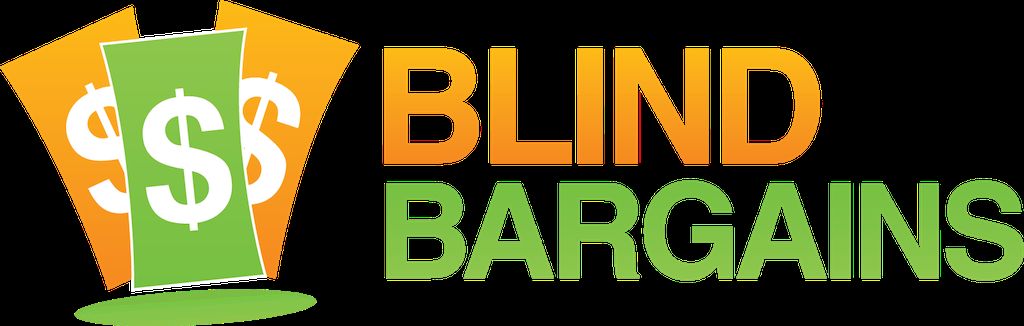The Optelec Compact brand has come a long way from its flip out handle days of a decade ago or its original touch screen display option. Shelly got a chance to view the newest iteration and get a guided tour of the units features with vispero's Educational Specialist Michael Wood. The pair cover the differences between Easy and Advanced Modes, they discuss the Speech features as well as the OCR functionality of the new 10 inch display model. To learn more about this specific unit, and the two configurations offered, visit the Optelec Compact 10 HD website
CSUN 2020 coverage is Brought to you by AFB AccessWorld.
For the latest news and accessibility information on mainstream and access technology, Apple, Google, Microsoft, and Amazon offerings, access technology book reviews, and mobile apps, and how they can enhance entertainment, education and employment, log on to AccessWorld, the American Foundation for the Blind's free, monthly, online technology magazine. Visit www.afb.org/aw.
Transcript
We strive to provide an accurate transcription, though errors may occur.
Hide transcriptTranscribed By Grecia Ramirez
Direct from Anaheim, it’s blindbargains.com coverage of CSUN 2020, brought to you by AFB AccessWorld.
For the latest news and accessibility information on mainstream and access technology; Apple, Google, Microsoft, and Amazon offerings; access technology book reviews and mobile apps and how they can enhance entertainment, education, and employment, log onto AccessWorld, the American Foundation for the Blind’s free monthly online technology magazine, www.afb.org/aw.
Now, here’s Shelly Brisbin.
SHELLY BRISBIN: Welcome back to Blind Bargains coverage of CSUN 2020. I’m in the Vispero booth, and I’m talking to Michael Wood, who is an educational specialist at Vispero, and we’re going to talk about the new Compact 10 magnifier.
Hi, Michael.
MICHAEL WOOD: Hi. How’s it going, Shelly?
SB: Great. Welcome to Blind Bargains.
MW: Hey. Thank you. Glad to be here.
SB: So tell us about this magnifier. It’s based on an existing Vispero product, but why don’t we just sort of set the scene. What are we looking at here?
MW: Sure. So this is a brand new product that we just released recently. It’s based on the Compact 6 that we had previously out in the market. This is a 10-inch display though. The neat features with this are the fact that it’s a touchscreen display. It’s very, very portable, lightweight, battery-operated. You’ve got different contrast capabilities on the screen, but one of the things that I find really neat with this product is, you know, certain markets sometimes – senior markets might not like the touchscreen aspect or they’re confused with a lot of the onscreen buttons. So you’ve got two different options. When you first power this unit up, it asks you if you want to do an easy mode or an advanced mode, which – the easy mode kind of cuts out some of the function buttons and gets rid of the menu buttons. So it just makes it less intimidating and easier to use, hence easy mode.
SB: Cool. Now, let’s describe it a little bit. So it’s on a stand. It’s at about a 45-degree angle.
MW: Yeah. So it actually will fold flat. When you first open it up, it folds pretty flat, a little thicker than maybe an iPad. And then on the back, there’s two legs that you pull down, and then it sits at a 45-degree angle for you, which is great ergonomically.
SB: It really reminds me a lot of a tablet even though it’s not an actual tablet device.
MW: Correct. Yes. And it’s got a lot of the power of a tablet. And it comes in two different models as well. You’ve got the one with speech and the one without speech.
SB: So let’s talk about the – sort of the basic magnifiers – features. I think most people expect the number of color modes, and what’s the magnification level, what's the quality of the screen, that sort of thing.
MW: Yeah. Sure thing. The quality of the screen’s great. It’s a 10-inch screen again, and you’ve got continuous zoom from .5X up to 22X magnification.
SB: So this device has – as many portable magnifiers do – a lot of color modes, yes?
MW: Yes. It’s got multiple different contrasting color modes you can change depending, and you can toggle between four presets if you want. And then inside those presets, you can actually choose multiple colors.
SB: And then there’s a menu area at the bottom and that also has color modes, or at least a couple of them; right?
MW: Yeah. So at the bottom of the screen, you’ve got a – your buttons for magnification on the far left. You've got, you know, decrease magnification, and then on the far right, you’ve got your plus for magnification increasing. And then in the middle – and this is on the advanced mode, you’ve got a capture button to capture an image; you’ve got the scanning and reading button in the middle, which we’ll talk a little bit more about afterwards; and then you’ve got a contrast button.
SB: So we can turn that white menu button into a dark menu background. And those buttons are really big so they’re easy to see for somebody who’s got a low-vision situation.
MW: Yes. And since it’s touchscreen, you also can do a pinch and zoom –
SB: A, yes.
MW: -- similar to what a lot of people are used to doing on their phones.
SB: -- are used to doing with their phones or tablets.
MW: Yeah.
SB: So tell me about the camera.
MW: Yeah. So the neat thing with this Compact 10 is you got three cameras, actually, in this. So you’ve got the camera that’s being used right now when you’re at a 45-degree angle and you’re reading text on maybe a flat surface, on a table. And then, you’ve got a secondary camera that will be used for distance. So if I wanted to close the stand and hold it flat, I can actually do some distance. And then the really neat thing with this is it actually has a third camera that, on the top left-hand side, if you grab the top left and you start to pull it up and out towards the right –
SB: Oh.
MW: And it actually reminds me of the old-school, you know, video, when you’re doing, like, a movie clip, you know, cut, action.
SB: Yeah. It sort of telescopes out to, like, a 45-degree angle from the screen and –
MW: Yes.
SB: All right. Yeah.
MW: And what that allows you to do – so this is a really cool thing. This actually gives you full-page view.
SB: Ah.
MW: And you can magnify, and it takes it another level where now, you can actually write underneath this, and you can see what you’re writing. So if you’re writing out a check or you’re filling out a survey or you’re in class and you’re filling out a test, you can actually write and see on the screen and zoom in and change your contrasts and be able to do that.
SB: So the camera is at an angle, but you have a surface in front of the screen where you would put your document that you’re reading or writing, but the camera’s not right above it, the camera’s to its right and sort of looking down at an angle from it.
MW: So the camera’s up to your right –
SB: -- keepsit out of its way.
MW: -- looking down – yeah. So you’re looking to the right, actually, of the unit as well. Yeah.
SB: Right. Okay. So we’ve got three cameras. The first two are more – something like what you would see on a tablet, one on the front, one on the back. So you’ve got a distance mode, and, I guess, what people call a makeup mode as well? Can –
MW: This does not have a self-facing mode.
SB: Okay.
MW: No. It does not have that.
SB: Okay.
MW: But the other thing that it does do is it does do OCR and –
SB: That was going to be my next question.
MW: Was it?
SB: Let’s talk about OCR.
MW: All right, Shelly. You’re reading my mind, or I’m reading yours.
SB: I’m trying. Yeah.
MW: So the cool thing is it’s got OCR, and you can actually do OCR from all three camera modes. So you can do distance, so if I wanted to zoom in across the room to our booth and have something read from one of the kiosks, it would do that. And same when you’re on the stand and then also, you know, for your reach-out arm.
SB: Cool. And full-page OCR, because I’m looking at a full page on the screen there.
MW: Yes. Yes, you are.
SB: Can you save, and what can you do with the OCR documents once you’ve saved them?
MW: Yeah. So you can scan them and then save them and then go back to them. The other thing is you can also customize how it reads it to you. So once I scan in that full page, I can choose to read it where it is the exact view as the way it looks from the scan, and it will actually track those words, and you can customize the colorations on those contrasts.
SB: -- multiple columns --
MW: Yeah.
SB: -- supported.
MW: And then you can also do it as just a line of text. So if you just want to see a large line of complete, you know, continuous text, you can do that as well.
SB: Okay. Now, the speech is an option, but let’s talk about what’s available when somebody buys the speech option.
MW: Yeah. So with the speech, the only difference between the non-speech and the speech is that OCR and scanning capability –
SB: Okay.
MW: You can also change the voices, you can scan in different languages, so if you have a Spanish text, you can change the voice to a Spanish voice, scan in Spanish text, and it’s going to read that text out loud to you in Spanish. Won’t do translation, but it’ll do the reading.
SB: So tell me about the voices and the language options.
MW: Yeah. Sure thing. So the neat thing with this as well is if you wanted to scan in something in a different language and then have it read back to you, you’ve got 24 different languages that are available. And under each one of those languages, you actually have multiple choices. So, for example, under English, we can choose Ava, who’s a U.S. voice or Tom that’s U.S. or we could do Daniel who’s Great Britain. You know, so you’re going to have that British accent if you want to feel like you’re Sherlock Holmes or Sean Connery or something.
SB: I’ve used Daniel. I like Daniel very much.
MW: Do you like – yeah. Or the Harry Potter. For the kids, I would say, you know, it’s not – if you’re reading Harry Potter, how cool is it to have it in a British accent; right?
SB: I like it. Okay.
So let’s talk about pricing availability. This unit is available now from Vispero?
MW: Yeah. It’s shipping now.
SB: Okay.
MW: So the price with speech is a thousand five ninety-five. And the price without speech is a thousand two hundred ninety-five.
SB: Great. And if people want to know more about this product or other Vispero products, where should they go?
MW: You can go to www.vispero.com, and that will link you to all three of our brands: Enhanced Vision, Freedom Scientific, and Optelec. This is an Optelec –
SB: This is an Optelec, yes?
MW: It is an Optelec product, yes. So –
SB: Great.
MW: -- you can also go to optelec.com.
SB: Michael, thank you so much for being on Blind Bargains.
MW: Gosh, Shelly. Thank you very much.
For more exclusive audio coverage, visit blindbargains.com or download the Blind Bargains app for your IOS or Android device. Blind Bargains audio coverage is presented by the A T Guys, online at atguys.com.
This has been another Blind Bargains audio podcast. Visit blindbargains.com for the latest deals, news, and exclusive content. This podcast may not be retransmitted, sold, or reproduced without the express written permission of A T Guys.
Copyright 2020.
Listen to the File
File size: 5.6MB
Length: 08:31
- Download the file
- Listen using our Enhanced Accessible Web Player
- Download our Blind Bargains Apps to listen from your phone or tablet
Check out our audio index for more exclusive content
Blind Bargains Audio RSS Feed
This content is the property of Blind Bargains and may not be redistributed without permission. If you wish to link to this content, please do not link to the audio files directly.
Category: ShowsNo one has commented on this post.
You must be logged in to post comments.
Or Forgot username or password?
Register for free
Joe Steinkamp is no stranger to the world of technology, having been a user of video magnification and blindness related electronic devices since 1979. Joe has worked in radio, retail management and Vocational Rehabilitation for blind and low vision individuals in Texas. He has been writing about the A.T. Industry for 15 years and podcasting about it for almost a decade.