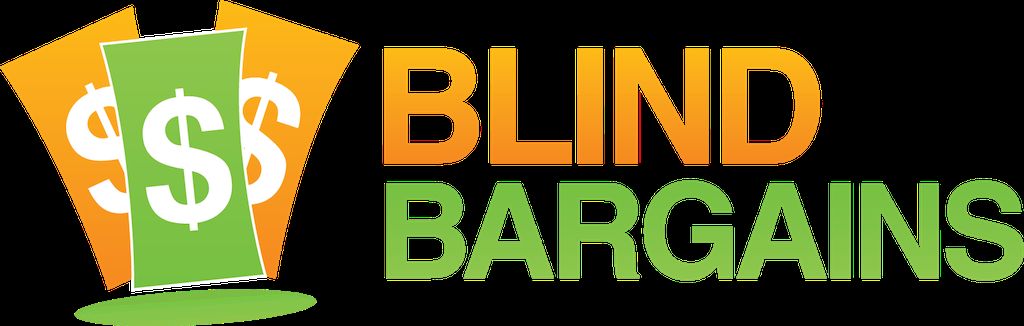More improvements to Firefox support are among the inclusions for the May 2018 update to JAWS 2018.
In addition to a litany of Firefox updates which span many areas of the application, improvements to Microsoft Excel and PowerPoint which address some sluggishness issues as well as a variety of Windows fixes are also included. The free update is available now, and we've included the list of changes below.
Enhancements in JAWS 2018.1805.33 (May 2018)
The following is a list of improvements made in JAWS 2018 between the April 2018 update and the May 2018 update.
To download the latest release, visit the Downloads web page. You must be logged on as an administrator to install this software.
JAWS
• The Liblouis braille translator used in JAWS has been updated to version 3.5 as there are several enhancements to contracted braille input and output for several languages including French and Dutch. Note that version 3.3 is still selected by default. To switch to 3.5, open Settings center, search for "translator", and then select Liblouis 3.5.0 from the Grade 2 Translator combo box.
• When starting JAWS over a Remote Desktop connection, resolved a reported issue where an error message was displayed about the accessibility driver not being installed.
• Addressed a reported issue with the UPS Tracking Research It lookup source not displaying information even if a valid tracking number was entered.
• Resolved a reported issue with a "Results Viewer timed out" message being displayed when attempting to use the Stock Quotes Research It lookup source.
• When using Fusion or running JAWS together with ZoomText, addressed an issue where the focus rectangle was not working correctly when reading with Say All (INSERT+DOWN ARROW) in Outlook or Word.
• Addressed a reported issue where JAWS was unexpectedly restarting in some situations.
• Made changes requested by Foxit to enable JAWS to work with an accessible version of PhantomPDF (coming soon).
• Addressed several issues reported by Cerner Corporation including: JAWS not reading list boxes correctly in some situations, addition of JAWS settings files for applications used by Cerner, the ability to have JAWS interrupt speech and immediately begin reading a newly open dialog box, and JAWS speaking the control type for links twice in some applications.
• If the "Use Accessibility Driver for Screen Capture" option in Settings is cleared, resolved a reported issue where JAWS was not working correctly with the Zoom Conference Client.
• Resolved an issue where JAWS was not reading the selected item in certain types of edit combo boxes.
• Resolved an issue where the Currency Conversion, Wikipedia, and Wiktionary Research It lookup sources were not working as expected in the German version of JAWS.
Microsoft Office
• Resolved issues in Excel where JAWS would become sluggish after entering content into a cell, when editing a cell, or when closing Excel after entering content.
• Addressed reported issues with Excel where speech would unexpectedly stop working while navigating the spreadsheet or if ALT+TAB was pressed while editing a cell.
• If you move focus to a cell containing a formula, JAWS now announces if the formula contains an error along with the Excel keystroke to open the error context menu.
• Resolved sluggishness issues when using JAWS with Excel 2010.
• Resolved issues in Word where math equations and bibliography information inside table cells were not being read as expected.
• When editing an object in PowerPoint, resolved an issue where JAWS would not speak or display anything in braille as you typed.
• Resolved an issue where JAWS was not indicating focus moved to a table in Word in some instances when using the T and SHIFT+T Navigation Quick Keys.
• Resolved an issue with JAWS not reliably indicating images and text boxes inserted into a Word document.
• When pressing ENTER on an object in PowerPoint to edit, resolved an issue where you had to first press an ARROW key before JAWS would announce any text or show it in braille.
Web Browsers
• Improved JAWS performance and stability with Firefox 60 and later.
• Addressed an issue when using ALT+DOWN ARROW and ALT+UP ARROW to expand or collapse combo boxes in Firefox 60.
• Resolved reading math content in Firefox 60.
• In Firefox 60, JAWS now properly places focus on the address bar when opening a new tab with CTRL+T.
• Performance improvements in Firefox 60 when using Say All (INSERT+DOWN ARROW).
• Resolved reading the page address in Firefox 60 with the JAWS command INSERT+A.
• In Firefox 60, JAWS now properly accesses text displayed when toggling buttons that include the aria-hidden attribute.
• JAWS focus now moves to the correct location on web pages in Firefox 60 that contain an anchor in the page address.
• Addressed issues where the about:config page was not usable with JAWS in Firefox 60. This page allows users to customize more advanced options.
• Addressed an issue for Bloomberg where JAWS was not reading live region updates in their Chat application.
• While navigating with LEFT or RIGHT ARROW in Edge, resolved an issue where JAWS was not reading buttons as expected.
• Resolved an issue in Edge where JAWS was not indicating headings or edit fields inside tables when using the JAWS table reading commands (ALT+CTRL+ARROW keys) or the Table Layer (INSERT+SPACEBAR, T).
• Resolved an issue where extraneous speech was heard in some forms in Internet Explorer when moving focus into the first field.
• JAWS now supports editable paragraphs in Chrome.
• Addressed issues with JAWS not always correctly reading labels on date picker controls.
• Resolved an issue where JAWS was double speaking live region updates in applications that use Chrome as an embedded web browser.
• Improved JAWS responsiveness when navigating very large combo boxes.
Windows 10
• In the Windows 10 Calculator, you can now press CTRL+INSERT+E or E CHORD from a braille display to have JAWS announce the expression in Standard, Scientific, and Programmer modes. The expression is the portion of an on-going calculation which is not present in the results display field.
Enhancements in JAWS 2018.1804.26 (April 2018)
The following is a list of improvements made in JAWS 2018 between the March 2018 update and the April 2018 update.
JAWS
• Resolved an issue with dongle authorization not working in the Windows 10 Spring 2018 Creators update. Customers who authorize using a dongle must install this JAWS update to continue authorizing JAWS or Fusion after Windows is updated. See the Freedom Scientific Blog for more information about Freedom Scientific software and the Microsoft Windows 10 Spring Creators Update.
• For the past several releases, users have been able to press CTRL+WINDOWS Key+K in Microsoft Word, HTML pages, or PDF documents to set a temporary PlaceMarker, move the cursor to a different location in the document or web page, and then press INSERT+SPACEBAR followed by M to instantly select the text between the mark and the cursor. This update further enhances this functionality by now enabling you to select between a temporary PlaceMarker and the cursor location in standard text editing applications including Notepad or WordPad, or in Internet Explorer or Chrome when focused in edit fields on web pages or in web-based editing applications with Forms Mode active. For example, if you are reading a document in Google Docs and you want to select a couple sentences, press CTRL+WINDOWS Key+K at the location in the document where you want to begin the selection, move the cursor to where you want to end the selection, and then press INSERT+SPACEBAR, M to select the text. You can then apply any formatting as well as copy or cut the text for pasting in another location in the document or in a different application. To have JAWS read the currently selected text, press INSERT+SHIFT+DOWN ARROW. Note that due to current limitations with Chrome, text selection in Google Docs only works reliably when performed in the same paragraph.
• A new option, "Use Accessibility Driver for Screen Capture", is now available in the Miscellaneous group of Settings Center and is selected by default. The accessibility driver is a system level driver installed by our software that has been used for many years to provide screen information to JAWS. This information is known as the Off-Screen Model (OSM) and is used primarily by review cursors like the JAWS Cursor and Invisible Cursor as well as by JAWS scripts. As Windows 10 increasingly uses different methods of displaying information, this legacy accessibility driver no longer works in many cases. Clearing this check box configures JAWS to use new API Accessibility Monitor technology we developed to help overcome the missing information previously obtained from the Accessibility Driver.
• Resolved a reported issue with the Business Search Research It lookup source not returning any results as expected.
• JAWS no longer announces the current character when DELETE or BACKSPACE is pressed in a read-only edit field or the Virtual Cursor. Since nothing is being deleted, it is not necessary to speak the character.
• Resolved a reported issue where JAWS was not reading properly in certain edit fields in Visual Studio 2017.
• In the Spanish version of JAWS, resolved an issue where layered command help (INSERT+SPACEBAR, QUESTION MARK) was not being displayed.
Microsoft Office
• Resolved an issue in the Spellchecker for Word and Outlook where JAWS was reading the misspelled word as a suggestion even after announcing there were no suggestions.
• When starting the Spellchecker in the latest Word 365 updates, which places focus into the sentence containing the misspelled word, resolved an issue where JAWS was not reading the whole sentence if it wrapped to a new line.
• Addressed multiple reports where JAWS would unexpectedly stop reading in Excel in some situations.
• Addressed an issue in Excel where pressing a braille display Cursor Router was not moving the cursor as expected when editing a cell.
• When pressing CTRL+TAB from the Outlook Calendar to move focus to the Navigation Bar, resolved an issue where JAWS was not reading the buttons as you navigated.
Web Browsers
• JAWS 2018 now includes improvements necessary for users who move to Mozilla FireFox version 60, expected to release within the month. It is advised that JAWS users remain on the ESR version of FireFox until Mozilla officially releases version 60.
• When typing in the Edge address bar, resolved an issue where JAWS would stop responding and eventually close.
• When navigating a table in Edge using the JAWS table reading commands, addressed an issue where JAWS would not identify buttons. In addition, resolved an issue where the contents of a cell were not being read if the cell only contained a check box.
• Addressed a reported issue where the JAWS ARIA Text Filter, which enables you to specify how live regions containing certain content are announced, was not working as expected. To use this feature, press CTRL+WINDOWS Key+DASH to open the ARIA Live Region text filter dialog box, enter some text that may appear in a live region on a web page, and then choose whether JAWS announces or ignores any updates that contain the filtered text.
• Resolved an issue with the SLASH Navigation Quick Key not moving to clickable elements on certain web pages as expected.
Windows 10
• Improved JAWS responsiveness when using ALT+TAB to move between apps.
• When focused on the Desktop and a Windows Explorer window is minimized, resolved an issue where INSERT+T was reading the title of the Explorer window instead of the Desktop.
• JAWS now announces the current calculator mode when the app starts, or when moving focus to it using ALT+TAB.
• Improved JAWS support for the Windows Update screen accessed through the Settings app (WINDOWS Key+I). Status messages should now be spoken and shown in braille when checking for and downloading updates.
• Improved JAWS responsiveness when navigating in the Windows Task Manager.
Enhancements in JAWS 2018.1803.24 (March 2018)
The following is a list of improvements made in JAWS 2018 between the February 2018 update and the March 2018 update.
JAWS
• JAWS will now unmute your sound card automatically. In addition to refreshing the screen, pressing INSERT+ESC now also checks the sound device being used by JAWS or Fusion to make sure it is not currently muted or has the sound level set to 0 percent. If muted, it will be unmuted. Or, if the sound level somehow got set to 0 percent, this new feature will raise it to 50 percent, allowing you to recover without getting assistance. The sound device is also checked every time JAWS or Fusion is restarted. If you purposely muted JAWS speech, there is not an issue as this new feature only looks at the Windows setting for the sound card, not the JAWS speech settings.
• This update includes drivers for the Orbit Reader 20 braille display from APH. Once the March 2018 update or later is installed, your Orbit Reader 20 will work with JAWS or Fusion 2018 without the need to download a separate driver installation file.
• We've added a new layered command to toggle the Screen Shade on or off. Since some computers do not offer a PRINTSCREEN key, you can now press INSERT+SPACEBAR, F11 as an alternative to INSERT+SPACEBAR, PRINTSCREEN to toggle the Screen Shade feature.
• The Commands Search along with the layered keystroke to launch it (INSERT+SPACEBAR, J) is now at the top of the JAWS Help menu to make it easier for users to locate this feature. The Search for Commands item has been removed from the JAWS Utilities menu.
• Resolved an issue with the Bookshare Book Search Research It lookup source not displaying a list of books as expected.
• When selecting files from a list view in File Explorer, resolved an issue where JAWS would not announce names of files if the list extended past the visible window.
• Resolved an issue where JAWS would unexpectedly restart when pressing ALT+WINDOWS+I to move to the next inconsistency in a document.
• When using JAWS over a Remote Desktop or Citrix connection with a braille display connected, resolved an issue where JAWS on the remote system would sometimes close unexpectedly.
• Added a new Dictionary entry to correct the pronunciation of Aira. It will now be pronounced: "EyeRah".
• JAWS now uses the Liblouis braille translator for French braille. Note that French Grade 1 and French Grade 2 currently only supports output. If you want to be able to both display and type braille in Grade 1 or Grade 2, you should choose Unified French.
• JAWS now includes a Finnish language braille table which can be selected in the Computer Braille Tables dialog box in Settings Center.
Amazon Kindle for PC
• You can now select text in a Kindle book by character, word, line, and paragraph. Once you select the text and press CTRL+C to copy, the Kindle app opens a selection toolbar where you can copy the selected text, highlight the text, lookup the text on the Internet, add a note, and more.
Microsoft Office
• Addressed issues with JAWS not working correctly with the Spellchecker in the latest updates to Office 365.
• When navigating in the Outlook auto complete list that displays when typing in the header fields of a new message, resolved an issue where JAWS was announcing the previous item instead of the currently selected one.
• When spell checking a Word document and you are focused in the Original Sentence field, pressing ENTER now accepts the first suggestion.
• Addressed reported issues with using Braille Line Mode in Office 2010 on Windows 7.
• In response to customer feedback, improved the error message that is spoken when INSERT+C to read the word in context is pressed and focus is not in the Spellchecker.
Web Browsers
• You can now select and copy text from web pages in Microsoft Edge. Currently, selecting by character, word, and line are supported.
• When navigating by character in Edge, addressed an issue where JAWS was not indicating upper case characters.
• When using the JAWS table reading commands to move through a table in Edge, resolved an issue where JAWS was not indicating links in table cells.
• The O and SHIFT+O Navigation Quick Keys now move to the next and previous article on a web page. In addition, the CTRL+INSERT+O command now displays a list of articles on the page. The scripts for navigating by object are still available but are no longer assigned. They can be reassigned if needed using the Navigation Quick Key Manager accessed from the Run JAWS Manager dialog box (INSERT+F2).
• Pressing APOSTROPHE or SHIFT+APOSTROPHE now moves to the next or previous tab control on a web page. You can also now press CTRL+INSERT+APOSTROPHE to display a list of all tab controls.
• When encountering a separator on a web page, resolved an issue where JAWS was incorrectly reading several dashes before saying "separator".
• Addressed an issue where JAWS was not automatically reading dialog boxes opened from web pages in Chrome or when using INSERT+B.
• Resolved an issue where some tables were not being detected properly with JAWS 2018 even though they worked fine in JAWS 18.
• Addressed a reported issue with the B and SHIFT+B Navigation Quick Keys not moving to menu buttons as expected.
• Resolved an issue where JAWS custom labels assigned to edit fields were not being announced in Chrome.
• If Forms mode is set to Auto or Semi-Auto, resolved a reported issue where Forms mode was not activating when navigating to a vertical slider using the TAB Key.
Windows 10
• Resolved an issue where JAWS was not announcing results in the calculator in the latest Windows 10 updates.
• If you use multiple desktops, JAWS now indicates the currently active desktop when CTRL+WINDOWS+LEFT ARROW or CTRL+WINDOWS+RIGHT ARROW is pressed to switch between desktops.
• When pressing ENTER to select a category or subcategory in the Windows Settings app (WINDOWS+I), JAWS now says which item is selected as you navigate the list in addition to indicating the selection in braille.
Enhancements in JAWS 2018.1802.78 (February 2018)
The following is a list of improvements made in JAWS 2018 between the December 2017 update and the February 2018 update.
JAWS
• When you open an inaccessible PDF file in Adobe Reader which normally just reports: "Empty Document", JAWS now displays a dialog box asking if you want to perform OCR directly on the file. Choose Yes to have JAWS recognize the image and display the text in the Results Viewer or choose No to close the dialog box without performing OCR. This is the same as using the layered command INSERT+SPACEBAR, O, D to OCR a document. We are now proactively offering this for all JAWS and Fusion users when we recognize that scanned PDF files have been opened in Acrobat Reader.
• When you press INSERT+SPACEBAR followed by QUESTION MARK for help with layered commands, the list of keystrokes is now displayed in the Results Viewer to make them easier to review.
• You can now press Right Shift+DOTS 1-2-3-7 from a Focus braille display to toggle the JAWS Screen Shade feature.
• The commands to read the next or previous word (CTRL+RIGHT ARROW and CTRL+LEFT ARROW) will now continue to speak when Speech On Demand is active. Note that due to the way keystrokes are handled in Microsoft Office applications, these commands will continue to remain silent in Word documents and when editing Outlook messages. In addition, speech is now available in Keyboard Help (INSERT+1).
• Resolved an issue with the INSERT+B command not reading the contents of certain dialog boxes if Speech On Demand was enabled.
• If Speech On Demand is active, resolved an issue where pressing ALT+CTRL+NUM PAD 5 to read the current table cell was not working.
• The Convenient OCR item located in the JAWS Utilities menu has been renamed to OCR Options.
• Resolved a customer reported issue with the Stock Quotes Research It lookup source not returning results as expected.
• Addressed an issue with the Convert Currency Research It lookup source in the Spanish version of JAWS not returning any results.
• When navigating the Outlook calendar in Month view, resolved a customer reported issue where Vocalizer Expressive voices were saying "comma" before each date.
• Resolved sluggishness issues with the Customize Outlook Message List dialog box accessed from the Run JAWS Manager dialog box (INSERT+F2) while focused in an Outlook message folder.
• Addressed JAWS visual highlighting issues in Windows 7 for a custom set of Office scripts distributed by Papenmeier.
Google Docs and Sheets
• Improved JAWS performance with Google Docs when Braille support is disabled. While you will find that JAWS is now more responsive even when Braille mode is off, we still recommend that you enable Braille support even if you do not use a braille display to get the best overall experience with navigating and editing documents. For instance, moving by character, word, and line is much more reliable, and you can also use the JAWS table reading commands for easier navigation of tables. If you need JAWS to announce certain document features such as footnotes, endnotes, or comments, you will need to turn off Braille support at this time to access this information. To toggle Braille support on or off, press ALT+SHIFT+A to open the Accessibility menu, open the Settings submenu, and press ENTER on Enable Braille support.
• JAWS now supports Google's new Braille Mode in Google Sheets. When Braille Mode is enabled in Google Sheets, you will be able to read the current row of cells on the braille display and press a Cursor Router button over a cell to move focus to it. The coordinates, cell headers, and cell data are shown for the current cell, with the content of surrounding cells also displayed but separated from each other by a | character.
Microsoft Office
• Addressed an issue with Outlook closing unexpectedly when opening certain messages.
• Resolved an issue with JAWS not reading as expected in the Insert Item dialog box which is displayed when you choose Outlook Item from the Insert tab when composing a message.
• Resolved an issue where JAWS was sometimes saying "0 items" when focused returned to the inbox after closing or deleting a message.
• Addressed reported issues in Outlook with JAWS becoming less responsive under certain circumstances when composing a message.
• Addressed issues with reviewing attendee information when creating a meeting request in Outlook.
• When pressing F2 to edit a cell containing a formula, resolved an issue in the latest updates to Excel 365 where JAWS was not speaking the formula when navigating using the ARROW keys.
• When you first start the Spellchecker in Word 365, resolved an issue where JAWS would sometimes not announce the misspelled word and suggestion.
• Resolved an issue where JAWS was not always announcing position information as expected in some combo boxes in Word forms.
• If focused on the Thumbnails tab in a PowerPoint 365 presentation, resolved an issue where JAWS was incorrectly speaking tutor messages while navigating through slides.
• In PowerPoint 365, JAWS now indicates the new slide when inserting a slide into a presentation.
Web Browsers
• Addressed issues for Bloomberg to help both JAWS and Fusion work with Chromium in the Bloomberg Terminal and Bloomberg Chat application without the need for further customer adjustments.
• The braille cursor now tracks correctly when navigating by character or word through the text of headings on web pages. You can also now move through headings using Cursor Routers.
• Improved JAWS announcements of form field labels used inside of a live region.
• JAWS now properly indicates table cells that use the aria-label and aria-labelledby attributes.
• Resolved multiple issues with navigating combo boxes in Chrome.
• Improved JAWS announcements of live region updates in Chrome.
• When typing in the Chrome address bar, resolved an issue where JAWS was repeating all of the text that was typed in addition to announcing auto-complete info.
• When using UP or DOWN ARROW on the Chrome address bar to navigate the list of suggested web sites, resolved an issue where JAWS was not announcing the currently selected item.
• Resolved a reported issue with Chrome where changes in page content were not always being detected by JAWS in some situations until INSERT+ESC was pressed to manually refresh the virtual buffer.
Windows 10
• Resolved reported issues with navigating and editing text in the Windows Mail and Sticky Notes apps.
• Improved speech and braille navigation of combo boxes in the Windows Settings app (WINDOWS Key+I).
• Added JAWS support for the Windows Feedback Hub app.
• JAWS now reliably announces and displays in braille the Windows Defender progress bar when performing a system scan.
• Addressed an issue with the INSERT+B command not reading as expected on the Logon screen.
Enhancements in JAWS 2018.1712.10 (December 2017)
The following is a list of improvements made between the initial JAWS 2018 release and the December 2017 update.
Screen Shade for Additional Privacy
For additional privacy, use the JAWS Screen Shade to prevent others from seeing what you are typing or reading by turning the screen black. This feature is available in Windows 10 and Windows 8.
To turn on the Screen Shade, press INSERT+SPACEBAR followed by the PRINTSCREEN key, or triple tap with three fingers on a touch screen. Alternatively, Screen Shade can be toggled on or off using Quick Settings (INSERT+V). Once enabled, the contents of your screen can no longer be seen. The Screen Shade remains active until toggled back off, or JAWS is restarted. Screen Shade can also be turned off by doing a right mouse click.
Note: Screen Shade is strictly a privacy feature and will not increase the battery life on a laptop or tablet. Additionally, Screen Shade is only available when JAWS is running by itself. It cannot be used when running Fusion, or when running JAWS together with ZoomText or MAGic.
Speech On Demand
Speech On Demand is a feature that allows you to limit the amount of JAWS speech you hear as you navigate windows and documents or perform other actions using hot keys. By default, when using Speech On Demand, JAWS only announces actions that are associated with a limited set of hot keys. In addition, mouse echo and typing echo are still available, which allows JAWS to read text that you point to with the mouse pointer and speak characters and words as you type. You can quickly toggle between Speech On Demand and full speech using a convenient layered command, or even make Speech On Demand the default speech mode when JAWS starts.
For JAWS users who rely heavily on Braille or for users of Fusion that can see well enough to use the screen for tracking focus, too much speech can be overwhelming while navigating using the keyboard and mouse. However, users still want to be able to use speech to read once they have moved to a location on the screen, or just checking a Window Title, column heading in a table or spread sheet, or even reading the time from the System tray. In both these situations, Speech On Demand can be very helpful. You will find that switching applications with ALT+TAB or using ARROW keys to move through a document are silenced. Speech is only triggered when using a limited set of reading commands such as speaking the current character, word, line, paragraph, or doing a Say All.
Layered commands to toggle the feature:
• Press INSERT+SPACEBAR followed by S to toggle the speech mode between Full Speech and either Speech On Demand (the default) or Mute speech. Focus braille display users can also press RIGHT SHIFT+M (DOTS 1-3-4) to toggle between Speech On Demand and Full Speech.
• Press INSERT+SPACEBAR followed by SHIFT+S while Full Speech is disabled to toggle between Speech On Demand and Mute speech.
By default, JAWS always returns to Full Speech when restarted after these keystrokes have been used. To make permanent changes to the default settings, do the following:
- Press INSERT+F2, and select Settings Center.
- If you want changes to only apply to a particular application, select it from the Application list. Otherwise, press CTRL+SHIFT+D to load the default settings file.
- In the tree view, expand the Speech Options group.
- Press the SPACEBAR on Speech Mode to change the default choice between Less Speech or Full Speech. Full Speech is selected by default.
- Press the SPACEBAR on Less Speech Options to change the default choice between Mute Speech or Speech On Demand. Speech On Demand is selected by default.
- Expand the Speech On Demand Options group.
- If you do not want any reading hot keys to speak with Speech On Demand active, use the SPACEBAR to clear the Allow Reading Commands check box. Reading commands are spoken by default.
- If JAWS Mouse Echo is enabled and you want to hear text as you move the mouse with Speech On Demand active, use the SPACEBAR to select the Allow Mouse Echo checkbox. This checkbox is cleared by default.
- If JAWS Typing Echo is set to Characters, Words, or Characters and Words and you want to hear what you are typing with Speech On Demand active, use the SPACEBAR to select the Allow Typing Echo check box. This checkbox is cleared by default.
- Choose OK to save your changes and close Settings Center.
See the What's New topic in the JAWS Help for a complete list of the preset designated reading commands available in Speech On Demand.
JAWS
• When JAWS is configured to start at the login screen and after logon, addressed an issue in the Windows 10 Fall Creators' update where JAWS was not working as expected if the "Use my sign in info to automatically finish setting up my device after update or restart" option is enabled.
• Resolved an issue where the Password field on the Windows 10 logon screen was being announced multiple times.
• Resolved an issue where JAWS was blocking the Windows shut down in the Fall Creators' update.
• If Smart Navigation is set to Controls or Controls and Tables, which offers a more efficient way to navigate in web-based applications by treating most controls as a single unit when navigating by character or word, headings are no longer treated as a single navigation unit. This allows you to review the contents of the heading using LEFT or RIGHT ARROW and CTRL+LEFT or CTRL+RIGHT ARROW as well as select text just like in paragraphs. Smart Navigation is off by default and can be configured through the Startup Wizard located in the JAWS Help menu, or toggled by pressing INSERT+X.
• JAWS no longer says "cell" when reading the current line in a table with Smart Navigation set to Controls or Controls and Tables. You will now hear a slight pause to indicate a cell break.
• Addressed a customer reported issue with the USPS Tracking Research It Lookup source not displaying results for a tracking number as expected.
• Due to major changes with the WebMD website, the Health search on WebMD Research It lookup source has been removed as it can no longer search and retreive results from this service.
• Resolved an issue where pressing INSERT+A twice quickly in the Windows 10 File Explorer was not displaying the contents of the address bar in the Virtual Viewer as expected.
• Resolved issues with JAWS not reading correctly in a Windows 10 Command Prompt window.
• JAWS now announces the All Day check box when creating a new appointment in the Windows 10 calendar.
• Resolved multiple issues with using JAWS with the Windows 10 Calculator in the Fall Creators' update.
• If a Korean Vocalizer Expressive Voice is installed, resolved a customer reported issue where JAWS was not automatically switching to the Korean voice on a web page containing Korean content.
• Added a new Eco Braille display driver provided by ONCE in Spain.
• Addressed issues with a couple Research It lookup sources in the French version of JAWS not displaying results as expected.
Kindle for PC
• Amazon Kindle books can contain links to other parts of the book or to other content on the web. JAWS now indicates when text is a link and allows you to press ENTER or the SPACEBAR to activate the link.
Microsoft Office
• Addressed an issue where JAWS was not announcing auto-complete information when typing email addresses in the Windows 10 Fall Creators' update of Outlook 365.
• When typing a name in the header fields of a message in Outlook 365, JAWS now plays a sound to indicate when the auto-complete list opens and closes. While the list is open, UP and DOWN ARROW navigates the auto-complete suggestions and pressing INSERT+UP ARROW now reads the currrently selected name and email address.
• When using DOWN ARROW to move through a Word document containing graphics, addressed a customer reported issue where JAWS was not always consistently indicating when focus moved to a graphic.
• When using AutoSum in Excel 365, addressed a customer reported issue where JAWS was not automatically reading the default range when pressing ALT+EQUALS.
• If the virtual ribbon is active, resolved a customer reported issue where various split buttons were not being displayed when navigating Office ribbons.
• Resolved an issue in Outlook 365 when in the "To:" field and trying to type in addresses for your message.
Web Browsers
• Continued improvements to JAWS performance with Edge. These include addressing issues with JAWS not always indicating headings and links on various pages as well as adding support for automatically announcing notifications such as when you download a file.
• If you switch to the JAWS application window from Edge, resolved a customer reported issue where you could not access any JAWS options.
• Addressed an issue with JAWS losing the current position on a web page in Chrome when switching to another application and then back.
• Addressed a customer reported issue where JAWS was not reading as expected when navigating a parrticular ARIA menu.
• JAWS no longer incorrectly turns on Forms Mode when a toggle button is activated, even if Forms Mode is set to Manual.
• When selecting and copying text from a web page in Internet Explorer for pasting into another application, resolved an issue where the wrong text was sometimes being pasted.
• Resolved an issue where JAWS was not identifying combo boxes as expected in Chrome.
• Resolved an issue in Chrome where JAWS was saying "clickable" even on areas of a page that did not contain links.
• Resolved a customer reported issue with a web page that displays math content using role="math" not being displayed correctly in braille.
Frequently Asked Questions
Question: If I download the JAWS 2018 release from the web, should I install JAWS from the DVD when I receive it?
Answer: No. However, you should check for updates by pressing ALT+H from the JAWS program window, and then pressing P to select Check for Updates.
Question: If I wait until my DVD arrives to install JAWS 2018, should I also download the version that is available on the web?
Answer: No, but once you have installed JAWS 2018 from the DVD, you should check for updates by pressing ALT+H from the JAWS program window, and then pressing P to select Check for Updates.
Question: Should I remove my existing version of JAWS before installing JAWS 2018?
Answer: This is not necessary and many users choose to keep multiple versions on their system. Once you find that you are no longer using the prior version, and everything is working well with the new version, you may uninstall the old version but do not remove shared components.
Question: If I recently received JAWS 18, how do I get JAWS 2018?
Answer: If you purchased JAWS 18 after September 1, 2017, you can download the JAWS 2018 release for free from the Freedom Scientific website. To verify if you are entitled to the current version, visit the SMA and Upgrade Pricing page and enter your serial number.
Question: If my SMA expires, will I receive a notice?
Answer: Customers in the U.S. will receive notification in the mail shortly after the JAWS 2018 DVD arrives. The envelope will have a Braille label on the outside, and it will contain an SMA Renewal letter explaining the process in print and Braille. You can also renew your SMA online using the SMA and Upgrade Pricing page on the Freedom Scientific website.
Back to top from Frequently Asked Questions
©2018 Freedom Scientific, Inc.
800-444-4443
727-803-8000
GSA Advantage
Accessibility Policy
Conditions of Use
Privacy Policy
Careers
Contact Us
About
Consumer Technology Association memberPart of VFO
Category: News
No one has commented on this post.
You must be logged in to post comments.
Or Forgot username or password?
Register for free
J.J. Meddaugh is an experienced technology writer and computer enthusiast. He is a graduate of Western Michigan University with a major in telecommunications management and a minor in business. When not writing for Blind Bargains, he enjoys travel, playing the keyboard, and meeting new people.