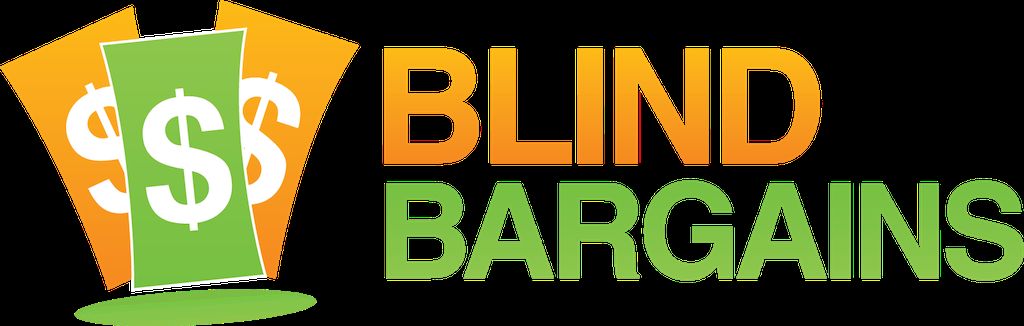5-key Shift is a gesture-based keyboard for iOS which can be used to type letters, numbers, and even emojis using simple swipe gestures. Joe speaks with Peter Tooch, CEO of Qwertyfree to learn how this keyboard works and why he thinks it could be a useful tool for blind users.
Blind Bargains audio coverage of CSUN 2018 is generously sponsored by the American Foundation for the Blind.
Transcript
We strive to provide an accurate transcription, though errors may occur.
Hide transcriptTranscribed by Grecia Ramirez
Almost live from beautiful San Diego, it’s blindbargains.com coverage of CSUN 2018, featuring team coverage from across the Exhibit Hall and beyond, brought to you by the American Foundation for the Blind.
The Journal of Visual Impairment and Blindness is an essential professional resource and the journal of record on issues related to blindness and vision loss. Subscribe now and get immediate access to news from the field, current research and best practice information, and a calendar of events. For more information, go to www.jviv.org.
Now, here’s Joe Steincamp.
JOE STEINCAMP: Hello everyone, and welcome to more Blind Bargains coverage, here in sunny san Diego for 2018. I am here with Peter Tooch. I’m saying it right; right?
PETER TOOCH: Correct. Yes.
JS: Okay. So, like, not Stan Tucci, but Peter Tooch?
PT: That’s right.
JS: Okay. All right. You have a budding acting career –
PT: There you go.
JS: -- and you didn’t even know it. And you’re with Qwertyfree, and this is an app that’s coming out very, very soon?
PT: Actually, the app is out already.
JS: Oh. Okay. All right.
PT: And the app is called 5-KeyShift.
JS: All right.
PT: And it is a custom keyboard extension for iOS, so you can down load it and install it on your iPhone, iPad, or iTouch.
JS: All right.
PT: I think it supports version 10.2 or above.
JS: Okay.
PT: And it’s a $4.99 app.
JS: Okay.
PT: And we just released our free try-before-you-buy version of the app called 5-Key Light.
JS: Okay. So let’s take a step back and talk about the history and how you approached this. What drew you to consider this, and what was the development process like?
PT: Well, the idea came to me when I was frustrated with trying to type on TV. As many of you have tried, I’m sure, to bring up a keyboard on your television using your remote control to search for a TV show –
JS: Right.
PT: -- the menu system is pretty clunky.
JS: Less than intuitive? Yes?
PT: Less – yeah. So, you know, you’re click, click, clicking all the way through a word. Sometimes, you’re, maybe, clicking 20 times just to type a single word. So that – I thought there must be a better way. So that’s really the impetus of what made me think of designing a keyboard that’s more efficient, that requires fewer keys than a-hundred-and-how-ever-many-key keyboard that we’re used to.
JS: Right. 104 or what have you. 101. Right.
PT: Yeah. Right. So what I did is I wanted to develop the keyboard based on the most intuitive control there is out there for the remote control. That’s the directional pad --
JS: Uh-huh.
PT: -- OmniRemote. So you got five keys, hence the name.
JS: Right.
PT: You got Up, Down, Left, Right, and Center.
JS: Okay.
PT: So I basically mapped the keyboard, or the alphabet, if you will, to the four keys, or the four buttons on the directional pad -- Up, Down, Left, Right.
JS: Okay.
PT: What I did was -- the idea was to make it fast. And the way I went about that was determining the most frequently typed letters in the English language, for example, and mapping them so that they were the easiest to type. So the letters that we type most often are a single click on the remote control, if you will, or a double click on one of those four keys.
JS: Okay.
PT: So those are the – the eight most often letters that we type represent 63 percent of everything we type in the English language.
JS: Oh. Okay.
PT: So – and then – basically, the rest of the alphabet was mapped accordingly whereby, I wanted to group everything alphabetically. So instead of the QWERTY keyboard that we’re used to, which was designed about 140 years ago – and we know the name, QWERTY, is because of the top row –
JS: Right.
PT: -- of the keyboard, it spells Q-w-e-r-t-y. So I wanted a QWERTY-free type of way of inputting. And so the most intuitive way I thought was not only to make the easiest keys – or the most often-typed keys the easiest to type, but to make it alphabetically grouped so that it’s easy for a user to understand and pick up and a little bit more intuitive.
JS: So with that in mind, what was the idea of the people that you were bringing in to look at this, or did you do it mostly self-taught? Did you learn how to use things like VoiceOver on your own, or –
PT: Well, so, I basically learned the language. So if we fast forward now, the prototype I developed for the remote control --
JS: Uh-huh.
PT: -- is now a touchscreen app for iOS. And basically, I just had to learn it all on my own. I had to figure out the Xcode language and the Swift language that was used for –
JS: For Apple products. Right.
PT: -- developing the Apple keyboards especially.
JS: -- that gives you that 64-bit flavors who are not knocked out by 32-bit apps; right?
PT: Right. Right. And it took me a while to figure everything out, but – and the result is, you know, a few months later, I was able to develop the first version of the app, and we released it on the app store.
JS: So that kind of seems like you could do this one-handedly and – just like you would a TV remote, which has got to be great for people with motor impairments or maybe people who only have one limb, kind of thing.
PT: Absolutely. So the – the main focus on the app was to make it so that people with low vision or even blindness could type without looking, because if you, you know, go back to the TV remote, the directional pad is just so easy to use without looking –
JS: Right.
PT: -- by feel alone. So that’s kind of where it took off on the touchscreen app. And then, the way it’s developed is, the slides that are required to generate any letter, any number, or any character, are simple one- or two-directional slides, and each slide is maybe, a half-inch or a three quarters of an inch at most, so it really requires very little movement. And it’s perfect, not only for vision impaired folks, but for people with limited range of motion.
JS: So have you given some thought about bringing over that original style over with, say, a Bluetooth or MFI directional pad, like a game pad? Because you could sort of, do that, what you were talking about before, with the tactile feel as well. So you’d still have your directional pad and the like.
PT: Absolutely. There’s so many different ways we can move forward with this technology, or this idea, if you will. Gaming is certainly one area of interest. I’ve had a number of people tell me that they’re just so sick and tired of how you’re typing, you know, using your game controller –
JS: Yeah.
PT: -- and this –
JS: Oh. Apple TV especially.
PT: Yeah.
JS: People in this podcast have heard me say that I bought a Nimbus Controller just because I hate using that Apple TV remote. Yes.
PT: Well, it’s funny that you mention Apple TV, because – the nice thing about developing on the iOS environment is that the code that I’ve used to develop for the touch – the smartphones and the iPads --
JS: Right.
PT: – and whatnot, is pretty compatible with Apple TV and the Apple watch, for that matter.
JS: Hey. I got one of those right here. So that is awesome to hear. So again, that ubiquity, that easy development platform gives somebody who’s living in that ecosystem a lot of options to be able to use this.
PT: Absolutely. And to take that one more – step further –
JS: Uh-huh.
PT: -- the benefit of developing the original prototype on a hard-button remote means that since we’ve made the adaptation to a touchscreen –
JS: Okay.
PT: -- it is a very ubiquitous solution in that it can be used in pretty much any type of input device that is made today.
JS: Awesome. Well, cool. Well, we’ve gone over some of the features. We’ve talked about the history. Is there anything else we should hit on about the app?
PT: Well, the app is quite fully functional. There are a number of different features that we haven’t talked about, but –
JS: Okay.
PT: -- we’d probably spend a lot of time to discuss them all.
JS: Well bullet-point me. Help me out here.
PT: Okay. So we’ve got – not only can we type letters and numbers and characters with simple slide gestures –
JS: Uh-huh.
PT: But we can type Emojis as well. We’ve mapped the most popular Emojis to letters of the alphabet. So once you go into Emoji mode, you can send a Cry Emoji by typing the letter, C, for example.
JS: Oh no.
PT: -- or Thumbs Up would be a T, an Okay would be an O, and Grin would be a G, and things of that sort. So it’s actually pretty fun to type Emojis with it as well.
We’ve also introduced a concept called Edge Controls.
JS: Okay.
PT: The typical vision-impaired person might not be able to locate buttons on a keyboard, like picking the third button from the left on the second row down.
JS: Sure. Especially if they’re henpecking.
PT: Right. So with simple sliding gestures, we can use any portion of the keyboard to initiate the command. What we’ve done with the Edge commands is we’ve actually put in some location-specific commands, which are on the left and right edge and the bottom edge of the keyboard. And even somebody who can’t see the keyboard itself can feel where the edges are.
JS: Oh. Okay.
PT: So those are pretty important features, I think. And we use the side Edge commands for case. So if you want to make an upper-case letter, you simply slide up on one of the Left or Right Edge command area. And if you do twice in a row, then it’ll do a cap lock, for example.
JS: Oh.
PT: We’ve also got an edge – I’m sorry. A cursor control feature, whereby if you start your slide on one of the side edges and you move in towards the center of the keyboard and then back out again, you’ll put the cursor in motion and you can use the touchscreen now to guide the cursor through your text without lifting your hand off the keyboard and touching the actual text itself.
JS: I get you.
PT: So there’s a great feature in that regard. And then, on the bottom edge of the edge control, we use that to change the menu system so that – by default, it’s an alphabet menu.
JS: Right.
PT: If you slide left on the bottom edge control, you’ll get a close-up of the different – of the four different alphabetical quadrants so that –
JS: Huh.
PT: -- those of you who can see can get a better idea of what you’re doing. It’s really good for learning. If you slide the bottom edge control to the right, you’ll engage into number mode, and numbers and characters will come up so that you’re typing numbers and pretty much the complete character set you’d see on a normal keyboard.
JS: Okay.
PT: So – and then if you slide to the left on the – if you slide on the bottom control to the left and then up, you’ll engage Emoji Mode, and that’s how you would type Emojis.
JS: I call that the 15-year-old mode, because that’s how I talk to our 15-year-old, so – yes.
PT: Yeah. It’s pretty fun. I like using Emoji Mode myself.
JS: So there’s a lot of ways that you were saying that you can utilize this. It seems like you’re just barely scratching the surface of what can be added and what is working. Seems like there’s a lot of, also, platform agnosticity here within the Apple ecosystem, so that’s really good. And this seems like you’re getting a lot out of the learning process, as this is coming to market.
PT: Yeah. Absolutely. I’ve been in contact with several users with -- providing me with excellent feedback and ideas about enhancements, and we’re definitely going to put that into future versions. And, you know, we do definitely want to address the Android community as well, so -- I’m not so sure as to how soon we’ll get that up and running –
JS: No one’s holding you to it today.
PT: -- but we definitely want to support that as well, because let’s face it, that’s a huge, huge –
JS: A lot of emerging markets. I think a lot of people –
PT: Yeah.
JS: -- forget that outside the United States, Android is the predominant operating system, whether you’re looking at India, whether you’re looking at Africa, where their phone is their only computer. It's predominantly a lot of Android phones, especially those that are coming out of china.
So, yeah. That is a very big thing. There are several people in our audience who know that we do use Android around here, so we’re happy to hear that.
So tutorials and documentation is available at a website?
PT: Yes. So you can go to our web site, qwertyfree.com. There is a support page on there, which has a full user guide on there that you can download. There’s also some slides that allow you to cycle through the different menu gesturing commands. And there are some videos on there with audio information as well, so our vision-impaired folks can learn how to use it by running through the videos as well.
JS: Awesome. That is fantastic. If you have more information, they should write to you through the developer through the app, or is there an Email directly that they should go to?
PT: You can go to our Twitter --
JS: Uh-huh.
PT: -- or our Facebook page, which are all accessible from our webpage. Our webpage is probably the best way to find out everything there is to know about us. And of course, you can always E mail us at info@qwertyfree.com.
JS: Awesome. Well, Peter, thank you for your time today. I appreciate it. I know this is your first show, so I hope you really enjoy getting a chance to go down and seeing what other people are doing here in this Exhibit Hall, and I think it’s going to be a lot of fun for you.
PT: I’ve had a great time, and this has been a wonderful experience. I really appreciate you having me here.
JS: No problem.
For Blind Bargains, this is Joe Steincamp, here in sunny San Diego. Remember to stay tuned. We have much more coverage up loading each day during the conference, as well as our wrap-up show. And of course, we’ll talk more about that on the weekly show, which is available at blindbargains.com.
Remember to send us any kind of information you might have. Maybe we missed something here at the show, or maybe you have more questions about what we talked about. You can send that in at feedback@blindbargains.com.
For more exclusive audio coverage, visit blindbargains.com or download the Blind Bargains app for your iOS or Android device. Blind Bargains audio coverage is presented by the A T Guys, online at atguys.com.
This has been another Blind Bargains audio podcast. Visit blindbargains.com for the latest deals, news, and exclusive content. This podcast may not be retransmitted, sold, or reproduced without the expressed written permission of A T Guys.
Copyright 2018.
Listen to the File
File size: 21.9MB
Length: 0:
- Download the file
- Listen using our Enhanced Accessible Web Player
- Download our Blind Bargains Apps to listen from your phone or tablet
Check out our audio index for more exclusive content
Blind Bargains Audio RSS Feed
This content is the property of Blind Bargains and may not be redistributed without permission. If you wish to link to this content, please do not link to the audio files directly.
Category: ShowsNo one has commented on this post.
You must be logged in to post comments.
Or Forgot username or password?
Register for free
Joe Steinkamp is no stranger to the world of technology, having been a user of video magnification and blindness related electronic devices since 1979. Joe has worked in radio, retail management and Vocational Rehabilitation for blind and low vision individuals in Texas. He has been writing about the A.T. Industry for 15 years and podcasting about it for almost a decade.