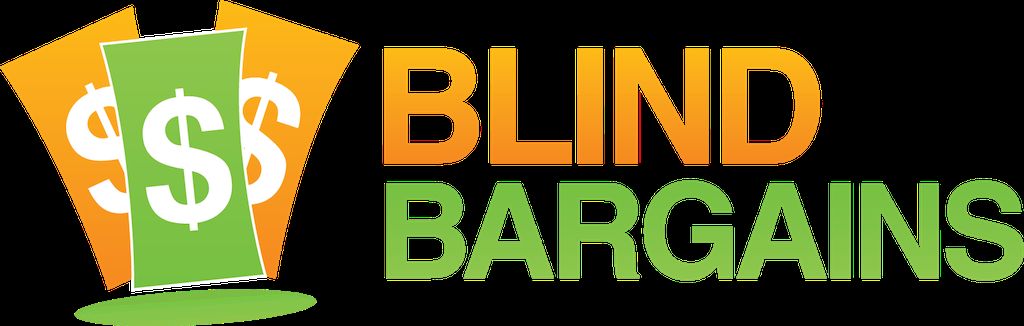Earlier this year, at CSUN, we learned about the new Polaris Mini Now Jenny Axler, HIMS International Technical Support and so much more, is back to tell us about the just announced QBraille XL. Jenny walks J.J. through the specs and features of the hybrid device in this first look interview from the ACB Exhibit Hall floor. To learn more, visit the QBraille XL product page at the HIMS Inc. website.
Our 2018 summer convention coverage is sponsored by Google.
This week we're teaming up with our friends on the Google Accessibility team to talk about accessibility features within products like Android, Chrome OS, G Suite, Google Home, Assistant and more! Be sure to listen to our podcast series where we get the inside scoop, including the upcoming launch of Chat support and a 24 hour response time for the Disability Support team on July 9th.
The Google Accessibility team is also inviting everyone to participate in user research studies, where you can help shape the future of accessible products and features -- and get rewarded for it. Select here to sign up to participate and learn more at google.com/accessibility.
Transcript
We strive to provide an accurate transcription, though errors may occur.
Hide transcriptTranscribed by Grecia Ramirez
Direct from St. Louis, it’s blindbargains.com coverage of ACB 2018, brought to you by Google
Our friends at Google are working hard to create great technology products for everyone. They’re inviting you to participate in Google user research studies, where you can help shape the future of accessible products and features and get rewarded for it. Check out our tweet for the sign-up link, at blind bargains, or head to google.com slash user research.
Now, here’s J.J. Meddaugh.
J.J. MEDDAUGH: ACB 2018 in St. Louis. I’ve located Jenny Axler from Hims, and we have a brand-new braille product. Jenny, welcome back to the podcast.
JENNY AXLER: Thanks. It’s always great to be here. Twice in one year.
JM: Wow. Yes, but this is unique and different. A different kind of, well, it’s a braille display, it’s a keyboard. What is it?
JA: Well, we call it QBraille XL, and we are un-vailing it here at ACB. And basically, what we have done is we have combined braille entry and output with, like, QWERTY command and operation. So we’ve kind of taken out the letters of the QWERTY keyboard and exchanged that with the braille keyboard. So it’s a hybrid in that it has the QWERTY Escape and Function keys; it has the six-pack; it has the arrow keys; it has things like Control, Alt, Windows, Applications, sort of in their standard QWERTY positions. And in the center is a nine-key, Perkins-style keyboard. So you can write in contracted braille.
And you can actually do this even without a braille display connection, because what it does, as you know, the screen readers don’t really support QWERTY connections.
JM: No.
JA: So – and they don’t really support QWERTY keys unless you do a lot of programming to bypass certain things, and it’s different for each one, and so the easiest way that we found to do it is actually just to use two connections. And for those that are familiar with the Smart Beetle, it’s very similar to that. The Smart Beetle has these blue tooth keyboard connections so that you can use it with Windows phones and things that don’t have a –
JM: Right.
JA: -- screen reader. So we kind of utilized the same functionality, but it, sort of, makes a lot more sense and has a lot more real-world practical application with this model. So the keyboard connection, the translation is done internally, and it’s done on space or enter. So you don’t even need a screen reader to use that. You can plug it into USB, and it’ll just work with Windows and, you know, things like that. Or you can turn it on as a standard blue tooth keyboard.
JM: Right.
JA: Then the serial connection, which is a traditional braille display connection, the screen reader will control your output. You can actually operate in Keyboard mode only, you can operate in Braille mode only, which will use traditional braille display commands, or generally, you’re going to operate in Hybrid mode. So –
JM: And the reason you might do this – I mean, especially – and I try to use braille displays, and one of the challenges I’ve always had is I’ll be typing along a text, and then I’ll need to do control shift left arrow or something –
JA: Right.
JM: -- and then you’re like, okay. Wait. What’s the command for that on the braille display? And then I just end up reaching up to my laptop and doing it there.
JA: That is exactly right. And I got ahead of myself, and I appreciate you pulling me back because, yes. We probably should say – yeah. Why? Why are we doing this? Why? That is exactly why. Because what happens to me is I end up just pushing the braille display out of the way, and you know, dealing with the QWERTY -- if I’m doing a lot of formatting or something, you know, advanced documentation in Word, I end up pushing the braille display out of the way because I don’t remember what those commands are and it’s just easier to do it on the QWERTY keyboard. But then of course, I don’t have the braille output and the benefits of editing in braille and all those things. So we wanted to combine it so that you can, you know, use your natural method of reading and writing as well as your natural method of command and operation. Because, you’re right. They’re different with every braille display, and with each braille display, they’re different with every screen reader. So there’s no standardization, no consistency.
JM: No.
JA: And you know the Windows commands.
JM: Sure.
JA: You know? You always know those. So this way, you can actually use those. You can do Control+B to turn bold on and off. And you can -- Alt+F4 is Alt+F4. You know, there’s no – nothing –
JM: So what about commands – yeah. You have combining a braille letter and modifier keys –
JA: Uh-huh.
JM: You’re running out of fingers if you’re trying to do Control+Alt+Windows+Q or something. Is it -- can you lock the keys, or can you –
JA: Well, you know, we’re talking about that recently, that we need to try it with Sticky Keys. It should work, but we haven’t tried that. Generally, I will say, it’s not too much of a problem. The way that it’s laid out, one – I know I have a little bit of vision -- sometimes, it’s like Control+Shift+L for bullets just because they’re all on the same side, but –
JM: You have to bring your right hand over almost to do the L; right?
JA: Yes. Probably.
JM: And then hit Control and the Shift with the left hand.
JA: Yeah. That’s usually what I do. But as a rule, most of it’s – it’s not too bad. You don’t run into a lot of problems there, because you can use your pinkies a lot to do things, like the Control key and stuff like that.
JM: Uh-huh.
JA: Even the Insert key – my original thought was okay. We’re going to need to use the Caps lock key for the modifier, which can be done, because we do have one of those. But then I tried it, and the way that – where Insert happens to be located, it’s right to the right of Enter and above, but you can actually use it with your pinky. And it’s not difficult. So the way that it’s laid out turned out to work out really well.
Of course, there are a few commands –
JM: Right.
JA: -- that are a little bit difficult to do, but for the most part, no. I found it really easy. The thing that I have to remind myself is that I can do it right on the braille display, because I keep wanting to reach over.
JM: Right. Because you’re so used to reaching over to your computer.
JA: Yes.
JM: How does it work – okay. Say, VoiceOver. VoiceOver has a set of commands for keyboard layout --
JA: Yeah.
JM: -- for a blue tooth keyboard, and a set of commands for braille displays.
JA: Yes. So the way that it works – and Smart Beetle actually does this already too. If you have both connected, you can decide whether you’re in Hybrid mode or in Braille mode. In Hybrid mode, the entry’s going to come from the blue tooth keyboard always.
JM: Uh-huh.
JA: So you would use your blue tooth keyboard commands for VoiceOver, not your braille commands. But you can just use it in braille mode and use your traditional braille commands. VoiceOver’s one instance where sometimes the braille commands are actually a little easier and more intuitive. So you may not want to use it in Hybrid mode. You can though, on the Mac, use it in Hybrid mode. It might make more sense.
JM: Especially with the function keys and things like that.
JA: Yeah. And I think you’re a little more used to operating that way. In, you know –
JM: Sure.
JA: -- of course, you’re going to be using a keyboard more. I don’t know, I guess it depends on the user. I think it’s real advantage is in Windows. I’m not going to lie. It’s mostly, I think, going to be a Windows device.
JM: Especially for people who do a lot of editing or programming or things like that?
JA: Yes. Yeah. Right. And that’s – we’ve already heard that from a lot of people the that, you know, are doing advanced formatting and things like that. They’ll talk about how they do all their work in braille because of the device. It’s more accurate, it’s easier to edit it, and then they have to go and either switch devices and switch to a PC, or they switch keyboards. You know, go to a PC to do a lot of editing and everything else.
JM: Sure.
JA: So being able to do it all in one, they’re just like, yes. You know, like, why didn’t someone do this years ago? So – and it’s kind of – it is. It was sort of my ideal. And I’ve had several people tell me already, you know, I might actually use a braille display with my PC. And I’m like, yeah. Me too. I mean, and I’ve had braille displays, but I’ve found I don’t get a lot of use out of them, and that’s why. I don’t have the patience to look it up or try to figure it out. I just want to be able to do it. Like –
JM: Yeah. Especially if you’re the type of person who uses multiple screen readers, you’re bouncing back and forth.
JA: Yes. And I do. Yes. And I write a lot of manuals and marketing things, and I need a lot of sighted people to see my work. So for me, it is really frustrating. But I also do know that I’m much more accurate in braille.
JM: Sure. Let’s step back for a second.
JA: Yeah. Sure.
JM: We talked about the buttons and everything. But what else is there as far as ports and memory and things like that?
JA: A. Yes. So to summarize this in a way, it is the new hybrid keyboard, the applications of Edge, and the connectivity of Smart Beetle.
JM: Ah.
JA: So it’s kind of all these things. Now, we did -- for those of you who are familiar with the Edge, we have the notepad, as usual. We have added PDF support so you’re able to read PDF’s. We’ve also added a Daisy text reader, and then we have all the other applications that the Edge had. As far as the connectivity, it will take six blue tooth and one USB connection. And we had –
JM: Oh. You had to outdo the Smart Beetle by one.
JA: Yes. Yes. Actually, that was my boss’s – he was like, we must spec up. He’s -- because, like, we were going to have four, and he was like, no. No. We must spec up.
JM: Right.
JA: So we have – the way that it works, it’s actually six hybrid connections. So in one way, it’s actually 12. So we have -- F1 through F6 represent the braille connections, and F7 through F12 represent the keyboard connections. And we have a pairing key that we combine with those to jump to those. So you can jump to them individually, the braille or the keyboard connection, and you can use – we have a Mode key on the very bottom of the left row that will let you switch between Hybrid mode --
JM: Right.
JA: -- and the individual connection modes. So let’s see. What else did you ask me?
JM: Battery life, ports.
JA: Battery life is about 20 hours, about the same as the Edge.
JM: Wow.
JA: Of course, if you’re plugged into USB, it’s a lot more than that. It does use USBC. It also does -- you can use up to a 32 gigabyte SD card just like the Edge, which, if you’re doing braille and text files, that’s a lot of files.
JM: That’s a lot of – yeah.
JA: Doesn’t really need too many larger for what you’re doing with that.
JM: Sure. And it’s – being a 40-cell display, I know when – new displays, the drivers are always an issue. Is it pretty much going to act as a Braille Edge? Like –
JA: Yes. Yes.
JM: -- like would it work with screen readers now?
JA: So our current drivers that we have already work, so there’s no problem there.
JM: And it works with whatever screen reader.
Now, there’s been a lot of talk amongst a lot of mainstream companies about a universal HID standard. Is that something you guys are going to get on board with?
JA: Oh, yeah. We’re working on it. I don’t really know the progress at this point, but I definitely know our engineers are in touch with Apple and Microsoft and working with them.
JM: Right. Sure.
JA: -- to make it work.
JM: And would that just be on the new displays, or would that come back to the Edge and the Beetle?
JA: I am not totally sure. I think probably just the new displays, but I don’t know. I know that – again, they’re in consideration and discussion and trying to figure out if they can retro activate that.
JM: Sure. How much is this going to cost?
JA: I believe the retail is going to be thirty-one ninety-five. The introductory price will be twenty-nine ninety-five.
JM: So pretty well in line with most of your other 40-cell displays.
JA: Yes. Yeah.
JM: And of course, you are now shipping the Polaris Mini as well; right?
JA: We are. Yes. The Polaris Mini started shipping in June. We have three employees so far that have actually bought personal units, including me.
JM: Wow.
JA: And our two tech support leads in Austin have both purchased one two. I think – I’ve never seen that, where we have – right out the door, we have – out of the first batch, we have employees wanting them too. Because, you know, we have access to them all the time --
JM: Right.
JA: -- but we all clearly –
JM: Right. You’re not forcing them to buy this so they can do their job.
JA: Right. No. No. Nothing like that. We just really wanted our own personal units, so this Polaris Mini has been really popular, even among us, so that’s very cool.
JM: Love that you were able to come here to the U.S. and hang out here at the convention and show us the -- still getting used to saying this -- QBraille XL.
JA: Yeah. QBraille XL. QBraille, obviously for QWERTY and braille, and XL because of the 40 cells and sort of, the idea of luxury, you know, the XL –
JM: And it’s not too, you know, what does it weigh? Do you know?
JA: I think –
JM: I mean, it’s a little heftier.
JA: It’s around 2 pounds.
JM: Yeah. It’s a little heftier than, like, your slim-line 40 cell because it’s QWERTY sized, but it’s still not bulky.
JA: Well, you know what it is? It’s actually very slim.
JM: Uh-huh.
JA: And so, it’s very solid. It’s very dense, because it’s not very thick. So it is a little bit wider from front to back than the Braille Edge. It’s exactly -- lengthwise, it’s exactly the same, but the width is a little bit wider. But it is thinner. It is very dense though. And so it does. It actually does seem to sort of – it has a very solid feel to it. I won’t lie. But we figured it’ll mostly be a desktop. But it’s certainly portable enough. You know, if you needed to carry it around.
JM: Sure.
JA: It’s certainly not a problem to do that.
JM: Makes a lot of sense.
JA: Yes. And it has this nice little metal frame. This is something that we did. My boss was like, it has echoes of iPhone 10, so – like.
JM: Like, is there a notch? No.
JA: No. No, there’s not a notch. But it has that metal border. Like, the trim, it has this nice little –
JM: The bezel? Yeah. Yeah.
JA: It’s kind of, yeah. It’s kind of – it’s very well-designed. I actually have to say, I think our recent – but it looks kind of like a Polaris. Our recent hardware is really – our design team has done an amazing job with the Polaris and the Polaris Mini and the QBraille, so –
JM: Very cool. When does it start shipping?
JA: We don’t have an exact shipping date. Probably in the fall. I’m going to say some time in September, but I can’t give you an exact date. We don’t know for sure.
JM: Yeah. Know how that goes for sure.
JA: Yeah.
JM: Awesome. Great. And of course, if people want to get more information or learn more, what’s the best way to do that?
JA: You can go to hims-inc.com, WWW. Hims, H-i-m-s, dash, I-n-c dot com, or call (888) 5204467, or, of course, you can email sales or support@hims-inc.com as well.
JM: Thank you so much, Jenny.
JA: All right. Thanks for having me.
For more exclusive audio coverage, visit blindbargains.com or download the Blind Bargains app for your iOS or Android device.
Blind Bargains audio coverage is presented by the A T guys, online at atguys.com.
This has been another Blind Bargains audio podcast. Visit blindbargains.com for the latest deals, news, and exclusive content. This podcast may not be retransmitted, sold, or reproduced without the expressed written permission of A T guys.
Copyright 2018.
Listen to the File
File size: 18.7MB
Length: 14:19
- Download the file
- Listen using our Enhanced Accessible Web Player
- Download our Blind Bargains Apps to listen from your phone or tablet
Check out our audio index for more exclusive content
Blind Bargains Audio RSS Feed
This content is the property of Blind Bargains and may not be redistributed without permission. If you wish to link to this content, please do not link to the audio files directly.
Category: ShowsNo one has commented on this post.
You must be logged in to post comments.
Or Forgot username or password?
Register for free
Joe Steinkamp is no stranger to the world of technology, having been a user of video magnification and blindness related electronic devices since 1979. Joe has worked in radio, retail management and Vocational Rehabilitation for blind and low vision individuals in Texas. He has been writing about the A.T. Industry for 15 years and podcasting about it for almost a decade.