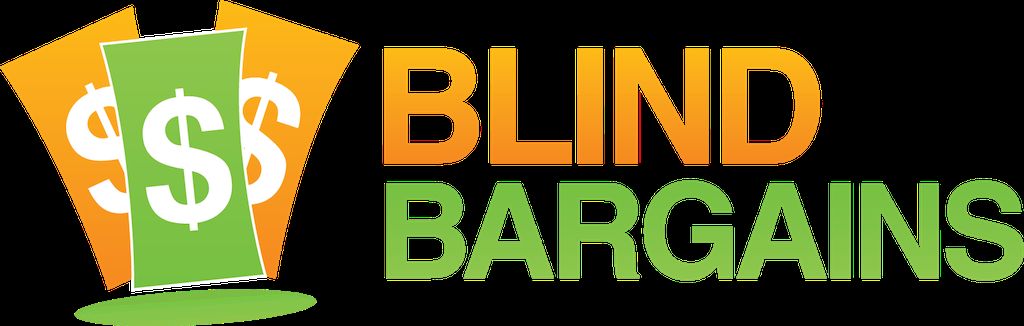We aren t sure if Chancy likes Spiderman or not, but she sure could be Spiderwoman if she wanted to have comic book-like Spider Senses while wearing the Sunu Band. Fernando Albertorio, of Sunu, provides an overview, and outdoor demonstration, of the mobility travel aid. He discusses how the product has evolved and gives some insight into the increased capabilities of the device through its optional smartphone companion app. To learn more about the band, visit the Sunu
Website.
Our 2018 summer convention coverage is sponsored by Google.
This week we're teaming up with our friends on the Google Accessibility team to talk about accessibility features within products like Android, Chrome OS, G Suite, Google Home, Assistant and more! Be sure to listen to our podcast series where we get the inside scoop, including the upcoming launch of Chat support and a 24 hour response time for the Disability Support team on July 9th.
The Google Accessibility team is also inviting everyone to participate in user research studies, where you can help shape the future of accessible products and features -- and get rewarded for it. Select here to sign up to participate and learn more at google.com/accessibility.
Transcript
We strive to provide an accurate transcription, though errors may occur.
Hide transcriptTranscribed by Grecia Ramirez
Direct from Orlando, it’s blindbargains.com coverage of NFB 2018, brought to you by Google
Our friends at Google are working hard to create great technology products for everyone. They’re inviting you to participate in Google user research studies, where you can help shape the future of accessible products and features and get rewarded for it. Check out our tweet for the sign-up link, at blind bargains, or head to google.com slash user research.
Now, here’s Chancey Fleet.
CHANCEY FLEET: I’m here with Fernando Albertorio. He’s one of the cofounders of Sunu. You can find them at s-u-n-u, dot, IO. Hi, Fernando. Welcome back to convention.
FERNANDO ALBERTORIO: Hi. Thank you. It’s my first time. I’m super excited to be here.
CF: Awesome. So you joined the company in 2014, but the company kind of has some roots with the NFB; correct?
FA: Yeah. We have some roots with the NFB. In fact, we started in 2012 with my colleague, Marco Trujillo and Cuauhtli Padilla and – as a community service project at a school for the blind in Guadalajara, Mexico.
CF: Oh.
FA: Sunu started because both Marco and Cual noticed how children at the school, you know – they were observing the mobility lessons that happen once a week and how much they struggled through the city of Guadalajara.
CF: Uh-huh.
FA: And so what they wanted to do was bring ideas, maybe technology, to kids to see how that would complement and enhance their orientation and mobility lessons.
CF: Uh-huh.
FA: And even play as well. And so the early prototype of the Sunu Band consisted of a strap and sonar vibrating motors that would then alert them to obstacles.
And soon, very quickly, when they put it on, the kids were solving makeshift mazes, and their ONM instructor was taking them in their lessons to complement the lessons.
Well, that caught the attention of everybody, and soon, quickly, Marco met the NFB at CSUN. And since then, we’ve been developing, iterating it for the last five years, testing it out periodically with the NFB, asking for help, asking for guidance from the NFB, members as well, and with other organizations around the country.
CF: And what kind of work have you been doing with the Jernigan Institute to develop –
FA: We did some testing at the Jernigan Institute when we were prototyped. So we did a lot of the proximity, the sonar-sensing testing when we were at the Jernigan – and we also got some ideas about how it could become a smartband. How could this Sunu Band now become a multi-tool for the independent blind and low-vision traveler? How could we assist in orientation and also expand on the capabilities of navigation, knowing places that’s around you, getting turn-by-turn directions, maybe, through Google? Those ideas just kind of – sort of started brewing up since our time testing with the NFB, and then moving forward.
CF: Awesome. Where does that name come from, Sunu?
FA: Sunu comes from the Mayan word, “T’zunuun.” It represents the hummingbird. I love the hummingbird, Marco loves it because -- Marco thought, hey. You know, the hummingbird has so much beautiful – so much degrees of freedom, it can hover and go any direction it wants to. And that’s the freedom that we want to give to our users.
CF: Awesome. All right. So let’s talk about the product itself, where it is today, what it looks like, how it works.
FA: Yeah. So the product is right now, in the market, today. It is available through our website and through select partner distributors. Right now, we have the product; it’s a smartband. It’s evolved since – if you’ve been following us for the last five years or so, it’s been – it’s evolved. And it looks very similar to, like, an Apple Watch or a Fitbit.
CF: Uh-huh.
FA: The product – the Sunu Band is a mat black color. It includes a touchpad on the top, the sonar sensor, which is discreetly embedded on one of the sides of the Band, and two buttons that are – one is rough in nature.
CF: Uh-huh.
FA: Kind of the rough button, that’s the Home button. And one that’s smooth, the one that’s furthest away from the sonar sensor. There are no LEDs, no screens. It’s all designed to be a completely tactile experience in interaction.
The interaction – the user interface – is designed very similar to how you use a smartphone. So you tap, you can double-tap, you swipe or slide your finger, or you click or double-click. So all of the interactions that you’re already used to doing with your smartphone and the accessibility features of your phone.
CF: Okay. So tell me about some of the things you can actually do with it.
FA: Yeah. So right now, with the Band, you wear it just like any watch, and you can – when you’re using the Sonar mode, you can use it to detect obstacles that are above the waste, the chest, and at head level. It’s designed to work as a complement to your cane or your guide dog, or if you’re low-vision like myself, to complement my existing eyesight.
What Sunu Band aims to do is provide enhanced awareness. Basically, know about obstacles up to even 16 feet ahead of you, what’s coming up to you, whether it’s a person, a person with a baby stroller, or if it’s a post, or even tree branches, you know – things like palm trees that are kind of flopping around here --
CF: Yup.
FA: -- walls, glass doors, just to name a few objects.
CF: Yup.
FA: And the way it works is by having it on your hand when you’re walking, you’re using it on the nondominant hand. So you have your cane on – maybe on your left hand, and I have the Sunu Band on my right –
CF: Okay.
FA: -- and it’s basically complementing what the cane doesn’t catch. In other words, the cane is great for the floor and can guarantee the next step, catching the floor level, the drop-offs. The Sunu Band’s going to complement and provide you awareness of obstacles above the waist, the chest, and the head level.
CF: All right. So how am I positioning my hand if I’m wearing this to get the coverage that I need?
FA: Yeah, so you position your hand on your side –
CF: Okay.
FA: -- and essentially, when it’s on your side, we design it so that the sonar kind of aligns forward. So it’s very directional.
CF: Okay.
FA: You can think about it, or imagine it as of –
CF: So as my hand, like, naturally falls.
FA: Exactly.
CF: Okay.
FA: As your hand naturally falls. And it -- basically, the sonar aligns forward. So it’s detecting everything that’s in front of it. It’s very directional, meaning that if you want to sense things to your right, what you do is you turn your wrist outward.
CF: Okay.
FA: So as you turn your wrist outward, you’re changing the direction or the sonar aims.
CF: Outward, like that?
FA: Yup. So you want to try it on?
CF: Moving my hand, like, clockwise. Okay.
FA: Yeah. By moving your hand clockwise. Yeah.
CF: Yeah. Let me take a look at this.
FA: Okay. Cool. So I’m going to pass it to you now
CF: Okay. So it feels – it’s got one of those kind of, rubber flexible Bands, it looks like it’s adjustable because it’s got more than one place where you can buckle it, and then there is – it actually reminds me of the feel of a microphone. I think that’s where the sonar sensor is.
FA: Yes. Exactly.
CF: And then there’s a point in the center that’s not flexible, and I guess that’s where the –
FA: That’s where the touchpad is.
CF: -- hardware is.
FA: That’s right.
CF: And then -- move this over my existing bracelet.
FA: Uh-huh. And the watch strap is 20-millimeter standard watch strap, so you can take it to any jeweler, and you can actually replace it and customize it.
CF: Oh. You can put any watch strap that you want?
FA: Yes, you can.
CF: Interesting. If I had one of these, I think that’s what I would do. Okay. So as my hand falls flat –
FA: Yup.
CF: -- I want –
FA: Great.
CF: -- the sonar to be pointing –
FA: Yup.
CF: -- forward.
FA: Directly – forward. Right. And in fact, if you trace along your hand, you’ll feel your thumb.
CF: Uh-huh.
FA: If you extend your thumb like a thumbs up, it’s kind of – you can use your thumb kind of as a guide.
CF: Like, orient there.
FA: There you go.
CF: Oh. Okay. That’s better; right? Okay.
FA: Yup. Cool. Right. Right. Right. So –
CF: So in line with my thumb is this sonar sensor.
FA: Yup.
CF: Okay. Perfect.
FA: Yeah. So we’ll try – well – I’m going to do a quick exercise with you. I’m going to go ahead and activate the sonar sensor.
CF: Okay.
FA: I’m going to press, first, the Home button. And you’ll feel it vibrate. So this is the rough button.
CF: Okay. I found that rough-textured button.
FA: Yeah. Go ahead and press it.
CF: Okay.
FA: -- and release it –
COMPUTERIZED VOICE: On.
FA: -- and you felt it?
CF: Yup.
FA: And so right now, my phone – it’s connected to my phone, so we have Sunu voice services available. It’s active right now. So it’s actually providing voice feedback on the buttons that you’re pressing on the device.
CF: Okay. So it’ll act on its own. It doesn’t have to be connected to a phone; right?
FA: That’s correct. It can act on its own.
CF: But what additional features do you get when you connect it to the phone?
FA: You get a lot of additional features with the phone. So you get the VoiceOver to actually – it could work now as a talking watch. So go ahead and slide on the touchpad towards the sonar sensor.
COMPUTERIZED VOICE: 12 hours.
FA: So it’s now reading the time, and you also feel the time through vibrations. You felt two pulses --
COMPUTERIZED VOICE: 12 hours. 12 hours.
CF: 12 hours. Is it a timer?
FA: It’s actually reading it in military time right now.
CF: Got it.
FA: I forgot to change that to standard watch –
CF: No worries.
FA: -- just standard so –
CF: Okay.
FA: -- 12 hours.
COMPUTERIZED VOICE: 55 minutes.
FA: Yup. If you slide it the other way, you get the minutes.
CF: Okay. So is there a way to slide and get the whole time?
FA: Not at the moment.
COMPUTERIZED VOICE: 55 minutes.
CF: Got it. Okay.
FA: But the idea is that you can interrogate which one you want. So if you want the minutes, if you just want to know the minutes, then you slide on one direction to get the minutes, or if you just want to know the hour –
COMPUTERIZED VOICE: 12 hours.
FA: -- you slide the other direction to get the hour.
CF: Got it. Did I feel a long vibration and two short vibrations that mean 12?
FA: Yes, you did, because the – it basically reads it as an abacus. So basically, the long vibrations equal five, and the short ones equal one. It’s all based on, just, long pulses and short pulses.
CF: Okay.
FA: So it’s a kind of fun math game. Two longs and two short, five and five and two will be at 12 o’clock.
CF: I like it that you’re bringing the abacus system kind of into the future. That’s awesome.
FA: It’s really cool, huh?
CF: Yeah.
FA: Okay.
CF: All right. So the sonar.
FA: Yeah. Let’s do the sonar, and then we can go back to the features that come with the app.
CF: Okay.
FA: Go ahead and press the smooth button for me. So that’s the one furthest away from the sonar sensor.
CF: Got it.
FA: If you press that one –
COMPUTERIZED VOICE: Sonar.
FA: -- you’re going to feel –
COMPUTERIZED VOICE: Outdoor Sonar mode.
FA: So go ahead now and slide on the touchpad -- I’m going to slide for – slide toward the sonar sensor.
CF: All right. So I’m sliding my finger horizontally along, kind of the long piece.
COMPUTERIZED VOICE: Indoor Sonar mode.
FA: There you go.
CF: Okay.
FA: So now, we’re in the short-range mode.
CF: Okay.
FA: We basically provide two modes. We provide a long-range mode for outdoor scenarios –
CF: And it’s vibrating continuously because it sees you.
FA: Right. Exactly. So now, if you bring your arm to your side –
CF: Oh. It cleared right up.
FA: We’re now in the Indoor mode. This is the shortest range, so it gets a range of about 4 to 5 feet. And notice right now that it’s vibrating constantly because I’m in your way.
CF: Yup.
FA: Right? Notice what happens as I move away?
CF: Yup.
FA: No vibration.
CF: It trailed away.
FA: And then if I cross in front of you –
CF: Yup. There you are.
FA: Now, we’ll do one more thing. I’m going to actually stand real close. And notice what the pulses do when I walk away.
CF: They’re getting fainter, further apart, further apart, and nothing.
FA: All right. And as I walk toward you.
CF: Boom, boom, boom, boom, boom, boom – (makes sound.) got it.
FA: And then as I’m about – I’m going to be about a foot, a foot and a half –
CF: Yup.
FA: -- away from you. So it gives you enough room, even at constant vibration, to actually know that, hey. I – to pay attention, and I can still maneuver around.
CF: Right. Now, I’m going to switch to Outdoor.
FA: Go ahead and –
COMPUTERIZED VOICE: Outdoor Sonar mode.
FA: -- switch to Outdoor mode. And again now, much longer range.
CF: You’re there, you’re there. How far away are you?
FA: I’m about – right now, ten feet away.
CF: Okay.
FA: Hello.
CF: Keep backing up.
FA: Yeah. Do you want me to back up?
CF: No. Back up more.
FA: Oh. Okay.
CF: Go back, back, back, back, back. Still going.
FA: And now I’m at the edge of the sidewalk. I can’t go anymore.
CF: All right. Awesome.
FA: So, cool.
CF: Oh. Let’s see if it gets this car coming by.
FA: I’ll stand out of the way.
CF: You guys can probably hear that car. The one time we actually want a car in our recording. Oh. Maybe it was too far away, that car.
FA: Yeah. It was out of range. Yeah.
CF: Yeah? So what’s the maximum range, and can I customize it?
FA: Yes. The maximum range is 16 feet, and you can adjust it with the app. So talking about things that you get with the – when you use it with the app, is that you can adjust it to fit your activity lifestyle; right?
CF: Uh-huh.
FA: So in other words –
COMPUTERIZED VOICE: Sonar.
FA: -- if you want shorter range --
COMPUTERIZED VOICE: Outdoor Sonar mode.
FA: -- you can trim the range, you can adjust the sensitivity. In fact, here’s one thing. Right now –
CF: I’m going to hit this rough button because I am ready for it to stop vibrating.
FA: Yup.
CF: There we go.
COMPUTERIZED VOICE: Home.
FA: Actually, I was going to have you sense the branch up here.
CF: Oh. Got it.
FA: The palm.
CF: I understand.
FA: It’s sensitive enough so it can sense that the tree branches –
CF: Even these little tree fronds.
FA: Yup. The tree fronds. Branches as well. So when I’m walking around Boston and it’s wintertime, it’s great to sense those tree branches.
CF: Cool. So can you make it max more than 16 feet? Is that possible?
FA: The maximum right now is 16 feet, but we can essentially, you know, the technology can be created and developed so that you have a much longer range with more power –
CF: Uh-huh.
FA: -- and a bigger sonar.
CF: The one thing I’m thinking of as a use case -- like, I’m not someone that really worries about obstacle avoidance.
FA: Uh-huh.
CF: But if I were running a table and I was sitting behind the table, and I wanted to know when quiet people were coming up to the table, that might be a time when, just having it pointed out might be really useful. That just occurred to me.
FA: Cool.
CF: So –
FA: I will do – if you pass it to me, I can show -- demonstrate some of the other features around the --
CF: Yeah. Show me how it partners with the phone.
FA: Great. I got it. Thank you.
CF: Thank you.
FA: So we’ve done a bit with sonar. I’ve showed you about how the sonar works, and, you know, what type of scenarios it would be useful for. Also, like, if you’re in a line at an airport, TSA, and you want to know when the person ahead of you is moving in the line –
CF: Uh-huh.
FA: -- you know, you can actually sense when that person is moving ahead of you. You can sense the barriers in the cue. So if you’re moving along that TSA line, you can know –
CF: Uh-huh.
FA: -- when to turn and/or when to step ahead?
CF: Got it.
FA: The device, when – you know, speaking of features that come with the app, you can use the device without the app. You can use the sonar and the proximity sensing without the application. You can then have, yourself, later on or with friends, adjust the ranges so in case you don’t have a smartphone --
CF: Uh-huh.
FA: So you can have those ranges adjusted for you or you can do it yourself.
CF: Got it.
FA: When you’ve got the phone and you want to access the more – other features, we include a phone finder. So right now, I can --
(Whistling sound is heard.)
FA: -- activate my phone --
CF: Yup.
FA: -- and search for my phone.
CF: Is that by -- directional? Is there a Band finder in the phone?
FA: We’re making that one. Actually, really good idea. We’ve got to ask about that one as well.
CF: Cool.
FA: So right now, the Band comes with three apps. It’ll come with the phone finder, it also includes a compass, and a GPS explorer.
CF: And how does the compass work?
FA: All right. I will show you. I’m going to activate the main menu.
COMPUTERIZED VOICE: Menu. Phone Finder app: To -- Compass app: To start, double-tap.
FA: I’m activating the compass.
CF: Now, those are three apps in an app?
FA: Yes.
CF: Okay.
COMPUTERIZED VOICE: Place Finder app: To start, double-tap.
FA: So think of our app as, like, an app store.
CF: Okay.
COMPUTERIZED VOICE: Compass app: To start, double-tap.
FA: I’m going to activate the compass. I’m going to –
CF: But they’re all in there; right? You don’t download them separately.
FA: Yeah. They’re all in there, and they – when you pair up with the Band, then they also – when you update the Band over the Cloud, it actually installs them in the Band. I’m going to go ahead and double-tap.
COMPUTERIZED VOICE: Entering. Southwest – west.
FA: And now, I bring my arm to my side, and I’m going to point. So I’m going to bring my arm up –
COMPUTERIZED VOICE: West.
FA: I’m pointing. And as I’m moving around my arm –
COMPUTERIZED VOICE: Southwest.
FA: -- in a circle, I am actually changing the cardinal direction.
CF: Is it possible to get –
COMPUTERIZED VOICE: South.
CF: -- a haptic piece of feedback –
COMPUTERIZED VOICE: Southeast.
CF: -- when you are pointing north?
COMPUTERIZED VOICE: East.
FA: Yes.
CF: And can you do that without the phone?
COMPUTERIZED VOICE: Northeast.
FA: Yes.
COMPUTERIZED VOICE: North. North – east.
FA: So I’m going to go ahead and turn off the –
COMPUTERIZED VOICE: Voice off.
FA: Actually –
COMPUTERIZED VOICE: Menu. Phone Finder – Compass app: To -- entering. East. Southeast.
FA: So if you feel –
COMPUTERIZED VOICE: East.
FA: -- when I’m heading north.
COMPUTERIZED VOICE: Northeast.
CF: Yup.
COMPUTERIZED VOICE: North.
FA: If you extend your hand out, you feel constant vibration?
CF: Yeah.
FA: That’s constant because it’s facing north.
CF: Okay.
FA: If you’re facing south --
COMPUTERIZED VOICE: Northeast – east, south east, south.
FA: -- it feels like a staccato sensation.
CF: Got it. And north and east and west are less –
FA: Yup.
COMPUTERIZED VOICE: Southeast. East.
CF: Okay.
FA: They’re just like, clicks.
CF: And can you initiate that without the phone?
FA: You can technically initiate it. We’re still working on, more of a haptic menu.
CF: Uh-huh.
FA: So look for that, you know, possibly in the future.
CF: Got it. So tell me about battery life, warranty, price, all that good stuff.
FA: Yeah. One last thing I wanted to show you before about that – sorry - is the explorer.
CF: No worries.
FA: The GPS explorer app. If I open up my app –
COMPUTERIZED VOICE: Menu. Phone Finder app. Compass app. Place Finder app.
CF: Place Finder.
COMPUTERIZED VOICE: Phone Finder -- Place Finder app.
FA: The Place Finder is our explorer.
COMPUTERIZED VOICE: To start, double-tap.
FA: So imagine I’m in a stadium and I want to know what’s around me, I double-tap.
COMPUTERIZED VOICE: Entering. Place Finder app.
FA: -- and now, I can search for categories of businesses.
COMPUTERIZED VOICE: Bank: No bank nearby. Train -- no train stations nearby. Sub – no subway station – no subway station nearby.
FA: So right now, I’m –
COMPUTERIZED VOICE: No store nearby.
FA: -- pretty far away from stuff, and I have it set to 200-meter range.
CF: Yup.
FA: So I just want to know exactly what’s around me in 200 meters. I can adjust the range as much as I want.
CF: So depending on how you turn your hand, you’re going to find the directionality of the nearest business?
FA: That’s right. Of the business that you want to get to. So then, you can select and say, I want Bank of America instead of Wells Fargo, that’s another bank. And then, you could actually get voice directions to it, and feel which way it’s headed on – in other words, you feel where the bank is and you can keep on that course to reach to the bank.
CF: Okay. I think we’re about to get blown away in a second –
FA: Yeah.
CF: -- so let’s –
FA: Oh yeah. Price.
CF: Yeah. Let’s talk about those little details.
FA: Yeah. So warranty, one-year warranty. We have a 15-day satisfaction guarantee. If, within 15 days, you don’t like it, you just call us up, we’ll chat with you. We’ll do all we can to help you get the most out of it, but even if you’re not happy with it, you can return it, no questions asked. The price is two ninety-nine, and we have an NFB sale going on, so you have to come by our table to find out.
CF: All right. Fantastic. Thank you so much for your time, Fernando.
FA: Thank you so much.
CF: It’s been an absolute pleasure. Best of luck with the continuing development of the Band, and glad you’re here.
FA: More apps are coming to the future – in the future.
CF: Cool.
FA: Thank you so much.
CF: Thanks.
For more exclusive audio coverage, visit blindbargains.com or download the Blind Bargains app for your iOS or Android device.
Blind Bargains audio coverage is presented by the A T guys, online at atguys.com.
This has been another Blind Bargains audio podcast. Visit blindbargains.com for the latest deals, news, and exclusive content. This podcast may not be retransmitted, sold, or reproduced without the expressed written permission of A T guys.
Copyright 2018.
Listen to the File
File size: 26.2MB
Length: 17:49
- Download the file
- Listen using our Enhanced Accessible Web Player
- Download our Blind Bargains Apps to listen from your phone or tablet
Check out our audio index for more exclusive content
Blind Bargains Audio RSS Feed
This content is the property of Blind Bargains and may not be redistributed without permission. If you wish to link to this content, please do not link to the audio files directly.
Category: ShowsNo one has commented on this post.
You must be logged in to post comments.
Or Forgot username or password?
Register for free
Joe Steinkamp is no stranger to the world of technology, having been a user of video magnification and blindness related electronic devices since 1979. Joe has worked in radio, retail management and Vocational Rehabilitation for blind and low vision individuals in Texas. He has been writing about the A.T. Industry for 15 years and podcasting about it for almost a decade.