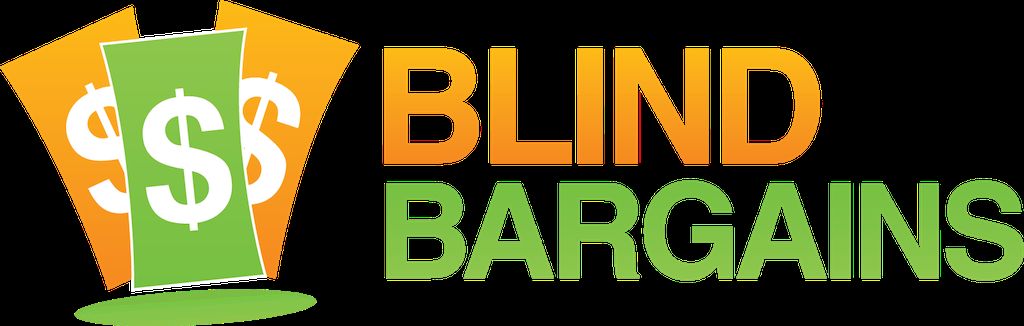Some traditions are hard to break. And even though we are not in San Diego any longer, Joe still managed to find Cory Hanosh , President of NorthState Assistive Technology, to see what was new at their booth. The company has shown off portable magnification before on larger Android tablets, and a product sporting a Lenovo computer, so it comes as no surprise that the latest Video Magnifier uses a Surface Pro for its display. The Revo2Go-WIN All-in-one Portable Magnifier, Windows 10 Tablet and OCR, provides near and far distance viewing in a form that is more suited for the Education and traveling professional. To learn more about this new device, and read up on the iPad based iGo Pro 12.9, visit the NorthState AT website
CSUN 2019 coverage is Brought to you by AFB AccessWorld.
For the latest news and accessibility information on mainstream and access technology, Apple, Google, Microsoft, and Amazon offerings, access technology book reviews, and mobile apps, and how they can enhance entertainment, education and employment, log on to AccessWorld, the American Foundation for the Blind's free, monthly, online technology magazine. Visit www.afb.org/aw.
Transcript
We strive to provide an accurate transcription, though errors may occur.
Hide transcriptTranscribed By Grecia Ramirez
Direct from Anaheim, it’s blindbargains.com coverage of CSUN 2019, brought to you by AFB AccessWorld.
For the latest news and accessibility information on mainstream and access technology; Apple, Google, Microsoft, and Amazon offerings; access technology book reviews and mobile apps and how they can enhance entertainment, education, and employment, log onto AccessWorld, the American Foundation for the Blind’s free monthly online technology magazine, www.afb.org/aw.
Now, here’s Joe Steincamp.
JOE STEINCAMP: Hey, everyone. Welcome back to Blind Bargains coverage of CSUN 2019. I am here as part of my traditional need, want, desire --like the swallows, I come back to NorthState AT.
How’s it going, Cory? What’s going on?
CORY HANOSH: Doing really well. Appreciate it. You know, another year, another half a dollar or so, I think is what it worked out to be.
JS: You already went to the coffee shop. You know what that means. Half a dollar is about right. That’s what you come out with change.
CH: Absolutely.
JS: Go in with a 20, half a dollar, you come out with.
CH: Especially when I have to buy for everybody else too. Now, that’s just –
JS: That’s true. If you’ve made the mistake of -- I’m going to the coffee shop. Does anybody want anything? That was a loaded question. Absolutely.
CH: Yup. Absolutely. Cool.
JS: What you’ve been busy with, though, is some new technology. We have talked about tablets and convertibles and portables in the past. Seems like things have evolved a little bit. Tell me a little bit about the Revo.
CH: Yeah. You know what? We really pride ourselves on the ultra-portable and wearable technologies. That’s, kind of, been our sweet spot the last couple of years. And the new one that’s out there now – it’s been out for about a year now, but we’ve done some different configurations with it. It’s the Revo2Go-WIN.
JS: Uh-huh.
CH: Windows, WIN.
JS: Uh-huh.
CH: And it’s actually built on a Surface Pro tablet. When we first came out, it was on that Lenovo tablet.
JS: Right.
CH: But we wanted to move to a more robust solution, so we went with Surface Pro.
JS: Right.
CH: Now, since then, we’ve also got a few other options with that Surface Pro tablet. The base model comes with 4 gigabytes of RAM --
JS: Uh-huh.
CH: -- 128 gigs of hard drive, and it’s still a mobile processor. However, what we found is that people wanted more computing power. So now, we have some other options available. I5 processor with 8 gigabytes of RAM –
JS: Right.
CH: -- 128 gigs hard drive.
JS: Right.
CH: Or for that power user, we’ve got an I7 processor, 16 gigabytes of RAM, and a 512 gigabyte hard drive.
JS: And it also operates -- has the ability to warm your coffee while you – no. I’m kidding. No. The –
CH: You know what? As long as it has a USB connection, I think we can do it.
JS: -- do that. Yeah. That’s -- absolutely. Yeah. There are some of those coffee warmers out there.
CH: Right?
JS: And the reason why you say that is that it is a Surface Pro. That is an actual tablet. It’s something that you’ve gotten off the shelf --
CH: Yup.
JS: -- and then you’ve made some modifications to make that a little bit more user friendly in the areas of video magnification.
CH: Absolutely. And the thing is, you know, we’re looking at laptop replacements. Because, again, there’s been the tablets -- you know, the Android tablets that we’ve had in the past, are great for certain students, but as they start to get into the high school, college -- certainly in the working environment – they need to get that computing power up.
JS: Right.
CH: And so really, that laptop replacement is critical. And we saw the need, and, actually, the teachers are responding really well to it.
JS: Yeah.
CH: So with that, we have an application on there, that ReadDesk, that actually will then be their magnifier with text-to-speech OCR --
JS: Uh-huh.
CH: -- and the distance camera. And that’s -- actually, there’s a lot of new features in it that are just great for students.
So I’m going to start it up just so we can go over some of the icons that are on the screen.
JS: Okay.
CH: It boots up into the magnifier. So I can just simply pinch to zoom, as you would think on your normal tablet, to make it bigger and smaller.
JS: Uh-huh.
CH: We can change those colors to just about any color combination that anybody could ever want and probably never needs, but we have all the basic black and white, white on black, yellows, blues, and even greens. So we have options for people with that.
On the screen, there’s a little dropdown menu, and going from left to right, we have a green camera icon --
JS: Uh-huh.
CH: -- that actually captures for text-to-speech. So it captures the digital image. Once that’s done, there’s an OCR button up in the corner that you touch, processes it, and it immediately starts reading it back to us. Just like all the other software, you can pinch to zoom. If you want to pause it, you just simply tap the screen, go back to wherever you want to start again, touch another word, it starts reading from that location.
JS: And it’s all gesture-based and options with items that you’re touching and manipulating on the screen?
CH: Absolutely.
JS: And since this is Windows now, what about if someone is a dual user – if they’re using, say, Narrator or some form of screen reader?
CH: You can use that. You can use –
JS: You’d lose the pinch to zoom, probably, but –
CH: Correct. Yes.
JS: Yeah. Yeah.
CH: Yup. But you have the ability – there’s actually magnification buttons on that tablet – or the column as well.
JS: Yeah.
CH: So they can use those buttons to do the magnification up and down.
JS: Right. Okay. So – definitely. So if you’re a blind trainer wanting to train somebody, you’re not completely out of date, you just have to learn the layout.
CH: Right. Exactly.
JS: Got you.
CH: And once it processes for that OCR, another icon pops up in the top right – and this is great for students – you can actually save it as a text file.
JS: Oh, yes.
CH: So we can import it into a Word document or Google Docs --
JS: Yeah.
CH: -- manipulate it, save it, and send it back to the teacher if it was a worksheet or something like that.
JS: Right. Right.
CH: So that’s really critical and available to the student. So it’s almost like a scanner at that point.
JS: I think what’s interesting about this is what you said earlier, which is in the past, with Android, a finite life cycle.
CH: Uh-huh.
JS: You’re kind of beholden to whatever Android is doing, as far as accessibility is concerned.
CH: Right.
JS: Now that you’re on the Windows platform, if you go this way, you have a good four-year chance of getting through college, or at least, you know, junior high or even high school on a –
CH: Yup.
JS: -- Windows tablet and not have to worry very much about having to worry – getting rid of the head unit and moving your camera to something else.
CH: Well, and the nice thing too, is if we can get the kids on Windows earlier, they only have to be trained that one time, and then they’re working their whole educational process on Windows.
JS: Yeah.
CH: And, you know, certainly, by the time they get into high school, college, and in the working environment, that’s the platform.
JS: -- better foundation. Yeah.
CH: Right. Exactly.
JS: Exactly. Yeah. That makes a lot of sense.
CH: So –
JS: Now, what else did we want to cover here?
CH: Yeah. So moving kind of over, we have another button on there. It’s a blue button.
JS: Uh-huh.
CH: And that actually saves as a JPEG, whatever’s in front of either the integrated camera or the distance camera. So if there was a homework assignment on the white board at the front of the room, they can quickly snap a picture, open that up when they get home to remind themselves what was due.
We have a color palette, so that’ll change all those colors again. And we have a single button for the distance camera. Once we launch that, it goes into the distance, and we can manipulate it – make it bigger, smaller that way, using the buttons on the screen. But what’s really cool about it is we have split-screen ability between the –
JS: Oh. Okay.
CH: -- distance camera --
JS: Oh, yeah. Yeah.
CH: -- and the integrated camera –
JS: Got you.
CH: -- so the student can be taking notes while they’re watching what the teacher’s doing on the front.
JS: Okay. And is that vertical split and horizontal split?
CH: Only horizontal.
JS: Okay.
CH: Only horizontal.
JS: Okay.
CH: But what we can do is because it is a Windows program –
JS: Tilt -- turn it sideways?
CH: No. We can actually drop this down and place it on half the screen --
JS: Oh.
CH: -- and open up internet or Word on the other side –
JS: Okay. Right.
CH: -- and then actually use it as two split screens.
JS: Got you.
CH: So you have the ability to kind of do a number of different things with this. It’s –
JS: Okay.
CH: -- very flexible.
JS: Any shaving mirror or selfie options here? I mean, that’s important. The kids got to know that.
CH: If you do use the integrated camera app –
JS: Uh-huh.
CH: -- on the unit itself –
JS: Yup.
CH: -- there’s a front-facing camera that -- they could use it for the magnifying mirror –
JS: -- to look at themselves.
CH: Yup.
JS: Yup.
CH: The other unique thing, with that same camera app, you can cycle through the different cameras, come to the distance camera, and utilize that to actually video record a lecture.
JS: Oh, yeah. Okay.
CH: So both audio and video come through that at that time, so –
JS: That makes sense.
CH: -- it’s definitely a really neat, flexible product.
Now, it folds down into about a laptop size, so it’s very compact. Comes with a handle, carry bag for everything, backpack, Bluetooth keyboard, and mouse. So out of the box –
JS: All in one.
CH: -- it’s ready to go.
JS: Okay.
CH: Absolutely.
JS: So not accessories, not something you have to purchase secondarily.
CH: No.
JS: All -- all the way.
CH: The only thing you would have to get is some other software that you might want.
JS: Yeah.
CH: It comes with iZoom Screen Magnifier and Reader, but, again, you can load ZoomText, Fusion, SuperNova, whatever you want.
JS: Right.
CH: Now, again, you start getting into Fusion and stuff like that, you’re going to want to get those upgraded tablets because they’re resource hogs. It’s going to take a lot more processing power.
JS: That’s – absolutely. Absolutely. And we are talking about a lot of multitasking.
CH: Right. Absolutely. So that’s the Revo2Go-Windows.
JS: Okay.
CH: NorthState Assistive Technology.
JS: Right.
CH: Our website’s northstateat.com.
JS: Uh-huh.
CH: And our phone number’s (877) 682-0452. And this product is available from us throughout the U.S.
JS: Okay. And we are not going to touch on it here, but they can go to the website to learn more about the IOS version of this particular product as well.
CH: That’s right. Sorry. I was – almost forgot. We actually have an iPad version that was just launched as well. Uses a distance camera. We’re actually using a Kodak SL25 for the distance, but it does everything else, and it’s on an iPad pro, 12.9 inch. That’s called the iGoPro 12.9.
JS: IGoPro. Oh, man: I love your marketing. I always have. That’s great.
CH: Thank you.
JS: Cory, it’s always a great time to talk to you, man.
CH: Absolutely. Thanks, Joe.
JS: I appreciate it.
CH: Great – thanks for stopping by.
JS: Not a problem.
From Anaheim – and no, I’m not at Disneyland -- this is Joe Steincamp. Stay tuned to the feed for more coverage from Blind Bargains.
For more exclusive audio coverage, visit blindbargains.com or download the Blind Bargains app for your IOS or Android device. Blind Bargains audio coverage is presented by the A T Guys, online at atguys.com.
This has been another Blind Bargains audio podcast. Visit blindbargains.com for the latest deals, news, and exclusive content. This podcast may not be retransmitted, sold, or reproduced without the express written permission of A T Guys.
Copyright 2019.
Listen to the File
File size: 13.4MB
Length: 0:
- Download the file
- Listen using our Enhanced Accessible Web Player
- Download our Blind Bargains Apps to listen from your phone or tablet
Check out our audio index for more exclusive content
Blind Bargains Audio RSS Feed
This content is the property of Blind Bargains and may not be redistributed without permission. If you wish to link to this content, please do not link to the audio files directly.
Category: ShowsNo one has commented on this post.
You must be logged in to post comments.
Or Forgot username or password?
Register for free
Joe Steinkamp is no stranger to the world of technology, having been a user of video magnification and blindness related electronic devices since 1979. Joe has worked in radio, retail management and Vocational Rehabilitation for blind and low vision individuals in Texas. He has been writing about the A.T. Industry for 15 years and podcasting about it for almost a decade.