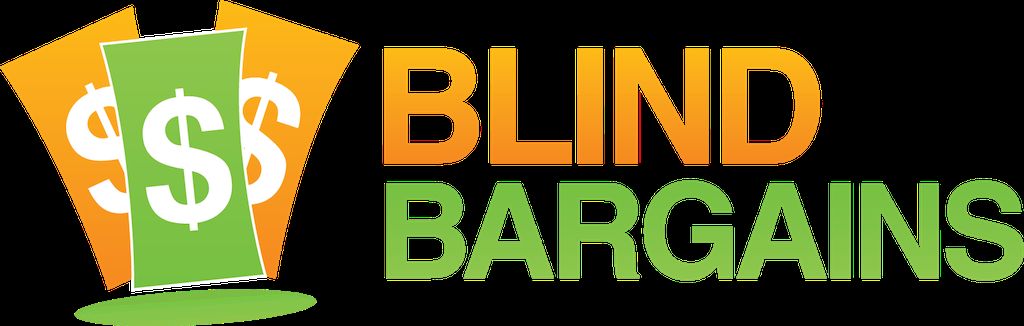There are products on the market that are so well recognized for what they do that they truly need no introduction to fans of this podcast. But even long-time users of a phentermine for sale product might not be aware some aspects of their favorite Assistive Technology can undergo a slight change during a yearly release cycle. Shelly sat down with Matt Ater, Vice President of Corporate Business Development at Vispero, to talk about some of the recent changes that are coming in an update to ZoomText 2021. The pair discuss the importance of the new Zoomy digital assistant, how user settings now migrate between updated versions of ZT and Matt then demos the functionality of Background Reader. To learn more about ZoomText, Fusion or any of Freedom Scientific's Low Vision products, visit the FS website. Also, be sure to check out the Freedom Scientific Training channel on YouTube as it has tons of great resources on various Vispero products.
Blind Bargains Virtual Exhibit Hall coverage is Brought to you by AFB AccessWorld.
For the latest news and accessibility information on mainstream and access technology, Apple, Google, Microsoft, and Amazon offerings, access technology book reviews, and mobile apps, and how they can enhance entertainment, education and employment, log on to AccessWorld, the American Foundation for the Blind's free, monthly, online technology magazine. Visit <www.afb.org/aw>.
Transcript
We strive to provide an accurate transcription, though errors may occur.
Hide transcriptTranscribed by Grecia Ramirez
Direct from Orlando, Florida; St. Louis; Las Vegas; Dallas; Sparks, Nevada – everywhere – it’s Blindbargains.com virtual Exhibit Hall coverage brought to you by AFB AccessWorld.
For the latest news and accessibility information on mainstream and access technology; Apple, Google, Microsoft, and Amazon offerings; access technology; book reviews; and mobile apps and how they can enhance entertainment, education, and employment, log onto AccessWorld, the American Foundation for the Blind's free monthly online technology magazine. www.AFB.org/AW.
Now, here’s Shelly Brisbin.
SHELLY BRISBIN: Hello, I’m Shelly Brisbin, and today, I’m talking with Matt Ater. He is vice president at Vispero.
Matt, welcome. It’s great to have you back on Blind Bargains.
MATT ATER: Hi, Shelly. How are you doing today?
SB: I’m terrific. And I said welcome back, but actually, this is your first time on Blind Bargains, even though you’ve been with Vispero for a while.
MA: Yeah. I’ve been with Vispero since 2014, and I do know folks within Blind Bargains but have never been on the podcast before.
SB: Well, we’re really glad to have you here. And the main reason for your visit today is we’re going to talk about ZoomText, which has a not completely brand new update as of this recording in April 2021. It’s been out since October of last year, but to a lot of people, it may still be new. So give us some of the highlights of ZoomText 2021.
MA: So one of the key features that we launched back in October – and there’s been updates throughout, so I’ll mention a few updates and changes that I think are key. And each release, which is about six weeks between releases – each release would have additional updates, fixes, bug fixes, or features. So there’s a wide range.
One of the cool things we did in October was – we did three things that were impactful to the user for ZoomText. First, we implemented, back in the last release of 2020, in August, prior to the 2021 release, the ability for ZoomText to notify the user that there was an update. And we’d always done updates for users of the existing version but never for the next major release. And that meant that a lot of users sat back on old releases because they never knew that, hey, 2021 came out. Or later this year in October, we’ll come out with 2022. So without having that capability, we had a bunch of users sitting back on older versions. And it didn’t matter if it was ZoomText, if it was other software products we had. So this is something we had to fix, and we fix it in August of 2020 so that anybody who had a license would be notified that the 2021 was released.
Next thing that was really important to the user was we added the ability for all the basic settings of ZoomText to migrate automatically. This was huge because you have a lot of low-vision people who, you know, set their settings, set their magnification, set their color schemes, maybe they want speech off by default and toggled it on for themselves when they need it, and we did not keep their settings between major versions. And so that was, in my estimation, a major feat for people because a lot of our users aren’t technical, and for them to have gotten all their settings just right, you know, through a trainer at the VA or a trainer at home or wherever, and then all of a sudden, they have to start over with their settings, I felt like it was a big problem for users, so I really like the fact that we did that.
SB: That sounds like a really big deal. And let me stop you and ask you quickly, so if I migrate from computer to computer, does that also mean I can carry my settings with me?
MA: Not today. We’d like to move to a Cloud solution where settings can travel with you. You could export settings and carry them over, but it doesn’t do it automatically with your license yet.
SB: Okay. But I do have the ability, if I have the skill – the technical skill or can figure out how to export the settings and I really need to, then I can move them over to another machine.
MA: Yes.
SB: Cool.
MA: The next thing that we added in that release was something called Voice Assistant, and, you know, for all of us people in the last – I don’t – and now, I can’t even remember when all of these smart devices came out, but, you know, these are the voice assistants where you can play the music or turn on the lights. And I’m not going to say any of their names to aggravate somebody’s house with whatever it may do. But any of those smart assistants, you know, that was something that people are getting used to these days. And people said, well, why do you want to put that in a screen reader or screen magnifier? And the reason we did it was because sometimes, our users don’t know a command, but they want to know -- they know what they want to do. So if I could actually announce to my screen magnifier, ZoomText, that I want to make it bigger, I shouldn’t have to know a keystroke or go back to the UI, user interface, to do that. So we added something called the Voice Assistant in all of our products. If I say the name, it’ll probably get aggravated and actually do something right now, so I’ll just go ahead and say that the wake word is “Zoomy.” And I think I have my microphone off for that product right now, so it’s not going to wake up. But if it had, it would have then waited for me to say whatever I wanted it to do, and that could be change the color or make it bigger or turn on speech or turn off speech or something like that. And for people who are working in, you know, Word or the internet or something like that, and they want to do something like that – and, you know, vision changes throughout the day. You don’t want to always have to go back to the UI to do it. So if you don’t know the thousands of keystrokes – and we all know that, you know, if we’ve been in this as long as we have, we’ve memorized too many, and we probably even have nightmares from keystrokes appearing in your sleep at night. And so, you know, we thought that it made sense for users to just say, you know, what you wanted to do. And so, we’ll see where it takes it. I think it’s very powerful for users if they’ll adopt it.
SB: That’s such a cool idea. And I can see that, where either – yeah. You forget the keystroke or you want to do something that’s maybe a menu or two away from where you are or even somebody who’s new to the product and may want to find out what it can do or invoke something that they don’t have a keyboard shortcut memorized for. It seems like a cool idea. Can you customize those yourself if you have particular favorite settings that you like to change?
MA: You can’t customize what the voice commands are because those are going up to the Cloud and back down.
SB: Mm-hmm.
MA: And so those are natural language processing, but we still have to create all the methods for that to happen. What you can do is there’s some other customizations throughout ZoomText that I think a lot of users don’t touch too. For example, there’s a feature in ZoomText that’s been around for a while. It’s called Favorite Zoom Levels. So if you only use 2X, 1X, and let’s say 8 and 14 because you jump based on time of the day or based on the type of app you’re in, why do you have to go 1 to 1.25 to 1.5 to 1.75 to 2 to 2.25, you know what I mean? It’s a lot of work to keep going up that scale. And so there is lots of customization. So if I said “Make it bigger,” it would only go to the favorite customization that I created rather than every single magnification level.
SB: Got you.
MA: Other things that were added this year that I think are critical for users, there’s a lot of adoption to other applications like Google Docs and Google Sheets out there. And so one of the things that we had to add and build some functionality around was the ability that when you point your mouse at something, it would read it. Now, that existed on the web, but Google Docs and Google Sheets, when you actually are using them, they’re not really the web at that point. And so we had to do some work to make that happen, and I’m pretty impressed with what our engineer has done to be able to make that happen. So you can point your mouse at some text and have it, you know -- when you hover over it, read that to you. So that was a big step, and that was in the – I think, the February release this year.
The most recent one that I was pretty excited about is there was a feature that had been around in ZoomText 10.1, which, you know, is several years back and prior to us acquiring the product. And the feature is called Background Reader. Unfortunately, somewhere along the line, the user experience got lost. And when I had heard from a customer in Facebook, they felt like, hey, if you could only fix this, I would upgrade. And I said, really? That’s – my only problem is fixing one feature of my product? And he goes, well, I can’t use the product if that doesn’t exist because I need that feature.
And the concept behind this Background Reader is that you could select text and then press a keystroke, and then it just reads it to you. And while it’s reading it to you, your speech for ZoomText is disabled so you can go do other things. So let’s say you had a newspaper article you wanted to read, but you wanted to still read your Emails visually and multitask. You could do that now. And with the old way we were doing Background Reader, it was requiring, like, a three- or four-step process and very time-consuming for users, and now, it’s down to just select text, press a keystroke, and away you go, which I thought was a big deal for users so –
SB: Oh, yeah. That’s great. That’s so – there’s so many times when you just want to read a little bit or even a lot of text, but you don’t want to have to go through multiple steps to make that happen. That’s – and do other things as well, so that sounds cool.
Well, tell us about a couple of other features you -- because you were telling me before we started recording that ZoomText actually has an awful lot of new things this time around.
MA: Yeah. I think that a lot of it’s getting users to realize all the capabilities of these products. So some of them may not be new features, but we’re trying to get them back in people’s vision, if you want to call it that. And so some of it’s creating a method of communicating these features to people. And so we’re spending a lot of time writing so great documentation to get the features back in front of people because it’s not every day that, you know, you sit back and say, huh. I didn’t know that we had Finder or App Reader or Text Reader or these different message -- like Speak It tool. And a lot of users don’t browse past just magnification. And so if we can make it easier for them, I think you’re going to see some features here in the next release in May that are really driven around trying to get the feature – the top features you use right in front of the user at all times rather than having to look through a UI to find those things.
And I’m really excited about that coming out in the next release because it’ll be really focused on driving user adoption to features and then allowing them to create a method for using these priority features that they’ve determined and they’ve customized that specific list of features they want to use on a regular basis. In reality, most people magnify and they change colors if you think about the grand scheme of things. And then they turn on and off speech, if you look at just the priorities that people have. Where the differences come is you may want what we call Edge Tracking so that when you’re typing, it moves the cursor all the way across the screen and gets to the edge and pushes the screen, you know, that direction. Or if you move your mouse that direction, the mouse goes in that direction. Whereas I, with my vision, may prefer something called Center Tracking so that it keeps the mouse in the center of the screen at all times. Those features exist, but, you know, it’s finding them that’s challenging for users. And so if we can create the method, which is what we’re doing here in May, to bring all of that in the forefront for users so that they can find these things much faster rather than trying to hunt all over the application, or getting frustrated with their vision because of – throughout the day, it gets harder to see.
SB: Want to do some demos?
MA: Sure.
SB: All right. So we have fancy technology here, everybody. And Matt is able to send some ZoomText sound over the wires direct to your ears. So you choose what we’re going to demo.
MA: So I like to show the Background Reader because I think it’s pretty cool. So I am going to go ahead and open Microsoft Word. I’ve added some text to the document. And what I’m going to do is select some of the text and then tell ZoomText to go ahead and use the Background Reader to read it to me. And while that’s happening, I’ll be able to just go open a browser and do other things. You won’t hear me doing that, but it allows me to continue to work while it’s reading. So I’m going to select a few paragraphs here.
COMPUTERIZED VOICE: Video – S-T box -- lum, and they –
MA: All right. So I got some text, and I’m just going to press the keystroke to launch the Background Reader.
COMPUTERIZED VOICE: -- video provides a powerful way to help you prove your point. When you click online video, you can paste in the embed code for the video you want to add. You can also type a keyword to search online for the video that best fits your document. To make your document look professionally produced, Word provides –
MA: And while that’s doing that in the background -- I just turned down the volume a little bit – and I can open up Chrome, and I can continue to work. And I’m just going to type in YouTube.
COMPUTERIZED VOICE: -- click insert and then –
MA: Now, you’re not going to hear ZoomText talking on the webpage because I’m actually having it read to me at this time. So it allows me to kind of work independently from that browser. And I’ve opened YouTube here on this page. And I just hit Control to silence ZoomText. And I’m now going to –
COMPUTERIZED VOICE: Guide button. YouTube home, link.
MA: You can see I’m now on the ZoomText – on the YouTube page.
COMPUTERIZED VOICE: Skip navigation button. Search edit box.
MA: And I’m on the YouTube page, just – and once I hit Control, it silenced speech. And there’s keys to stop, pause, fast forward, rewind, and then there’s little buttons on the screen to do it for the low-vision person that wants to click those as well.
So I think the Background Reader is an underused feature partially because, you know, we really didn’t do great for the user in terms of the user experience. And by listening to a user who said, hey, I use this all the time, and I need it back. It was a big deal for us and it’s a big deal for the user. And I think that’s one of the messages I’d love to share now is that in my new role, which -- I’ve started running software engineering back in June of last year. My preference is that we understand what the user needs and wants in all of our products when it comes to software and hardware. And I’m only responsible for the software side, but we want to hear what the users need and then solve for that. And this was a good example of something that the user needed, and we – we didn’t listen before, and now, we do.
SB: I love the idea though, because I feel like people want to have the opportunity to multitask just the way someone who wasn’t using a tool like ZoomText or JAWS or anything like that would be able to do. And I know on – you know, on mobile devices, I love the idea that you could have reading going on in the background while you’re using your phone for other things. So I imagine a lot of people will find uses for it. And also because we’re all working alone and remotely, we probably feel comfortable having background speech going -- and even without headphones -- while we’re doing other things, and so – I know that’s really true in my life, so I can see a lot of people really grabbing onto this feature.
MA: Especially if you sat back and thought about all the stuff we want to read online during the day –
SB: Uh-huh.
MA: -- and your eyes may get tired.
SB: Yes.
MA: And that’s part of what the speech does. And I was using Ava; it’s one of the Vocalizer voices. And it’s so great to have, you know, quality voices attached to that so that the user feels comfortable listening to it. And this is a female voice. You could have used a male voice. It doesn’t really matter. You can pick and choose that. But sit back and listen to a ten-page document or a newspaper article or something like that, you don’t really want to sit in front of your computer all the time. Maybe I just want to tell it to read, turn up the volume, and go make my cup of coffee while it’s reading something to me. And that’s, you know, you could have just told it to do that and still walked away from it, but you’re not worried about it stopping on some text or getting stuck on a – an add or something like that on the page.
SB: Can I control the Background Reader with the Voice Assistant?
MA: Coming soon.
SB: Coming soon. All right. See, I’m just adding to your list now. That’s all I’m doing.
MA: Yeah. It’s – the Voice Assistant in, you know, in May is going to have a lot of new features added to it, and that’s something, you know – what’s cool about the Voice Assistant is we get reports of what people want it to do. And so if you ask it to do something it doesn’t do and we see enough traffic on that, it gives us reason to do it.
And the same thing goes with all products, you know, whether it’s iOS or, you know, Facebook or Word or whatever, everybody’s collecting data. And I just want to be clear it’s not – you know – it’s all separated from the individual person. We don’t know their IP, we don’t know the person. We know basically that you need this. And it’s important to us to understand what your needs are because then, we can add those.
SB: Are you collecting voice recordings, or are you actually just collect the data?
MA: Just words.
SB: Okay.
MA: Yeah. There’s no voice recordings. So – and those go to the Cloud and get stripped out of data before we get them and all of that. People worry about privacy, and we’re just as concerned about it. And we have a privacy statement, we have rules that we have to follow based on countries and laws and regulations. And we have to do it worldwide, so it’s a, you know, critical thing to us to be meeting those requirements.
So we know the Voice Assistant will listen to a wake word, and up till now, the wake word was just Zoomy. And we added the ability for the user to add the Word, hey, in front of it. And the reason we did that is because it’s less likely it listens unless you truly say both words. And we probably all know this because I could hit a keystroke on my computer, and it – JAWS says something on my computer, and Google voice behind me – or the Google Home behind me will start listening. And I’m just like, I didn’t say the word, the wake word, but for some reason, it thought that was the wake word. And it’s – I can make it do it every time. It’s kind of funny.
SB: Well, let’s talk about upgrade pricing and just pricing in general for ZoomText. If somebody hasn’t upgraded to the 2021 edition and they want to, what’s that going to cost them?
MA: So the first step I would say is for any home user, if you’re behind, don’t go upgrade, if you’re sitting at home, to the latest perpetual license. And perpetual means that you bought a boxed version in whatever year, and then you have to pay what we call an upgrade fee, or an SMA, software maintenance agreement. Those are probably not practical for home users. So the smart thing for home users is to sign up for something we call the Home Annual License program. And so if you go to the store on freedomscientific.com, you can purchase an annual license for 85 dollars a year rather than the full price of a product and then the software maintenance agreements. If you’re at home, that’s what that version and that pricing is meant to be. And, you know, that’s less than – what is that, 7 dollars a day or – it’s less than 8 dollars a day. I don’t do math without Excel anymore, but – so for many users –
SB: I think you mean a month.
MA: A month.
SB: If it’s 85 dollars a year –
MA: Sorry. Yeah. A month.
SB: -- it’s a lot cheaper than that –
MA: Yeah.
SB: -- you’re talking about – we’ll call it.
MA: Yeah. A month.
SB: -- around about 7 bucks a month.
MA: Yeah. Yeah. Did I say a day? Well – yeah.
SB: You did.
MA: It’s less than a quarter a day.
SB: See how much money we save you on Blind Bargains?
MA: I’m really happy you’re around. Yeah. So it’s less than a quarter a day. Yes, per month, it’s less than, you know, 8 dollars a day. So it’s not any different than your Netflix or your Amazon subscriptions or any of those other kinds of subscriptions per month. And so the professional version, a brand new license is seven hundred. And the, you know, the SMA price is obviously a lot less. I don’t know the exact dollar figure. And that’s the professional – when you – when it’s called Mag Reader. That means it has both magnification and the speech.
If you just wanted the magnification, a new license is five hundred, and again, the software maintenance agreement is a lot less. It’s in the, you know, the hundreds, not, you know, in the hundred-dollar range to 200 dollar range exactly. The exact figure, I don’t have in front of me. But the – that’s mostly – professional. Think about those for workplace settings, so your employer would purchase that or DB, you know, department of vision impaired for your state or whatever it is. That’s why I think it’s – for most home users who may be listening to this podcast, that Home Annual was priced in a way – not by day. Sorry to correct myself. I can make a lot of money that way. It’s really get that price to a point that’s reasonable for people, and, you know, 85 dollars a year is what we consider in that bucket of reasonableness.
SB: Great. Well, before we wrap up, I want to give you a chance to plug something really fun that you’ve been doing on the Clubhouse social network. If people haven’t heard of Clubhouse, it’s an audio only social network that allows you to get in rooms and have conversations about everything from – the most famous examples are usually to do with things like NFT’s and crypto-currency, but that’s not all that’s going on on Clubhouse. There’s a really large community of blind and visually impaired people, and Matt Ater here is one of those people. And you’ve been doing a lot with Clubhouse to let users of Vispero products know what’s new and what’s going on. You want to talk about that?
MA: Yeah. And I – what I love about it is it is a social media outlet, but if I schedule something and send it to you two weeks in advance, and you may click to add it to your calendar and you may schedule for it and stuff like that, and then you get busy and you don’t remember or something happens, with the way Clubhouse works is that if you sign up for it and you’re scheduled to follow certain people or certain clubs, and, you know, it could be a Blind Bargains club, which I’ve done stuff with you guys on different events and –
SB: Absolutely.
MA: If you do one of those, the beauty of it is if you sign up to follow a person or follow a club, you get notified when they are doing something cool. And so this morning, I did an Ask Sharky event, which is, you know, the wake word we use for JAWS. And, you know, we had a hundred some odd people come and listen to whatever the topic was. And this morning was a tip. And so next week, I could do something very similar where I teach somebody something around ZoomText or Fusion or JAWS, and they get to not only hear what we have to say, hear the demo, but they can ask us questions.
And so for example, tomorrow, we’re going to do one on speech and sound schemes, which is a contest we’re having to have people submit their own speech and sound schemes for the software, and if they, you know, get selected, their scheme gets put into the product, and they win a hundred bucks. I think, on Wednesday, we’re doing one for all beginner users to kind of teach them how to get around the Windows desktop, you know, how do you navigate it? And I -- you know, for many power users, they’re saying, well, why do I need that? You don’t. But guess what? There’s a lot of new users who do need help. And I think that’s –
SB: Right. And those are examples, right –
MA: -- critical.
SB: -- because even if those particular sessions aren’t happening when you hear this a little later on, I’ll hope you’ll be repeating some of them, and they’ll also be a lot more for different levels of users; right?
MA: Yeah. Yeah. Exactly. Like, I want to have an office hours for the tech support. And we’re going to start doing that every Thursday at 4 p.m. And so if you’re on Clubhouse and you follow me or follow one of the folks in the tech support or our club, then you’re going to be notified Thursday at 4 p.m., we’re going to have a session called office Hours, JAWS Technical Support, or ZoomText Technical Support. And so once you see that, you can click it, and then you can go in there and ask questions, and there’ll be tech support people there to answer your questions, which I think is fun.
SB: So what’s the name of the club? How can people follow?
MA: That one’s called JAWS software F/T -- and that stands for For the, but we do have slash T because of the limits to characters. So it’s JAWS Software F/T Blind. And even though it’s JAWS, we do ZoomText stuff in there, we do Fusion, low-vision stuff, and sometimes we’ll drop into the blind low-vision club, which is also out there. And that’s blind with the & sign, low Vision with spaces in between everything.
So the easy way for most of -- whether it’s our club or the Blind Bargains club – if you go to search and type in “blind,” you’ll find most of what we’re talking about.
SB: And once you start following clubs and people, you’ll probably find the others that you want to find because there is a lot of connection between these communities. As you mentioned, Blind Bargains has a pretty active club, and we’ve done stuff with you and with other folks that we’ve had on the show. So it just – if you’re interested at all in Clubhouse, if you’ve got an iPhone; right? At the moment, there’s no Android version yet. You need to be an iPhone user. But jump on in and do those searches, and I bet you’ll find something interesting.
So Matt, I almost feel old-fashioned asking this question, but if people aren’t on Clubhouse, where can they find information about ZoomText? Is there something called a URL, I think, that they used to use? What –
MA: Yeah.
SB: How does that work?
MA: It’s amazing. You can still do that. And you can still call the 800 number. And, you know, the cool thing -- years ago, when these companies were founded and kind of joined to the hip, when Freedom Scientific became a company, they were smart and kept the arkenstone phone number. And I hate to – it’s always funny to go back to the 90s, but the Arkenstone phone number was the easiest to remember because it was 800-444-4443. And so as long as we keep that phone number, somebody’s going to find us.
For – there’s so many options for how to reach us. I think.
SB: Just give – is freedomscientific.com the best for ZoomText?
MA: Freedomscientific.com is the best website.
SB: -- the best website? All right.
MA: And if you’re needing help, I mean, it’s really either support@freedomscientific.com or training@freedomscientific.com. Either one of those are going to get to the right people. And that’s the smartest place to jump into that. Look at the YouTube channel for Freedom Scientific training. Not just Freedom Scientific, but Freedom Scientific Training. There’s so many great videos for ZoomText and any of the other products. And so you can really get some great education in those spaces.
SB: Excellent. Matt, thanks so much for being on Blind Bargains. It was a lot of fun, and I learned a lot about ZoomText. And now, I want to say, hey, Zoom assistant.
MA: Hey Zoomy.
SB: Yeah. I was not going to say it. I was going to let you say it.
MA: No, go ahead. Go ahead. Say it. Zoomy.
SB: Hey Zoomy. Oh well. Anyway.
It was great to have you on the show, Matt. Thanks so much.
MA: Thank you.
For more exclusive audio coverage, visit blindbargains.com or download the Blind Bargains app for your iOS or Android device.
Blind Bargains audio coverage is presented by the A T Guys, online at atguys.com.
This has been another Blind Bargains audio podcast. Visit blindbargains.com for the latest deals, news, and exclusive content. This podcast may not be retransmitted, sold, or reproduced without the express written permission of A T Guys.
Copyright 2021.
Listen to the File
File size: 23.1MB
Length: 26:59
- Download the file
- Listen using our Enhanced Accessible Web Player
- Download our Blind Bargains Apps to listen from your phone or tablet
Check out our audio index for more exclusive content
Blind Bargains Audio RSS Feed
This content is the property of Blind Bargains and may not be redistributed without permission. If you wish to link to this content, please do not link to the audio files directly.
Category: ShowsNo one has commented on this post.
You must be logged in to post comments.
Or Forgot username or password?
Register for free
Joe Steinkamp is no stranger to the world of technology, having been a user of video magnification and blindness related electronic devices since 1979. Joe has worked in radio, retail management and Vocational Rehabilitation for blind and low vision individuals in Texas. He has been writing about the A.T. Industry for 15 years and podcasting about it for almost a decade.